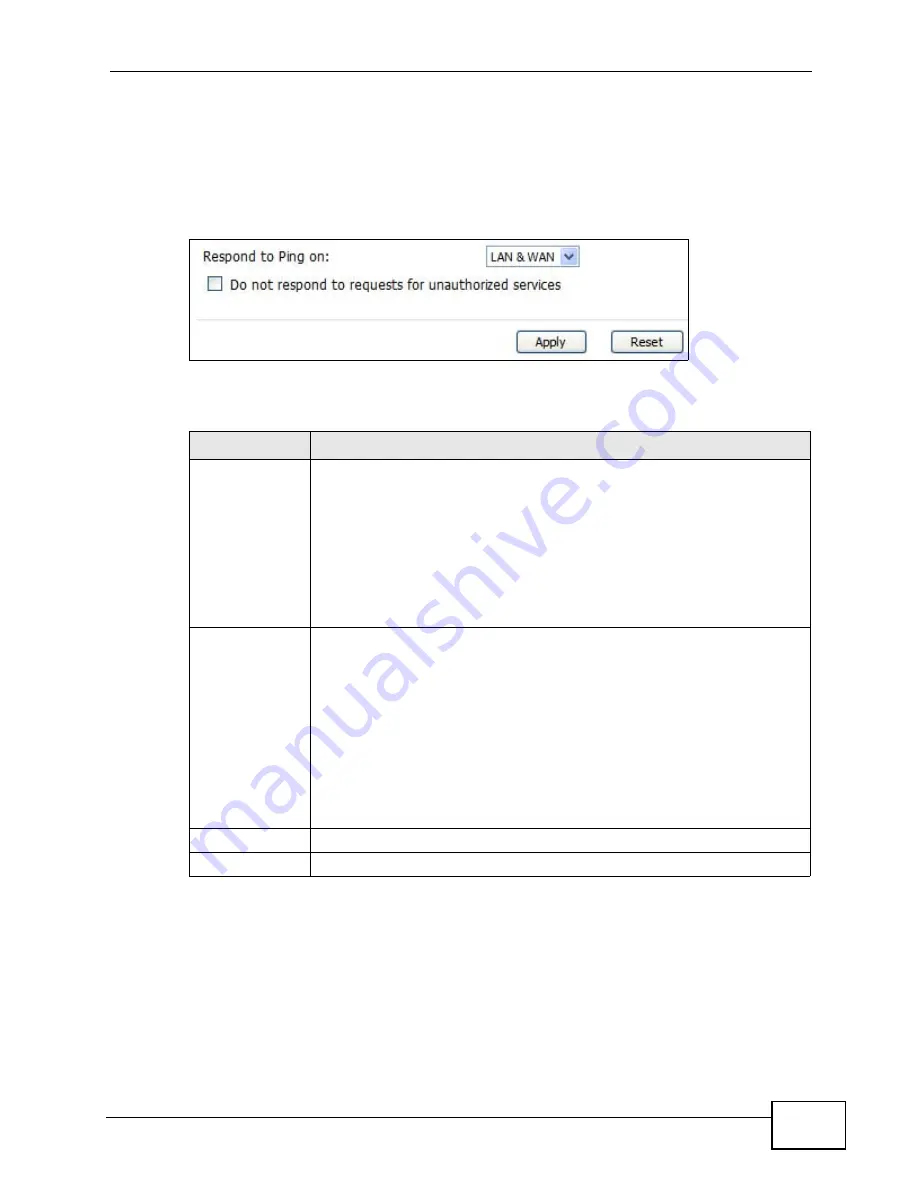
Chapter 18 The Remote Management Screens
User’s Guide
225
18.7 Security
Click TOOLS > Remote Management > Security to control how your WiMAX
Device responds to other types of requests.
Figure 106
TOOLS > Remote Management > Security
The following table describes the labels in this screen.
Table 90
TOOLS > Remote Management > Security
LABEL
DESCRIPTION
Respond to Ping
on
Select the interface(s) on which the WiMAX Device should respond to
incoming ping requests.
• Disable - the WiMAX Device does not respond to any ping requests.
• LAN - the WiMAX Device only responds to ping requests received
from the LAN.
• WAN - the WiMAX Device only responds to ping requests received
from the WAN.
• LAN & WAN - the WiMAX Device responds to ping requests received
from the LAN or the WAN.
Do not respond
to requests for
unauthorized
services
Select this to prevent outsiders from discovering your WiMAX Device by
sending requests to unsupported port numbers. If an outside user
attempts to probe an unsupported port on your WiMAX Device, an ICMP
response packet is automatically returned. This allows the outside user
to know the WiMAX Device exists. Your WiMAX Device supports anti-
probing, which prevents the ICMP response packet from being sent.
This keeps outsiders from discovering your WiMAX Device when
unsupported ports are probed.
If you clear this, your WiMAX Device replies with an ICMP Port
Unreachable packet for a port probe on unused UDP ports and with a
TCP Reset packet for a port probe on unused TCP ports.
Apply
Click to save your changes.
Reset
Click to restore your previously saved settings.
Summary of Contents for MAX-306
Page 2: ......
Page 8: ...Safety Warnings User s Guide 8...
Page 10: ...Contents Overview User s Guide 10...
Page 30: ...30...
Page 36: ...Chapter 1 Getting Started User s Guide 36...
Page 46: ...Chapter 2 Introducing the Web Configurator User s Guide 46...
Page 64: ...Chapter 4 VoIP Connection Wizard User s Guide 64...
Page 65: ...65 PART II Basic Screens The Main Screen 40 The Setup Screens 67...
Page 66: ...66...
Page 74: ...74...
Page 88: ...Chapter 6 The LAN Configuration Screens User s Guide 88...
Page 112: ...Chapter 8 The Wi Fi Configuration Screens User s Guide 112...
Page 134: ...Chapter 10 The NAT Configuration Screens User s Guide 134...
Page 146: ...146...
Page 164: ...Chapter 12 The Service Configuration Screens User s Guide 164...
Page 180: ...Chapter 14 The Phone Book Screens User s Guide 180...
Page 182: ...182...
Page 202: ...Chapter 15 The Certificates Screens User s Guide 202...
Page 212: ...Chapter 16 The Firewall Screens User s Guide 212...
Page 226: ...Chapter 18 The Remote Management Screens User s Guide 226...
Page 242: ...Chapter 19 The Logs Screens User s Guide 242...
Page 252: ...Chapter 20 The UPnP Screen User s Guide 252...
Page 265: ...265 PART VI Troubleshooting and Specifications Troubleshooting 267 Product Specifications 275...
Page 266: ...266...
Page 274: ...Chapter 22 Troubleshooting User s Guide 274...
Page 278: ...278...
Page 310: ...Appendix B Setting Up Your Computer s IP Address User s Guide 310...
Page 336: ...Appendix D Pop up Windows JavaScripts and Java Permissions User s Guide 336...
Page 380: ...Appendix F Importing Certificates User s Guide 380...
Page 382: ...Appendix G SIP Passthrough User s Guide 382...
Page 398: ...Appendix J Customer Support User s Guide 398...
Page 405: ...Index User s Guide 405...






























