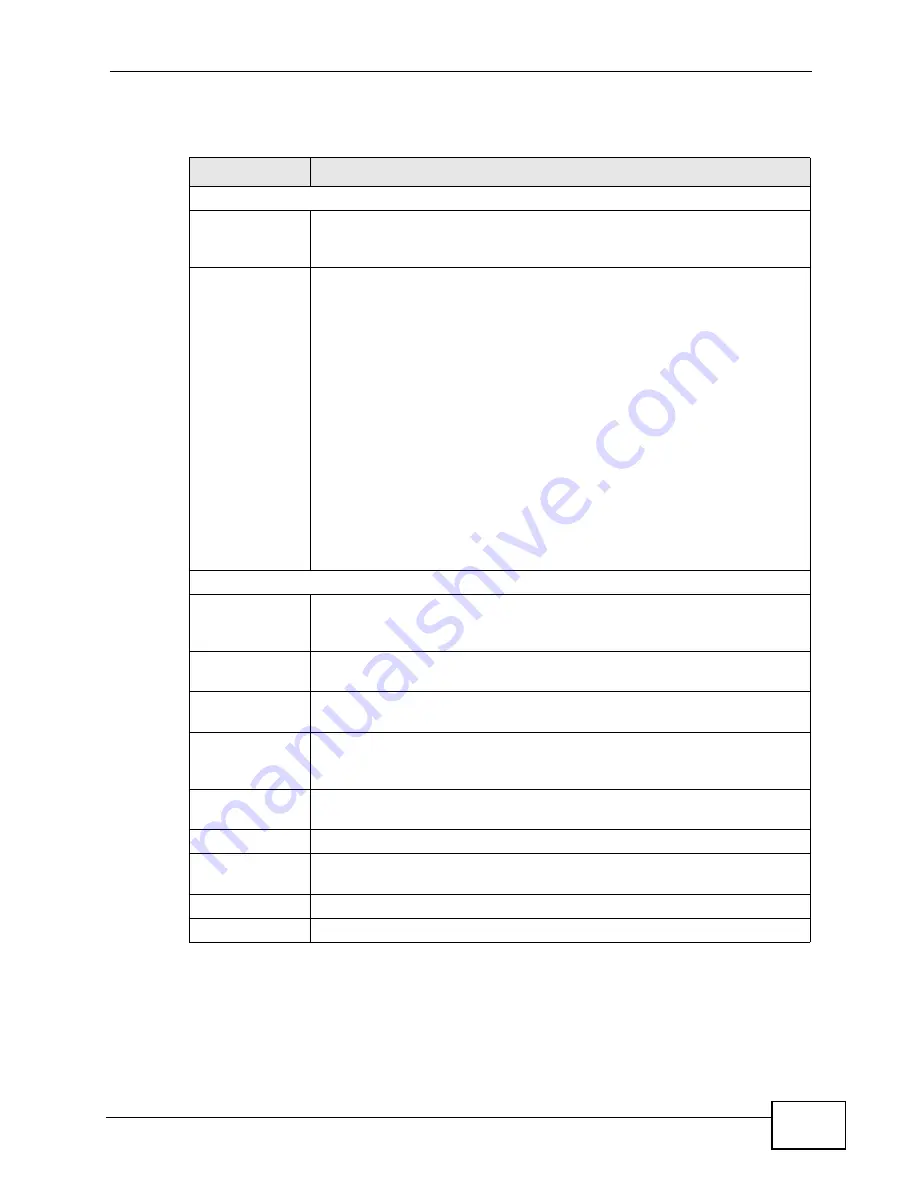
Chapter 17 Content Filter
User’s Guide
215
The following table describes the labels in this screen.
Table 81
TOOLS > Content Filter > Filter
LABEL
DESCRIPTION
Trusted IP Setup
Trusted
Computer IP
Address
You can allow a specific computer to access all Internet resources
without the restrictions you set in these screens. Enter the IP address of
the trusted computer.
Restrict Web
Features
Select the web features you want to disable. If a user downloads a page
with a restricted feature, that part of the web page appears blank or
grayed out.
ActiveX - This is a tool for building dynamic and active Web pages and
distributed object applications. When you visit an ActiveX Web site,
ActiveX controls are downloaded to your browser, where they remain in
case you visit the site again.
Java - This is used to build downloadable Web components or Internet
and intranet business applications of all kinds.
Cookies - This is used by Web servers to track usage and to provide
service based on ID.
Web Proxy - This is a server that acts as an intermediary between a
user and the Internet to provide security, administrative control, and
caching service. When a proxy server is located on the WAN, it is
possible for LAN users to avoid content filtering restrictions.
Keyword Blocking
Enable URL
Keyword
Blocking
Select this if you want the WiMAX Device to block Web sites based on
words in the web site address. For example, if you block the keyword
bad,
http://www.website.com/bad.html
is blocked.
Keyword
Type a keyword you want to block in this field. You can use up to 64
printable ASCII characters. There is no wildcard character, however.
Add
Click this to add the specified Keyword to the Keyword List. You can
enter up to 64 keywords.
Keyword List
This field displays the keywords that are blocked when Enable URL
Keyword Blocking is selected. To delete a keyword, select it, click
Delete, and click Apply.
Delete
Click Delete to remove the selected keyword in the Keyword List. The
keyword disappears after you click Apply.
Clear All
Click this button to remove all of the keywords in the Keyword List.
Denied Access
Message
Enter the message that is displayed when the WiMAX Device’s content
filter feature blocks access to a web site.
Apply
Click to save your changes.
Reset
Click to restore your previously saved settings.
Summary of Contents for MAX-306
Page 2: ......
Page 8: ...Safety Warnings User s Guide 8...
Page 10: ...Contents Overview User s Guide 10...
Page 30: ...30...
Page 36: ...Chapter 1 Getting Started User s Guide 36...
Page 46: ...Chapter 2 Introducing the Web Configurator User s Guide 46...
Page 64: ...Chapter 4 VoIP Connection Wizard User s Guide 64...
Page 65: ...65 PART II Basic Screens The Main Screen 40 The Setup Screens 67...
Page 66: ...66...
Page 74: ...74...
Page 88: ...Chapter 6 The LAN Configuration Screens User s Guide 88...
Page 112: ...Chapter 8 The Wi Fi Configuration Screens User s Guide 112...
Page 134: ...Chapter 10 The NAT Configuration Screens User s Guide 134...
Page 146: ...146...
Page 164: ...Chapter 12 The Service Configuration Screens User s Guide 164...
Page 180: ...Chapter 14 The Phone Book Screens User s Guide 180...
Page 182: ...182...
Page 202: ...Chapter 15 The Certificates Screens User s Guide 202...
Page 212: ...Chapter 16 The Firewall Screens User s Guide 212...
Page 226: ...Chapter 18 The Remote Management Screens User s Guide 226...
Page 242: ...Chapter 19 The Logs Screens User s Guide 242...
Page 252: ...Chapter 20 The UPnP Screen User s Guide 252...
Page 265: ...265 PART VI Troubleshooting and Specifications Troubleshooting 267 Product Specifications 275...
Page 266: ...266...
Page 274: ...Chapter 22 Troubleshooting User s Guide 274...
Page 278: ...278...
Page 310: ...Appendix B Setting Up Your Computer s IP Address User s Guide 310...
Page 336: ...Appendix D Pop up Windows JavaScripts and Java Permissions User s Guide 336...
Page 380: ...Appendix F Importing Certificates User s Guide 380...
Page 382: ...Appendix G SIP Passthrough User s Guide 382...
Page 398: ...Appendix J Customer Support User s Guide 398...
Page 405: ...Index User s Guide 405...






























