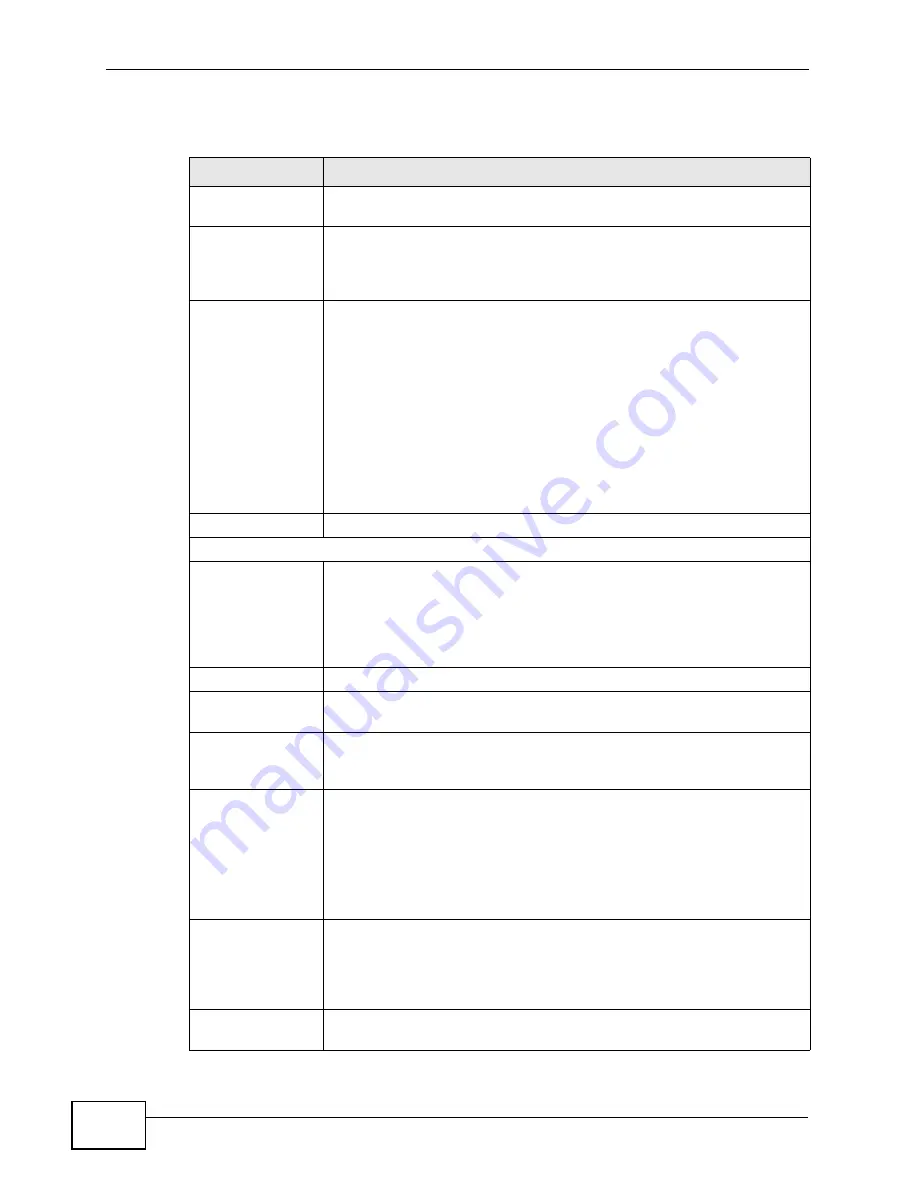
Chapter 15 The Certificates Screens
User’s Guide
190
The following table describes the labels in this screen.
Table 73
TOOLS > Certificates > My Certificates > Edit
LABEL
DESCRIPTION
Name
This field displays the identifying name of this certificate. You can use
up to 31 alphanumeric and ;‘~!@#$%^&()_+[]{}’,.=-
characters.
Property
Select Default self-signed certificate which signs the imported
remote host certificates to use this certificate to sign the remote
host certificates you upload in the TOOLS > Certificates > Trusted
CAs screen.
Certification Path
This field displays for a certificate, not a certification request.
Click the Refresh button to have this read-only text box display the
hierarchy of certification authorities that validate the certificate (and
the certificate itself).
If the issuing certification authority is one that you have imported as
a trusted certification authority, it may be the only certification
authority in the list (along with the certificate itself). If the certificate
is a self-signed certificate, the certificate itself is the only one in the
list. The WiMAX Device does not trust the certificate and displays “Not
trusted” in this field if any certificate on the path has expired or been
revoked.
Refresh
Click to display the certification path.
Certification Information
Type
This field displays general information about the certificate. CA-signed
means that a Certification Authority signed the certificate. Self-signed
means that the certificate’s owner signed the certificate (not a
certification authority). “X.509” means that this certificate was
created and signed according to the ITU-T X.509 recommendation
that defines the formats for public-key certificates.
Version
This field displays the X.509 version number. “
Serial Number
This field displays the certificate’s identification number given by the
certification authority or generated by the WiMAX Device.
Subject
This field displays information that identifies the owner of the
certificate, such as Common Name (CN), Organizational Unit (OU),
Organization (O) and Country (C).
Issuer
This field displays identifying information about the certificate’s
issuing certification authority, such as Common Name, Organizational
Unit, Organization and Country.
With self-signed certificates, this is the same as the Subject Name
field.
“none” displays for a certification request.
Signature
Algorithm
This field displays the type of algorithm that was used to sign the
certificate. The WiMAX Device uses rsa-pkcs1-sha1 (RSA public-
private key encryption algorithm and the SHA1 hash algorithm).
Some certification authorities may use rsa-pkcs1-md5 (RSA public-
private key encryption algorithm and the MD5 hash algorithm).
Valid From
This field displays the date that the certificate becomes applicable.
“none” displays for a certification request.
Summary of Contents for MAX-306
Page 2: ......
Page 8: ...Safety Warnings User s Guide 8...
Page 10: ...Contents Overview User s Guide 10...
Page 30: ...30...
Page 36: ...Chapter 1 Getting Started User s Guide 36...
Page 46: ...Chapter 2 Introducing the Web Configurator User s Guide 46...
Page 64: ...Chapter 4 VoIP Connection Wizard User s Guide 64...
Page 65: ...65 PART II Basic Screens The Main Screen 40 The Setup Screens 67...
Page 66: ...66...
Page 74: ...74...
Page 88: ...Chapter 6 The LAN Configuration Screens User s Guide 88...
Page 112: ...Chapter 8 The Wi Fi Configuration Screens User s Guide 112...
Page 134: ...Chapter 10 The NAT Configuration Screens User s Guide 134...
Page 146: ...146...
Page 164: ...Chapter 12 The Service Configuration Screens User s Guide 164...
Page 180: ...Chapter 14 The Phone Book Screens User s Guide 180...
Page 182: ...182...
Page 202: ...Chapter 15 The Certificates Screens User s Guide 202...
Page 212: ...Chapter 16 The Firewall Screens User s Guide 212...
Page 226: ...Chapter 18 The Remote Management Screens User s Guide 226...
Page 242: ...Chapter 19 The Logs Screens User s Guide 242...
Page 252: ...Chapter 20 The UPnP Screen User s Guide 252...
Page 265: ...265 PART VI Troubleshooting and Specifications Troubleshooting 267 Product Specifications 275...
Page 266: ...266...
Page 274: ...Chapter 22 Troubleshooting User s Guide 274...
Page 278: ...278...
Page 310: ...Appendix B Setting Up Your Computer s IP Address User s Guide 310...
Page 336: ...Appendix D Pop up Windows JavaScripts and Java Permissions User s Guide 336...
Page 380: ...Appendix F Importing Certificates User s Guide 380...
Page 382: ...Appendix G SIP Passthrough User s Guide 382...
Page 398: ...Appendix J Customer Support User s Guide 398...
Page 405: ...Index User s Guide 405...






























