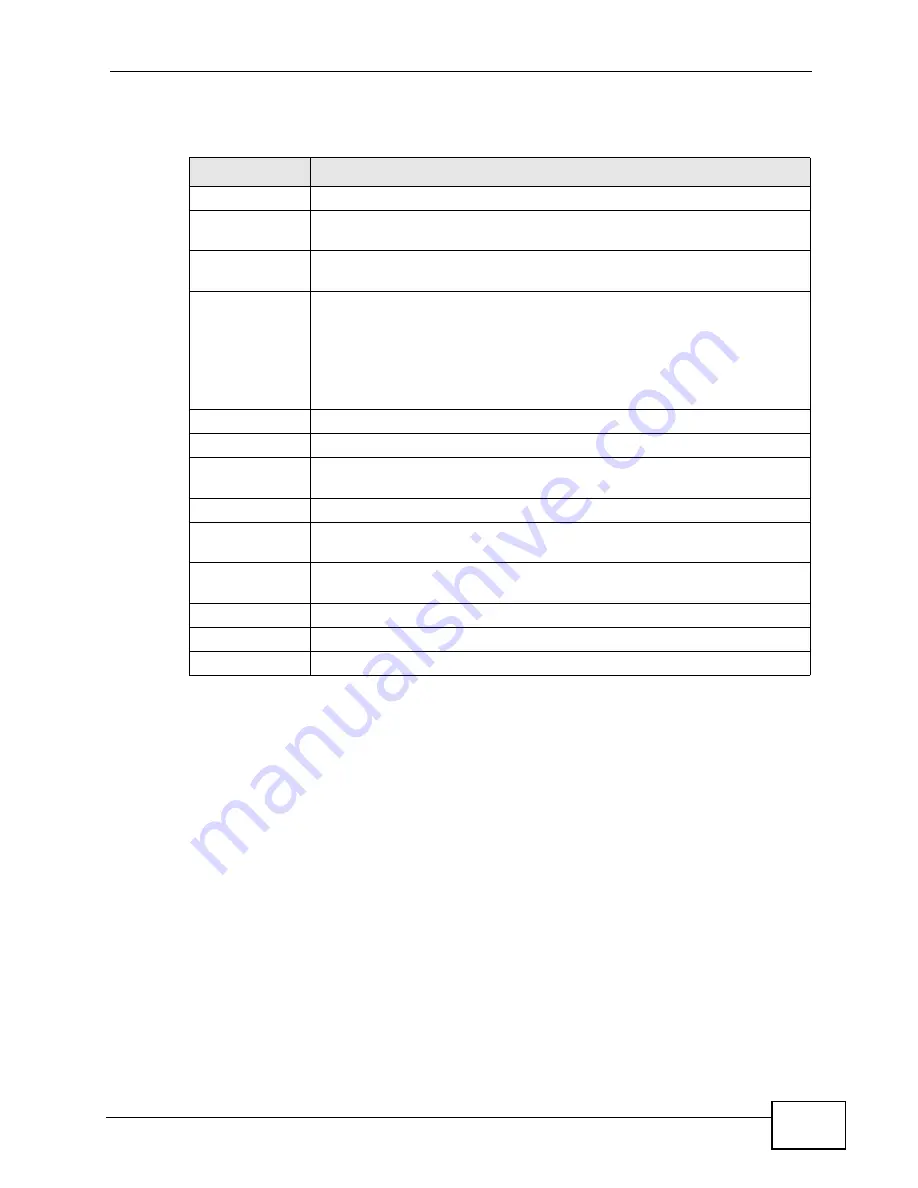
Chapter 14 The Phone Book Screens
User’s Guide
179
The following table describes the labels in this screen.
Table 69
VOICE > Phone Book > Speed Dial
LABEL
DESCRIPTION
Speed Dial
Select the speed-dial number you want to use for this phone number.
Number
Enter the SIP number you want the WiMAX Device to call when you dial
the speed-dial number.
Name
Enter a name to identify the party you call when you dial the speed-dial
number. You can use up to 127 printable ASCII characters.
Type
Select Use Proxy if you want to use one of your SIP accounts to call
this phone number.
Select Non-Proxy (Use IP or URL) if you want to use a different SIP
server or if you want to make a peer-to-peer call. In this case, enter the
IP address or domain name of the SIP server or the other party in the
field below.
Add
Click to add the new number to the list below.
#
This is a list of speed dial numbers.
Number
This is the SIP number the WiMAX Device calls when you use this speed
dial number.
Name
This is the name of the party associated with this speed-dial number.
Type
This indicates whether this speed dial number uses a proxy or not when
placing a call to the phone number associated with it.
Destination
This indicates if the speed-dial entry uses one of your SIP accounts or
uses the IP address or domain name of the SIP server.
Action
Click the Delete icon to erase this speed-dial entry.
Apply
Click to save your changes.
Clear
Click to clear all fields on the screen and begin anew.
Summary of Contents for MAX-306
Page 2: ......
Page 8: ...Safety Warnings User s Guide 8...
Page 10: ...Contents Overview User s Guide 10...
Page 30: ...30...
Page 36: ...Chapter 1 Getting Started User s Guide 36...
Page 46: ...Chapter 2 Introducing the Web Configurator User s Guide 46...
Page 64: ...Chapter 4 VoIP Connection Wizard User s Guide 64...
Page 65: ...65 PART II Basic Screens The Main Screen 40 The Setup Screens 67...
Page 66: ...66...
Page 74: ...74...
Page 88: ...Chapter 6 The LAN Configuration Screens User s Guide 88...
Page 112: ...Chapter 8 The Wi Fi Configuration Screens User s Guide 112...
Page 134: ...Chapter 10 The NAT Configuration Screens User s Guide 134...
Page 146: ...146...
Page 164: ...Chapter 12 The Service Configuration Screens User s Guide 164...
Page 180: ...Chapter 14 The Phone Book Screens User s Guide 180...
Page 182: ...182...
Page 202: ...Chapter 15 The Certificates Screens User s Guide 202...
Page 212: ...Chapter 16 The Firewall Screens User s Guide 212...
Page 226: ...Chapter 18 The Remote Management Screens User s Guide 226...
Page 242: ...Chapter 19 The Logs Screens User s Guide 242...
Page 252: ...Chapter 20 The UPnP Screen User s Guide 252...
Page 265: ...265 PART VI Troubleshooting and Specifications Troubleshooting 267 Product Specifications 275...
Page 266: ...266...
Page 274: ...Chapter 22 Troubleshooting User s Guide 274...
Page 278: ...278...
Page 310: ...Appendix B Setting Up Your Computer s IP Address User s Guide 310...
Page 336: ...Appendix D Pop up Windows JavaScripts and Java Permissions User s Guide 336...
Page 380: ...Appendix F Importing Certificates User s Guide 380...
Page 382: ...Appendix G SIP Passthrough User s Guide 382...
Page 398: ...Appendix J Customer Support User s Guide 398...
Page 405: ...Index User s Guide 405...






























