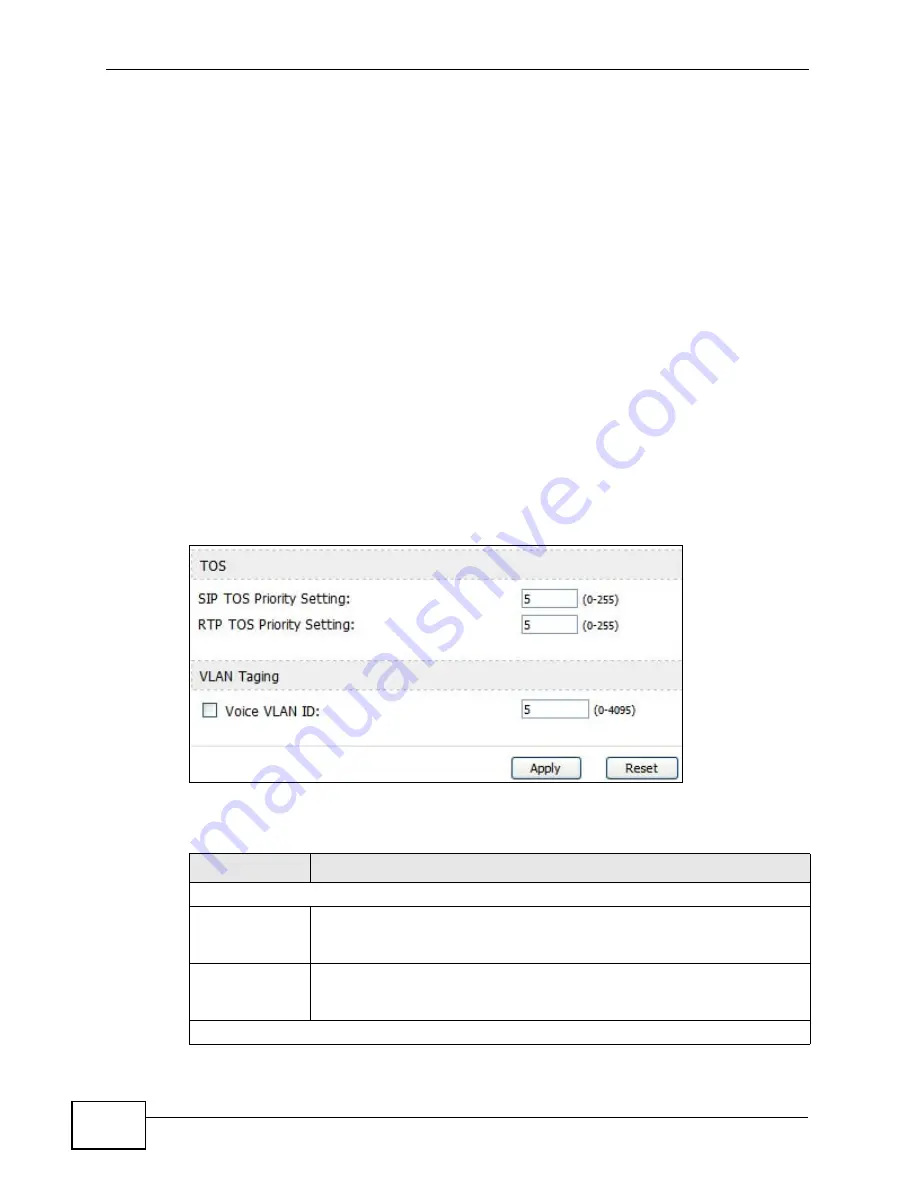
Chapter 12 The Service Configuration Screens
User’s Guide
158
12.3 QoS
Network traffic can be classified by setting the ToS (Type Of Service) values at the
data source (for example, at the WiMAX Device) so a server can decide the best
method of delivery, that is the least cost, fastest route and so on.
Virtual Local Area Network (VLAN) allows a physical network to be partitioned into
multiple logical networks. Only stations within the same group can communicate
with each other.
Your WiMAX Device can add IEEE 802.1Q VLAN ID tags to voice frames that it
sends to the network. This allows the WiMAX Device to communicate with a SIP
server that is a member of the same VLAN group. Some ISPs use the VLAN tag to
identify voice traffic and give it priority over other traffic.
Click VOICE > Service Configuration > QoS to set up and maintain ToS and
VLAN settings for the WiMAX Device. QoS (Quality of Service) refers to both a
network's ability to deliver data with minimum delay and the networking methods
used to provide bandwidth for real-time multimedia applications.
Figure 72
VOICE > Service Configuration > QoS
The following table describes the labels in this screen.
Table 59
VOICE > Service Configuration > QoS
LABEL
DESCRIPTION
TDS
SIP TOS Priority
Setting
Enter the priority for SIP voice transmissions. The WiMAX Device
creates Type of Service priority tags with this priority to voice traffic
that it transmits.
RTP TOS
Priority Setting
Enter the priority for RTP voice transmissions. The WiMAX Device
creates Type of Service priority tags with this priority to RTP traffic that
it transmits.
VLAN Tagging
Summary of Contents for MAX-306
Page 2: ......
Page 8: ...Safety Warnings User s Guide 8...
Page 10: ...Contents Overview User s Guide 10...
Page 30: ...30...
Page 36: ...Chapter 1 Getting Started User s Guide 36...
Page 46: ...Chapter 2 Introducing the Web Configurator User s Guide 46...
Page 64: ...Chapter 4 VoIP Connection Wizard User s Guide 64...
Page 65: ...65 PART II Basic Screens The Main Screen 40 The Setup Screens 67...
Page 66: ...66...
Page 74: ...74...
Page 88: ...Chapter 6 The LAN Configuration Screens User s Guide 88...
Page 112: ...Chapter 8 The Wi Fi Configuration Screens User s Guide 112...
Page 134: ...Chapter 10 The NAT Configuration Screens User s Guide 134...
Page 146: ...146...
Page 164: ...Chapter 12 The Service Configuration Screens User s Guide 164...
Page 180: ...Chapter 14 The Phone Book Screens User s Guide 180...
Page 182: ...182...
Page 202: ...Chapter 15 The Certificates Screens User s Guide 202...
Page 212: ...Chapter 16 The Firewall Screens User s Guide 212...
Page 226: ...Chapter 18 The Remote Management Screens User s Guide 226...
Page 242: ...Chapter 19 The Logs Screens User s Guide 242...
Page 252: ...Chapter 20 The UPnP Screen User s Guide 252...
Page 265: ...265 PART VI Troubleshooting and Specifications Troubleshooting 267 Product Specifications 275...
Page 266: ...266...
Page 274: ...Chapter 22 Troubleshooting User s Guide 274...
Page 278: ...278...
Page 310: ...Appendix B Setting Up Your Computer s IP Address User s Guide 310...
Page 336: ...Appendix D Pop up Windows JavaScripts and Java Permissions User s Guide 336...
Page 380: ...Appendix F Importing Certificates User s Guide 380...
Page 382: ...Appendix G SIP Passthrough User s Guide 382...
Page 398: ...Appendix J Customer Support User s Guide 398...
Page 405: ...Index User s Guide 405...






























