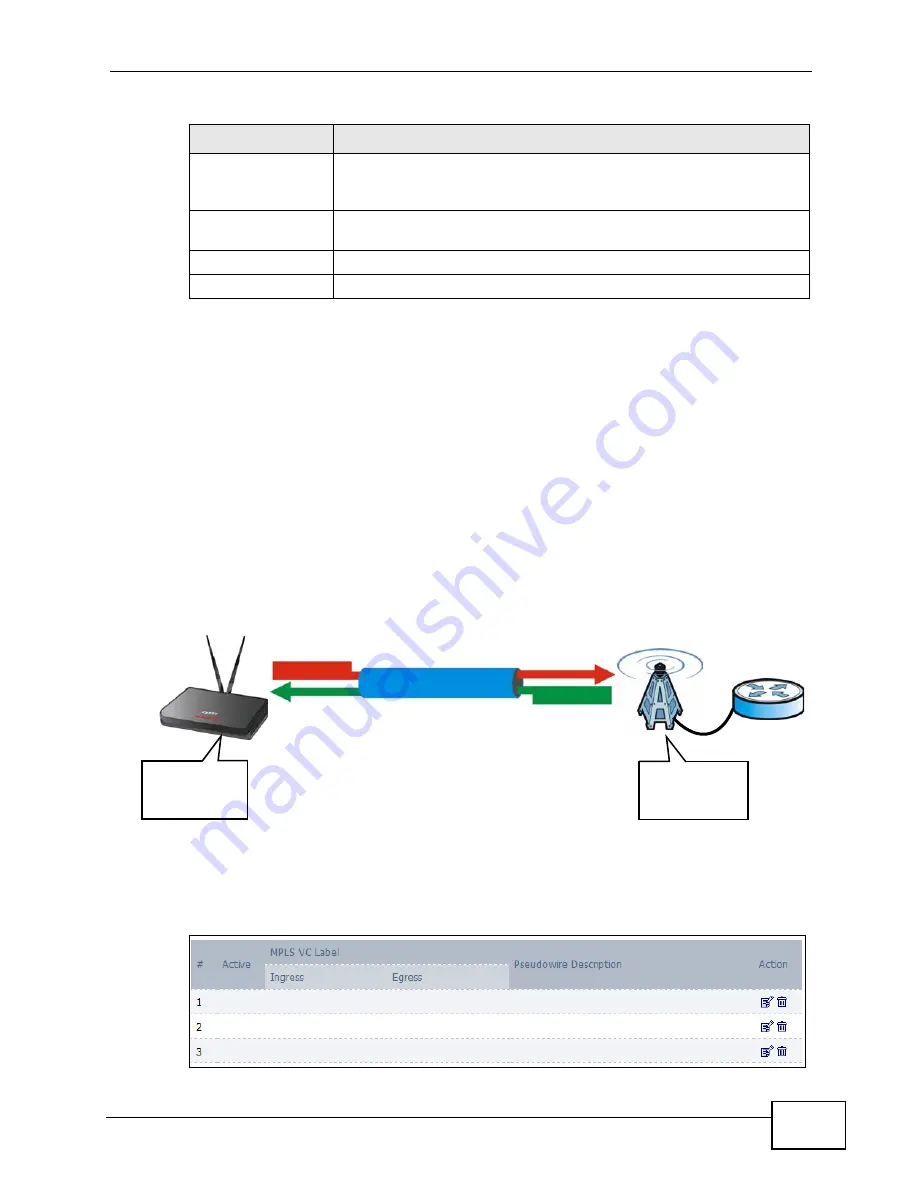
Chapter 9 The VPN Transport Screens
User’s Guide
121
9.4 Ethernet Pseudowire
Because VPLS mimics a simple wired Ethernet connection to your service
provider’s router, the connection between the WiMAX Device and the peer device
is known as an “Ethernet pseudowire” or “PW”.
The Ethernet pseudowires use MPLS (MultiProtocol Label Switching) virtual circuit
labels to define the connection. In any such pseudowire, the ingress label on one
device must be the same as the egress label on the peer device, as shown in the
following figure. A is your WiMAX Device and B is your service provider’s router.
Figure 53
Ethernet Pseudowire Settings Example
Click ADVANCED > VPN Transport > Ethernet Pseudowire to configure the
WiMAX Device’s Ethernet pseudowires.
Figure 54
Advance > VPN Transport > Ethernet Pseudowire
DSCP
If you wish to prioritize an interface, enter a DiffServ Code Point
value of six bits in binary notation. The higher the value, the higher
the interface’s priority on the WiMAX Device’s WiMAX link.
Interface
Description
Enter a brief (up to 31 characters) name or description for this
interface.
Apply
Click to save your changes.
Cancel
Click to return to the previous screen without saving your changes.
Table 40
ADVANCED > VPN Transport > Customer Interface Setup (continued)
LABEL
DESCRIPTION
INGRESS LABEL:
X
EGRESS LABEL:
Y
INGRESS LABEL:
Y
EGRESS LABEL:
X
PSEUDOWIRE
TO Y
TO X
A
B
Summary of Contents for MAX-306
Page 2: ......
Page 8: ...Safety Warnings User s Guide 8...
Page 10: ...Contents Overview User s Guide 10...
Page 30: ...30...
Page 36: ...Chapter 1 Getting Started User s Guide 36...
Page 46: ...Chapter 2 Introducing the Web Configurator User s Guide 46...
Page 64: ...Chapter 4 VoIP Connection Wizard User s Guide 64...
Page 65: ...65 PART II Basic Screens The Main Screen 40 The Setup Screens 67...
Page 66: ...66...
Page 74: ...74...
Page 88: ...Chapter 6 The LAN Configuration Screens User s Guide 88...
Page 112: ...Chapter 8 The Wi Fi Configuration Screens User s Guide 112...
Page 134: ...Chapter 10 The NAT Configuration Screens User s Guide 134...
Page 146: ...146...
Page 164: ...Chapter 12 The Service Configuration Screens User s Guide 164...
Page 180: ...Chapter 14 The Phone Book Screens User s Guide 180...
Page 182: ...182...
Page 202: ...Chapter 15 The Certificates Screens User s Guide 202...
Page 212: ...Chapter 16 The Firewall Screens User s Guide 212...
Page 226: ...Chapter 18 The Remote Management Screens User s Guide 226...
Page 242: ...Chapter 19 The Logs Screens User s Guide 242...
Page 252: ...Chapter 20 The UPnP Screen User s Guide 252...
Page 265: ...265 PART VI Troubleshooting and Specifications Troubleshooting 267 Product Specifications 275...
Page 266: ...266...
Page 274: ...Chapter 22 Troubleshooting User s Guide 274...
Page 278: ...278...
Page 310: ...Appendix B Setting Up Your Computer s IP Address User s Guide 310...
Page 336: ...Appendix D Pop up Windows JavaScripts and Java Permissions User s Guide 336...
Page 380: ...Appendix F Importing Certificates User s Guide 380...
Page 382: ...Appendix G SIP Passthrough User s Guide 382...
Page 398: ...Appendix J Customer Support User s Guide 398...
Page 405: ...Index User s Guide 405...






























