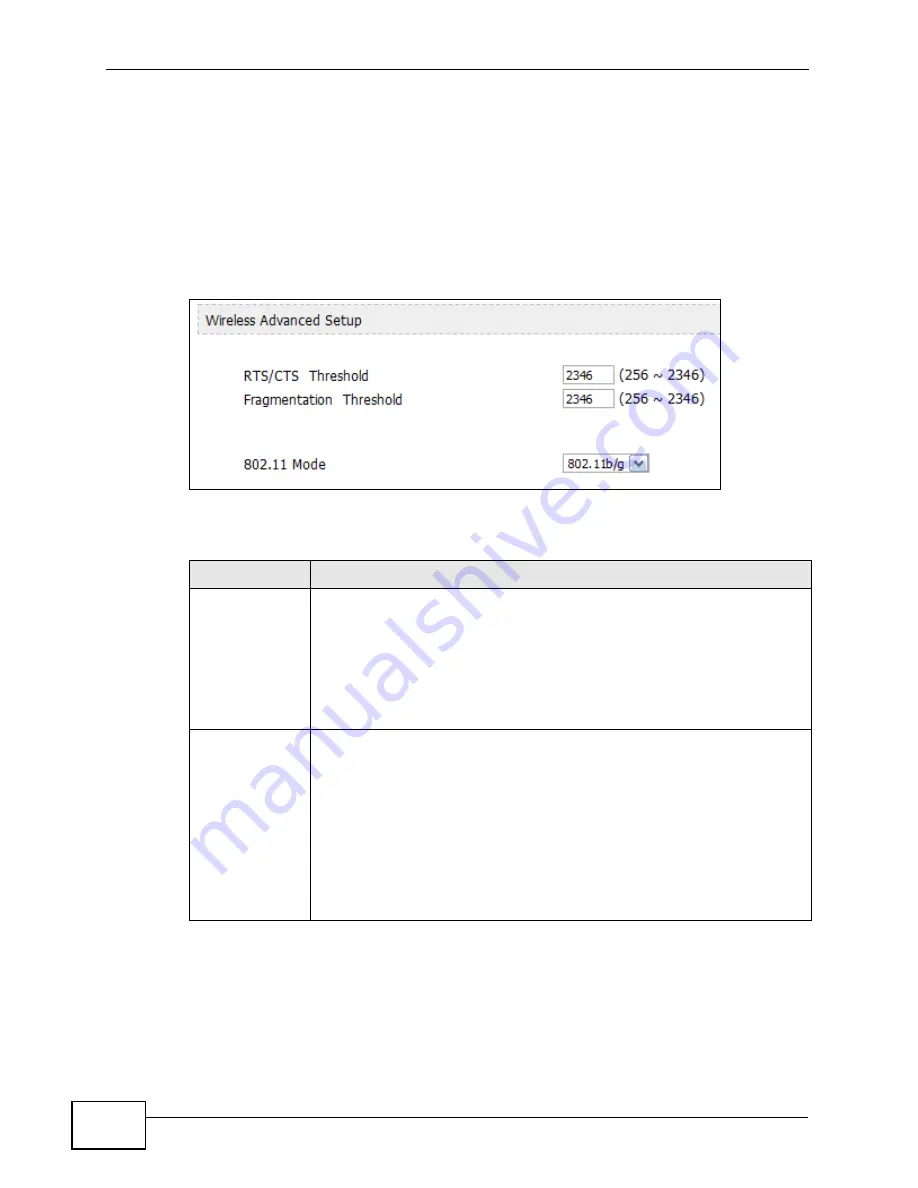
Chapter 8 The Wi-Fi Configuration Screens
User’s Guide
110
8.4 Advanced
Click ADVANCED > Wi-Fi Configuration > Advanced. This screen allows to
adjust your advanced Wi-Fi network settings.
Note: For more information on RTS/CTS and Fragmentation Thresholds, see
Appendix C on page 313.
Figure 45
ADVANCED > WAN Configuration > Traffic Redirect
The following table describes the labels in this screen.
Table 36
ADVANCED > Wi-Fi Configuration > Advanced
LABEL
DESCRIPTION
RTS/CTS
Threshold
Enter a value between 256 and 2346 if you want to use the RTS
(Request to Send) / CTS (Clear to Send) mechanism to reduce potential
packet collisions.
If you notice that your Wi-Fi clients are suffering from data loss or slow
data packet transmission/reception, use this feature.
Note:
Setting the value to 2346 effectively turns this off.
Fragmentation
Threshold
Enter a value between 256 and 2346 if you want to use the
Fragmentation Threshold mechanism. This reduces packet loss resulting
from signal interference (such as from other nearby wireless
transmitters) by pre-emptively and logically fragmenting data packets
and reassemblnig them at their destination.
As with the RTS/CTS Threshold mechanism, using this feature can
improve network performance if you are detecting an abnormal number
of packet collisions.
Note: Setting the value to 2346 effectively turns this off.
Summary of Contents for MAX-306
Page 2: ......
Page 8: ...Safety Warnings User s Guide 8...
Page 10: ...Contents Overview User s Guide 10...
Page 30: ...30...
Page 36: ...Chapter 1 Getting Started User s Guide 36...
Page 46: ...Chapter 2 Introducing the Web Configurator User s Guide 46...
Page 64: ...Chapter 4 VoIP Connection Wizard User s Guide 64...
Page 65: ...65 PART II Basic Screens The Main Screen 40 The Setup Screens 67...
Page 66: ...66...
Page 74: ...74...
Page 88: ...Chapter 6 The LAN Configuration Screens User s Guide 88...
Page 112: ...Chapter 8 The Wi Fi Configuration Screens User s Guide 112...
Page 134: ...Chapter 10 The NAT Configuration Screens User s Guide 134...
Page 146: ...146...
Page 164: ...Chapter 12 The Service Configuration Screens User s Guide 164...
Page 180: ...Chapter 14 The Phone Book Screens User s Guide 180...
Page 182: ...182...
Page 202: ...Chapter 15 The Certificates Screens User s Guide 202...
Page 212: ...Chapter 16 The Firewall Screens User s Guide 212...
Page 226: ...Chapter 18 The Remote Management Screens User s Guide 226...
Page 242: ...Chapter 19 The Logs Screens User s Guide 242...
Page 252: ...Chapter 20 The UPnP Screen User s Guide 252...
Page 265: ...265 PART VI Troubleshooting and Specifications Troubleshooting 267 Product Specifications 275...
Page 266: ...266...
Page 274: ...Chapter 22 Troubleshooting User s Guide 274...
Page 278: ...278...
Page 310: ...Appendix B Setting Up Your Computer s IP Address User s Guide 310...
Page 336: ...Appendix D Pop up Windows JavaScripts and Java Permissions User s Guide 336...
Page 380: ...Appendix F Importing Certificates User s Guide 380...
Page 382: ...Appendix G SIP Passthrough User s Guide 382...
Page 398: ...Appendix J Customer Support User s Guide 398...
Page 405: ...Index User s Guide 405...






























