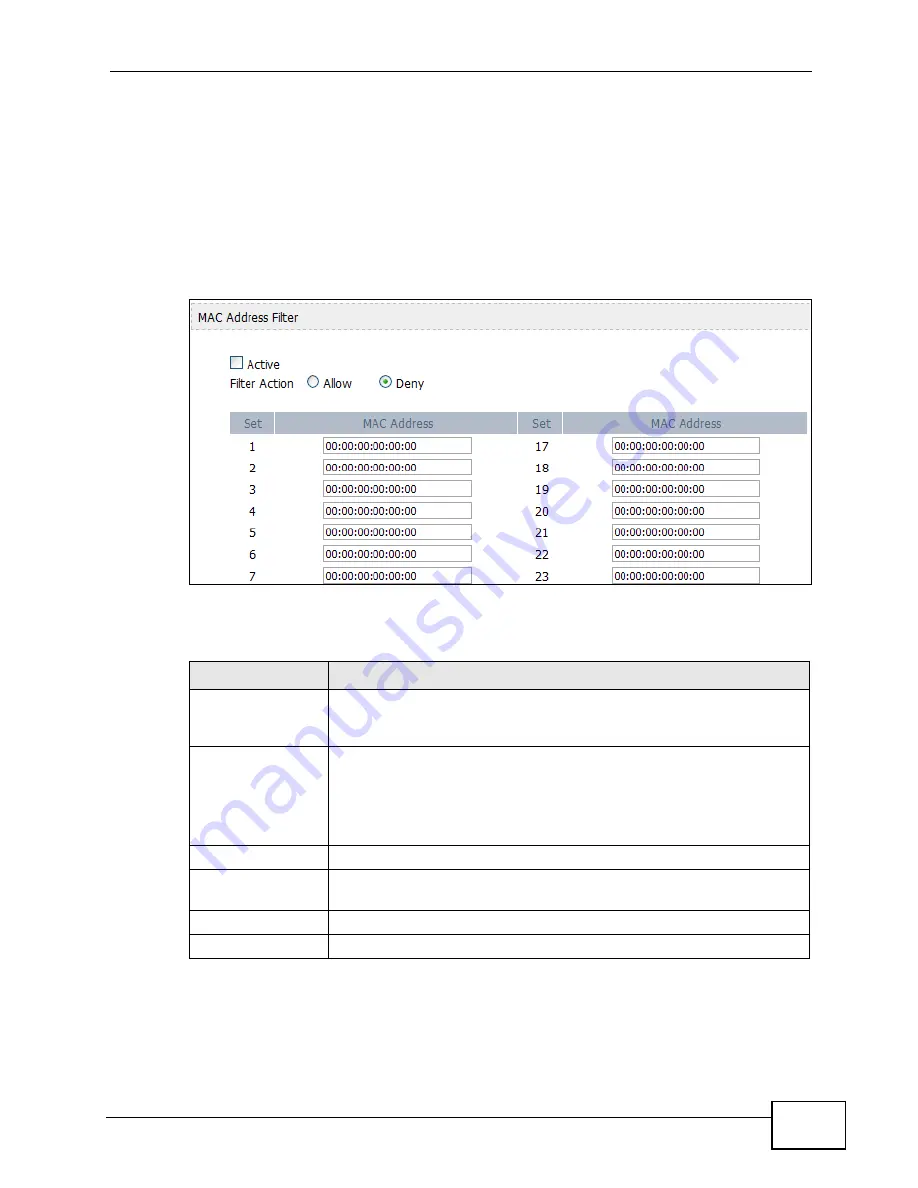
Chapter 8 The Wi-Fi Configuration Screens
User’s Guide
109
8.3 MAC Filter
Click ADVANCED > Wi-Fi Configuration > MAC Filter. This screen allows you
to create a list of MAC addresses that you will allow or deny on your network.
Note: If you do not want to enable this feature, enter 00:00:00:00:00:00 in the MAC
address fields. (This is the default setting.)
Figure 44
ADVANCED > WAN Configuration >WiMAX Configuration
The following table describes the labels in this screen.
Table 35
ADVANCED > WAN Configuration >WiMAX Configuration
LABEL
DESCRIPTION
Active
Select this option to enable MAC address filtering on your WiMAX
Device. When active, only clients whose MAC addresses match those
you enter on this list are filtered.
Filter Action
Select the the type of filter you want to employ:
• Allow - Select this option to allow connections only to the MAC
addresses on the list.
• Deny - Select this option to disallow connection only to the MAC
addresses on this list.
Set
The number of the item in the list.
MAC Address
Enter the MAC address to filter. MAC addresses are always written as
8 hexidecimal pairs separated by colons.
Apply
Click to save your changes.
Reset
Click to restore your previously saved settings.
Summary of Contents for MAX-306
Page 2: ......
Page 8: ...Safety Warnings User s Guide 8...
Page 10: ...Contents Overview User s Guide 10...
Page 30: ...30...
Page 36: ...Chapter 1 Getting Started User s Guide 36...
Page 46: ...Chapter 2 Introducing the Web Configurator User s Guide 46...
Page 64: ...Chapter 4 VoIP Connection Wizard User s Guide 64...
Page 65: ...65 PART II Basic Screens The Main Screen 40 The Setup Screens 67...
Page 66: ...66...
Page 74: ...74...
Page 88: ...Chapter 6 The LAN Configuration Screens User s Guide 88...
Page 112: ...Chapter 8 The Wi Fi Configuration Screens User s Guide 112...
Page 134: ...Chapter 10 The NAT Configuration Screens User s Guide 134...
Page 146: ...146...
Page 164: ...Chapter 12 The Service Configuration Screens User s Guide 164...
Page 180: ...Chapter 14 The Phone Book Screens User s Guide 180...
Page 182: ...182...
Page 202: ...Chapter 15 The Certificates Screens User s Guide 202...
Page 212: ...Chapter 16 The Firewall Screens User s Guide 212...
Page 226: ...Chapter 18 The Remote Management Screens User s Guide 226...
Page 242: ...Chapter 19 The Logs Screens User s Guide 242...
Page 252: ...Chapter 20 The UPnP Screen User s Guide 252...
Page 265: ...265 PART VI Troubleshooting and Specifications Troubleshooting 267 Product Specifications 275...
Page 266: ...266...
Page 274: ...Chapter 22 Troubleshooting User s Guide 274...
Page 278: ...278...
Page 310: ...Appendix B Setting Up Your Computer s IP Address User s Guide 310...
Page 336: ...Appendix D Pop up Windows JavaScripts and Java Permissions User s Guide 336...
Page 380: ...Appendix F Importing Certificates User s Guide 380...
Page 382: ...Appendix G SIP Passthrough User s Guide 382...
Page 398: ...Appendix J Customer Support User s Guide 398...
Page 405: ...Index User s Guide 405...






























