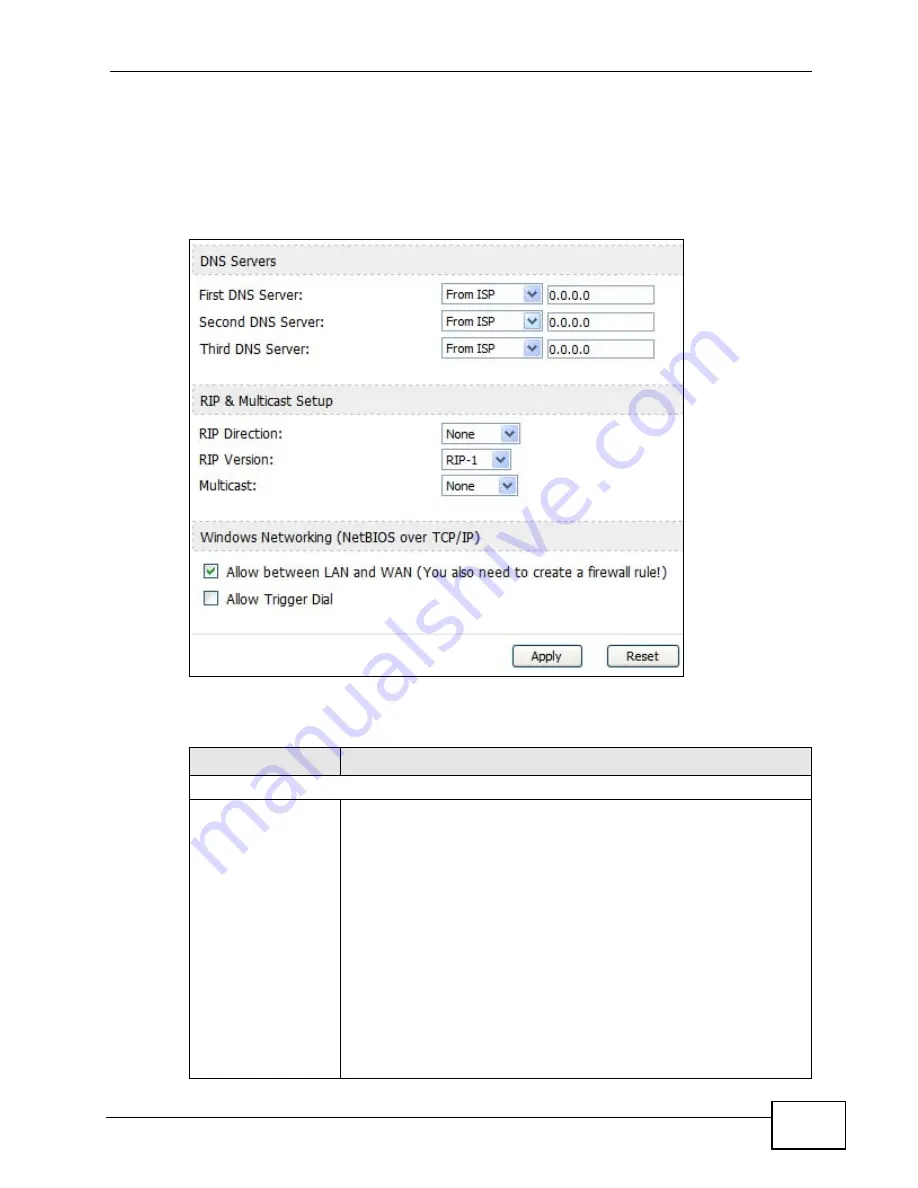
Chapter 7 The WAN Configuration Screens
User’s Guide
101
7.5 Advanced
Click ADVANCED > WAN Configuration > Advanced to configure your DNS
server, RIP, Multicast and Windows Networking settings.
Figure 40
ADVANCED > WAN Configuration > Advanced
The following table describes the labels in this screen.
Table 31
ADVANCED > WAN Configuration > Advanced
LABEL
DESCRIPTION
DNS Servers
First, Second and
Third DNS Server
Select Obtained from ISP if your ISP dynamically assigns DNS
server information (and the WiMAX Device's WAN IP address). Use
the drop-down list box to select a DNS server IP address that the
ISP assigns in the field to the right.
Select UserDefined if you have the IP address of a DNS server.
Enter the DNS server's IP address in the field to the right. If you
chose UserDefined, but leave the IP address set to 0.0.0.0,
UserDefined changes to None after you click Apply. If you set a
second choice to UserDefined, and enter the same IP address, the
second UserDefined changes to None after you click Apply.
Select None if you do not want to configure DNS servers. You must
have another DHCP server on your LAN, or else the computers
must have their DNS server addresses manually configured. If you
do not configure a DNS server, you must know the IP address of a
computer in order to access it.
Summary of Contents for MAX-306
Page 2: ......
Page 8: ...Safety Warnings User s Guide 8...
Page 10: ...Contents Overview User s Guide 10...
Page 30: ...30...
Page 36: ...Chapter 1 Getting Started User s Guide 36...
Page 46: ...Chapter 2 Introducing the Web Configurator User s Guide 46...
Page 64: ...Chapter 4 VoIP Connection Wizard User s Guide 64...
Page 65: ...65 PART II Basic Screens The Main Screen 40 The Setup Screens 67...
Page 66: ...66...
Page 74: ...74...
Page 88: ...Chapter 6 The LAN Configuration Screens User s Guide 88...
Page 112: ...Chapter 8 The Wi Fi Configuration Screens User s Guide 112...
Page 134: ...Chapter 10 The NAT Configuration Screens User s Guide 134...
Page 146: ...146...
Page 164: ...Chapter 12 The Service Configuration Screens User s Guide 164...
Page 180: ...Chapter 14 The Phone Book Screens User s Guide 180...
Page 182: ...182...
Page 202: ...Chapter 15 The Certificates Screens User s Guide 202...
Page 212: ...Chapter 16 The Firewall Screens User s Guide 212...
Page 226: ...Chapter 18 The Remote Management Screens User s Guide 226...
Page 242: ...Chapter 19 The Logs Screens User s Guide 242...
Page 252: ...Chapter 20 The UPnP Screen User s Guide 252...
Page 265: ...265 PART VI Troubleshooting and Specifications Troubleshooting 267 Product Specifications 275...
Page 266: ...266...
Page 274: ...Chapter 22 Troubleshooting User s Guide 274...
Page 278: ...278...
Page 310: ...Appendix B Setting Up Your Computer s IP Address User s Guide 310...
Page 336: ...Appendix D Pop up Windows JavaScripts and Java Permissions User s Guide 336...
Page 380: ...Appendix F Importing Certificates User s Guide 380...
Page 382: ...Appendix G SIP Passthrough User s Guide 382...
Page 398: ...Appendix J Customer Support User s Guide 398...
Page 405: ...Index User s Guide 405...






























