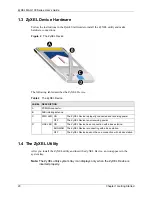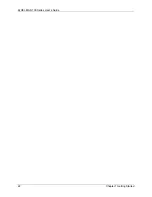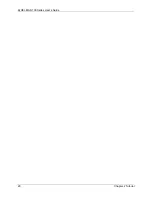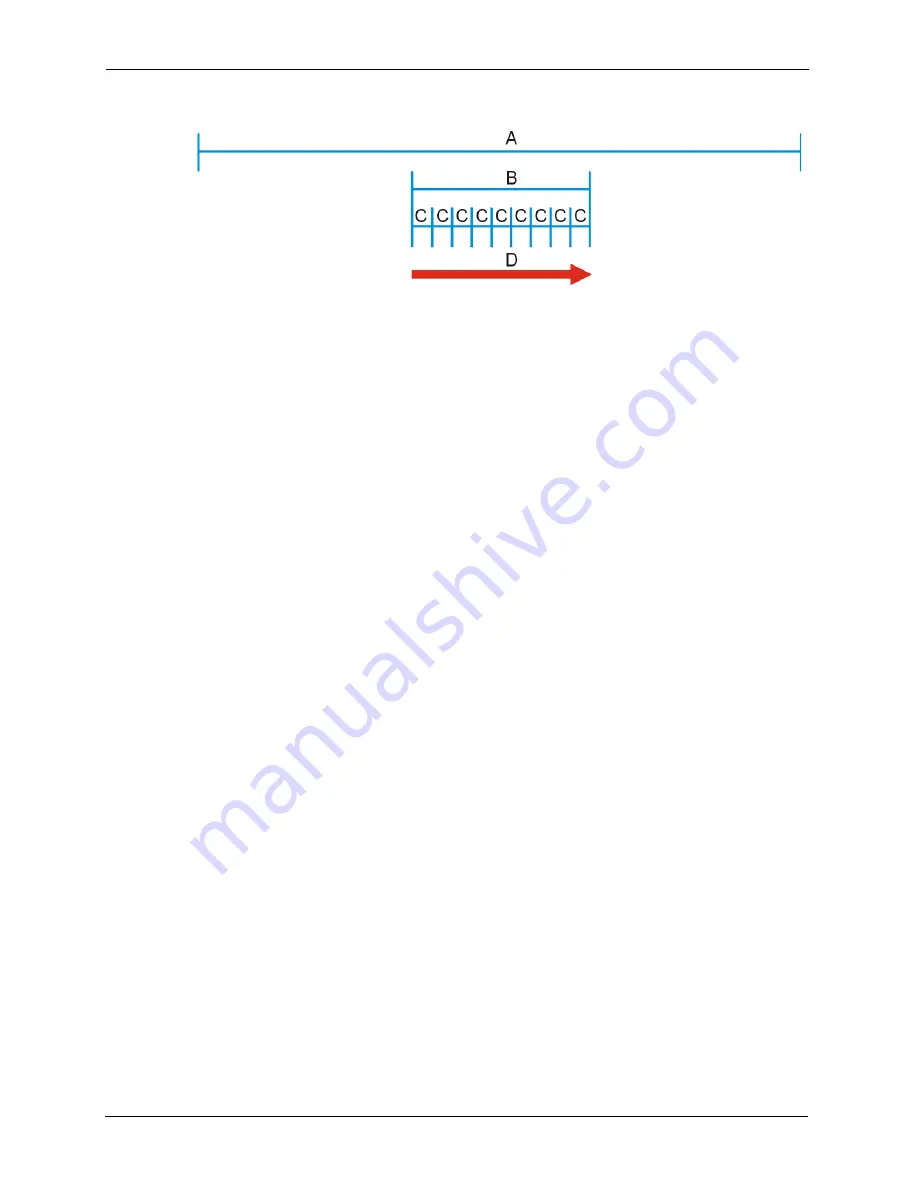
ZyXEL MAX-100 Series User’s Guide
32
Chapter 3 Wireless Configuration
Figure 12
Frequency Ranges
In this figure,
A
is the WiMAX frequency range. “WiMAX frequency range” refers to the
entire range of frequencies the ZyXEL Device is capable of using to transmit and receive (see
the Product Specifications appendix for details).
In the figure,
B
shows the operator frequency range. This is the range of frequencies within the
WiMAX frequency range supported by your operator (service provider).
The operator range is subdivided into bandwidth steps. In the figure, each
C
is a bandwidth
step.
The arrow
D
shows the ZyXEL Device searching for a connection.
Have the ZyXEL Device search only certain frequencies by configuring the downlink
frequencies. Your operator can give you information on the supported frequencies.
The downlink frequencies are points of the frequency range your ZyXEL Device searches for
an available connection. Use the site survey screen to set these bands. You can set the
downlink frequencies anywhere within the WiMAX frequency range. In this example, the
downlink frequencies have been set to search all of the operator range for a connection.
3.5 The Site Survey Screen
Click the
Site Survey
tab. Use these screens to configure wireless connection settings.
When you want to have the ZyXEL Device search for a connection to a base station, you have
the following options.
• Use the
Manual
site survey screen to type in settings yourself. Do this if you want to
configure the ZyXEL Device to scan frequencies that are not in a range (for example,
2.55 GHz, 2.525 GHz, 2.65GHz and 2.675 GHz). See
example of using the
Manual
screen.
or
Summary of Contents for MAX-100 Series
Page 1: ...ZyXEL MAX 100 Series WiMAX PCMCIA Card User s Guide Version 1 00 Edition 1 03 2007 ...
Page 2: ......
Page 10: ...ZyXEL MAX 100 Series User s Guide 10 Customer Support ...
Page 14: ...ZyXEL MAX 100 Series User s Guide 14 List of Tables ...
Page 16: ...ZyXEL MAX 100 Series User s Guide 16 List of Figures ...
Page 22: ...ZyXEL MAX 100 Series User s Guide 22 Chapter 1 Getting Started ...
Page 26: ...ZyXEL MAX 100 Series User s Guide 26 Chapter 2 Tutorial ...
Page 42: ...ZyXEL MAX 100 Series User s Guide 42 Chapter 3 Wireless Configuration ...
Page 46: ...ZyXEL MAX 100 Series User s Guide 46 Chapter 4 Maintenance ...
Page 50: ...ZyXEL MAX 100 Series User s Guide 50 Appendix A ...