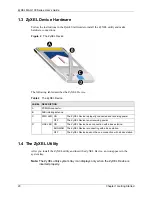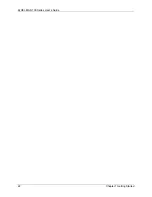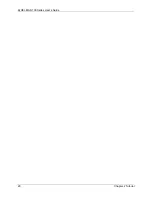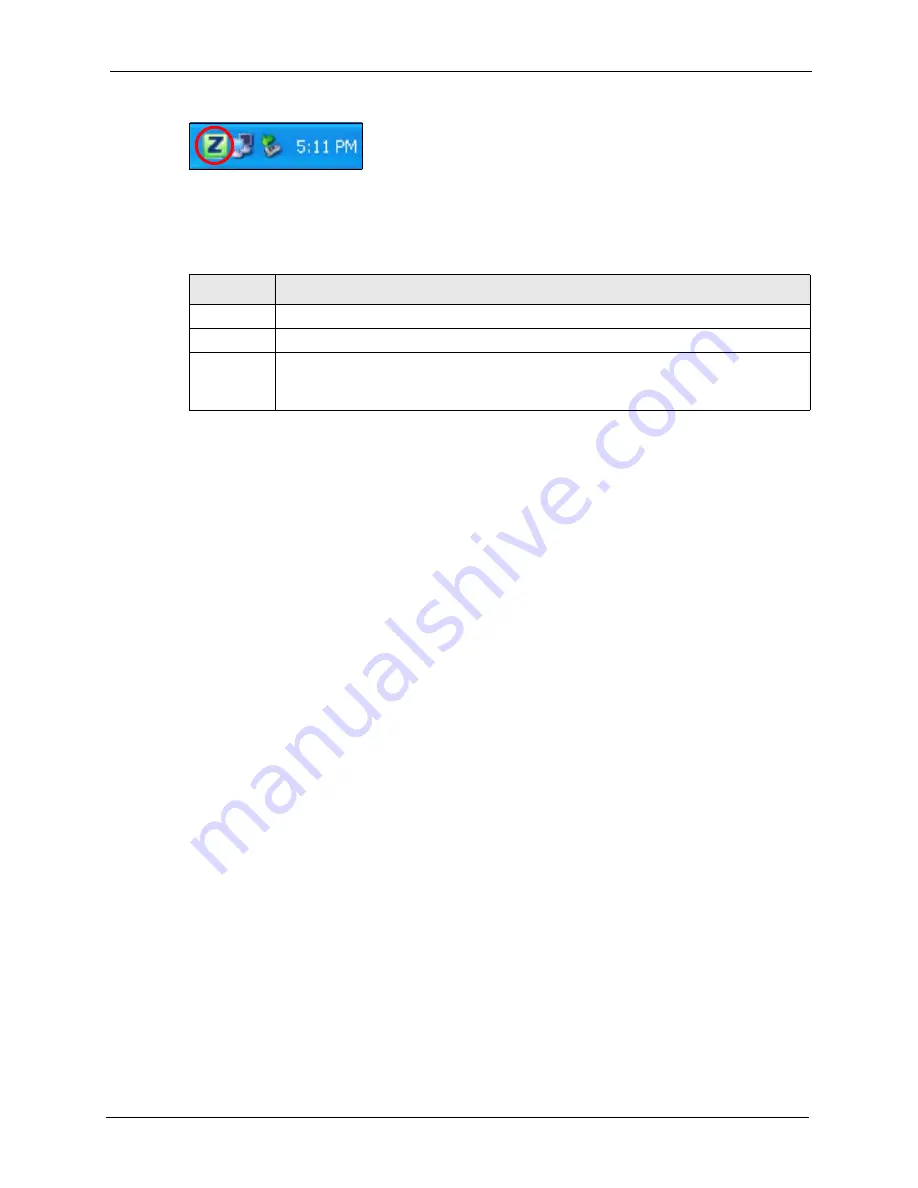
ZyXEL MAX-100 Series User’s Guide
Chapter 1 Getting Started
21
Figure 3
ZyXEL Utility: System Tray Icon
The color of the ZyXEL utility system tray icon indicates whether the ZyXEL Device is
connected to a wireless network. Refer to the following table for details.
1.4.1 Accessing the ZyXEL Utility
Double-click on the ZyXEL utility icon in the system tray to open the ZyXEL utility.
The ZyXEL utility screens are similar in all Microsoft Windows versions.
Table 3
ZyXEL Utility: System Tray Icon
COLOR
DESCRIPTION
Orange
The ZyXEL Device is not connected to a wireless network, or is starting up.
Green
The ZyXEL Device is connected to a wireless network.
Blue
The ZyXEL Device is connected to a wireless network, but is in power saving mode or
changing its connection from one base station to another.
See
for information on WiMAX states.
Summary of Contents for MAX-100 Series
Page 1: ...ZyXEL MAX 100 Series WiMAX PCMCIA Card User s Guide Version 1 00 Edition 1 03 2007 ...
Page 2: ......
Page 10: ...ZyXEL MAX 100 Series User s Guide 10 Customer Support ...
Page 14: ...ZyXEL MAX 100 Series User s Guide 14 List of Tables ...
Page 16: ...ZyXEL MAX 100 Series User s Guide 16 List of Figures ...
Page 22: ...ZyXEL MAX 100 Series User s Guide 22 Chapter 1 Getting Started ...
Page 26: ...ZyXEL MAX 100 Series User s Guide 26 Chapter 2 Tutorial ...
Page 42: ...ZyXEL MAX 100 Series User s Guide 42 Chapter 3 Wireless Configuration ...
Page 46: ...ZyXEL MAX 100 Series User s Guide 46 Chapter 4 Maintenance ...
Page 50: ...ZyXEL MAX 100 Series User s Guide 50 Appendix A ...