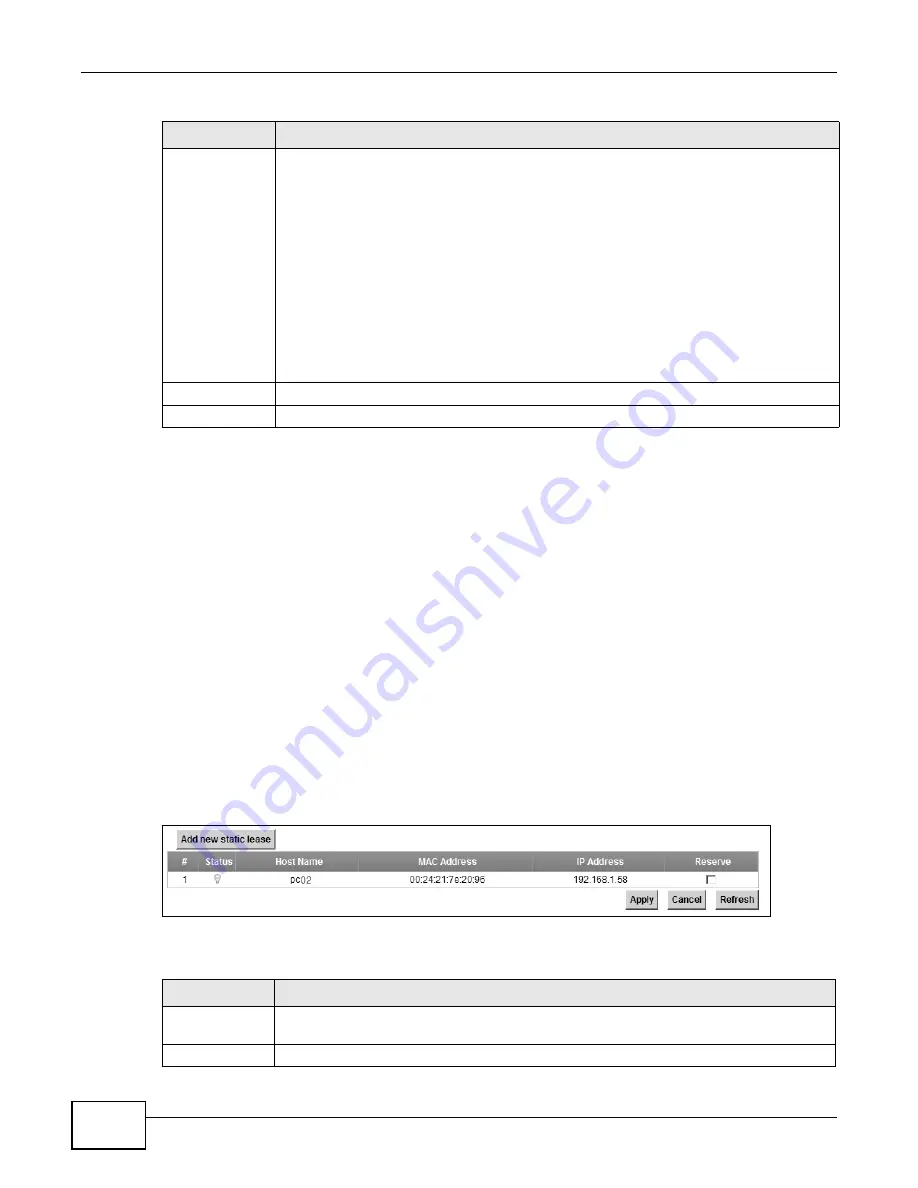
Chapter 5 Home Networking
LTE6100 User’s Guide
42
5.3 The Static DHCP Screen
This table allows you to assign IP addresses on the LAN to specific individual computers based on
their MAC Addresses.
Every Ethernet device has a unique MAC (Media Access Control) address. The MAC address is
assigned at the factory and consists of six pairs of hexadecimal characters, for example,
00:A0:C5:00:00:02.
5.3.1 Before You Begin
Find out the MAC addresses of your network devices if you intend to add them to the Static DHCP
screen.
Use this screen to change your LTE Device’s static DHCP settings. Click Network Setting > Home
Networking > Static DHCP to open the following screen.
Figure 18
Network Setting > Home Networking > Static DHCP
The following table describes the labels in this screen.
DNS Server 1-3
Select From ISP if your ISP dynamically assigns DNS server information (and the LTE
Device's WAN IP address).
Select DNS-Proxy to have the LTE Device send its own address to the LAN clients for them
to use as the DNS server.
Select User-Defined if you have the IP address of a DNS server. Enter the DNS server's IP
address in the field to the right. If you chose User-Defined, but leave the IP address set to
0.0.0.0, User-Defined changes to None after you click Apply. If you set a second choice
to User-Defined, and enter the same IP address, the second User-Defined changes to
None after you click Apply.
Select None if you do not want to configure DNS servers. You must have another DHCP
sever on your LAN, or else the computers must have their DNS server addresses manually
configured. If you do not configure a DNS server, you must know the IP address of a
computer in order to access it.
Apply
Click Apply to save your changes.
Cancel
Click Cancel to restore your previously saved settings.
Table 9
Network Setting > Home Networking > LAN Setup (continued)
LABEL
DESCRIPTION
Table 10
Network Setting > Home Networking > Static DHCP
LABEL
DESCRIPTION
Add new static
lease
Click this to add a new static DHCP entry.
#
This is the index number of the entry.
Summary of Contents for LTE6100
Page 4: ...Contents Overview LTE6100 User s Guide 4...
Page 11: ...11 PART I User s Guide...
Page 12: ...12...
Page 16: ...Chapter 1 Introduction LTE6100 User s Guide 16...
Page 24: ...24...
Page 30: ...Chapter 3 Connection Status and System Info LTE6100 User s Guide 30...
Page 38: ...Chapter 4 Broadband LTE6100 User s Guide 38...
Page 48: ...Chapter 6 Routing LTE6100 User s Guide 48...
Page 66: ...Chapter 8 Network Address Translation NAT LTE6100 User s Guide 66...
Page 78: ...Chapter 10 Firewall LTE6100 User s Guide 78...
Page 84: ...Chapter 12 Parental Control LTE6100 User s Guide 84...
Page 104: ...Chapter 15 Traffic Status LTE6100 User s Guide 104...
Page 106: ...Chapter 16 User Account LTE6100 User s Guide 106...
Page 120: ...Chapter 22 Backup Restore LTE6100 User s Guide 120...
Page 122: ...Chapter 23 Diagnostic LTE6100 User s Guide 122...
Page 166: ...Appendix B Setting Up Your Computer s IP Address LTE6100 User s Guide 166...
Page 176: ...Appendix C Pop up Windows JavaScript and Java Permissions LTE6100 User s Guide 176...
Page 180: ...Appendix D Common Services LTE6100 User s Guide 180...
Page 184: ...Appendix E Legal Information LTE6100 User s Guide 184...
Page 188: ...Index LTE6100 User s Guide 188...
Page 189: ...Index LTE6100 User s Guide 189...






























