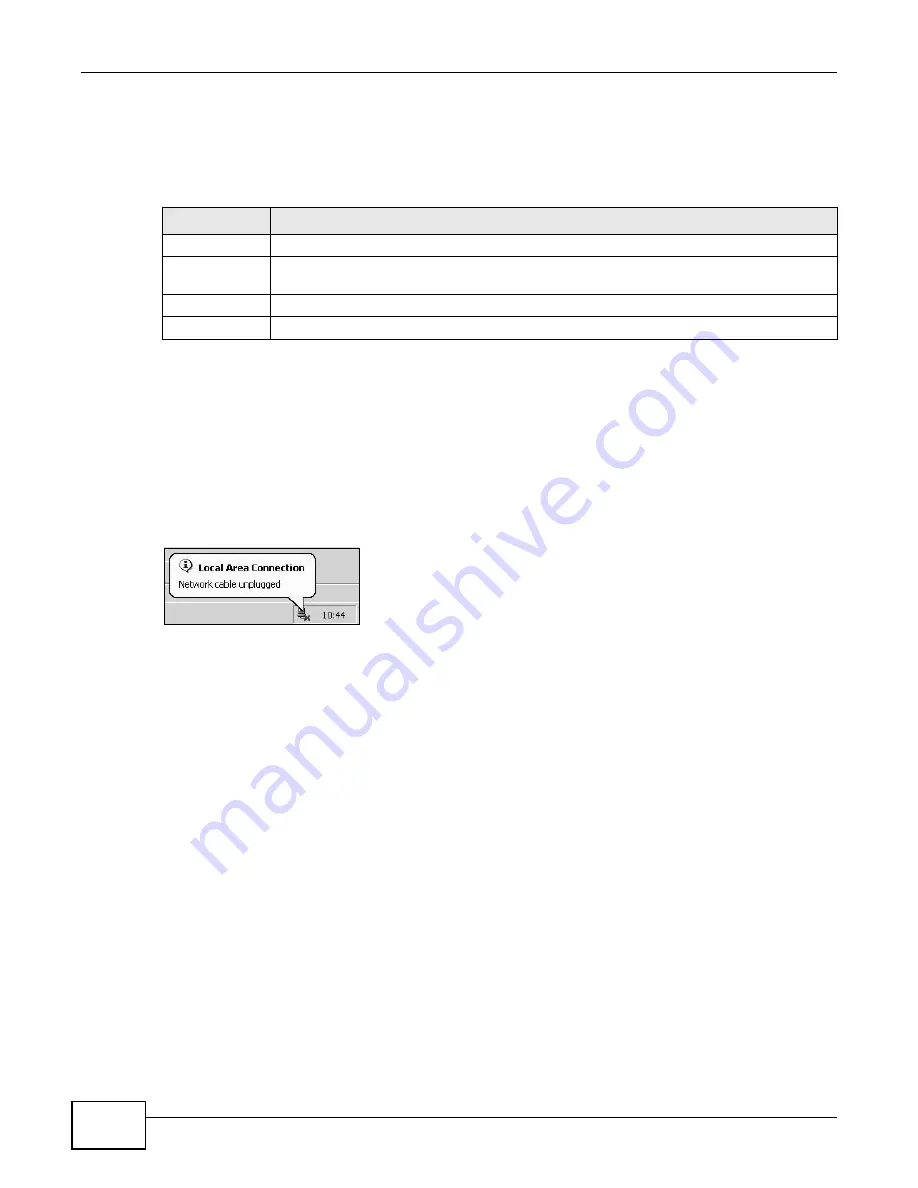
Chapter 22 Backup/Restore
LTE6100 User’s Guide
118
Restore Configuration
Restore Configuration allows you to upload a new or previously saved configuration file from your
computer to your LTE Device.
Do not turn off the LTE Device while configuration file upload is in
progress.
After the LTE Device configuration has been restored successfully, the login screen appears. Login
again to restart the LTE Device.
The LTE Device automatically restarts in this time causing a temporary network disconnect. In
some operating systems, you may see the following icon on your desktop.
Figure 69
Network Temporarily Disconnected
If you restore the default configuration, you may need to change the IP address of your computer
to be in the same subnet as that of the default device IP address (192.168.1.1). See
for details on how to set up your computer’s IP address.
If the upload was not successful, an error screen will appear. Click OK to go back to the
Configuration screen.
Table 55
Restore Configuration
LABEL
DESCRIPTION
File Path
Type in the location of the file you want to upload in this field or click Browse ... to find it.
Browse...
Click this to find the file you want to upload. Remember that you must decompress
compressed (.ZIP) files before you can upload them.
Upload
Click this to begin the upload process.
Reset
Click this to reset your device settings back to the factory default.
Summary of Contents for LTE6100
Page 4: ...Contents Overview LTE6100 User s Guide 4...
Page 11: ...11 PART I User s Guide...
Page 12: ...12...
Page 16: ...Chapter 1 Introduction LTE6100 User s Guide 16...
Page 24: ...24...
Page 30: ...Chapter 3 Connection Status and System Info LTE6100 User s Guide 30...
Page 38: ...Chapter 4 Broadband LTE6100 User s Guide 38...
Page 48: ...Chapter 6 Routing LTE6100 User s Guide 48...
Page 66: ...Chapter 8 Network Address Translation NAT LTE6100 User s Guide 66...
Page 78: ...Chapter 10 Firewall LTE6100 User s Guide 78...
Page 84: ...Chapter 12 Parental Control LTE6100 User s Guide 84...
Page 104: ...Chapter 15 Traffic Status LTE6100 User s Guide 104...
Page 106: ...Chapter 16 User Account LTE6100 User s Guide 106...
Page 120: ...Chapter 22 Backup Restore LTE6100 User s Guide 120...
Page 122: ...Chapter 23 Diagnostic LTE6100 User s Guide 122...
Page 166: ...Appendix B Setting Up Your Computer s IP Address LTE6100 User s Guide 166...
Page 176: ...Appendix C Pop up Windows JavaScript and Java Permissions LTE6100 User s Guide 176...
Page 180: ...Appendix D Common Services LTE6100 User s Guide 180...
Page 184: ...Appendix E Legal Information LTE6100 User s Guide 184...
Page 188: ...Index LTE6100 User s Guide 188...
Page 189: ...Index LTE6100 User s Guide 189...
















































