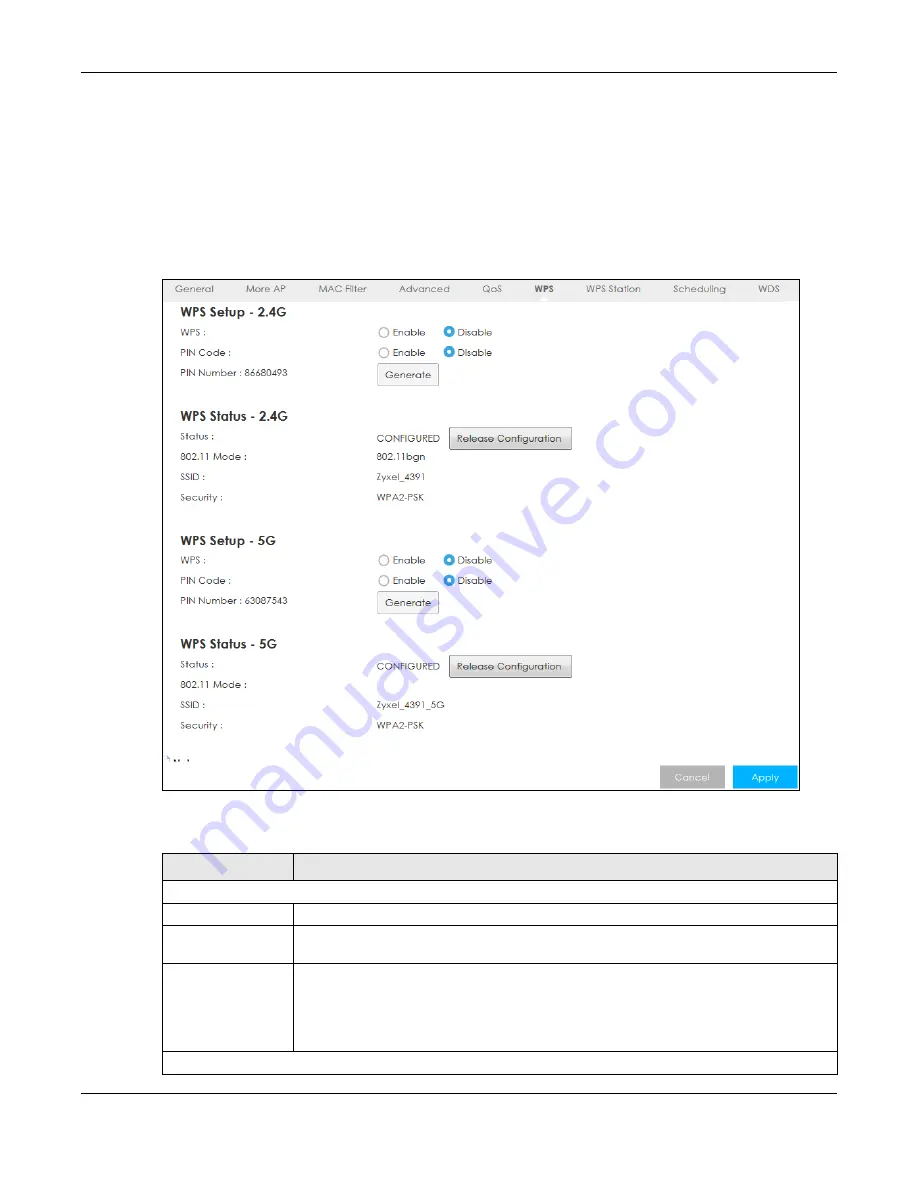
Chapter 7 Wireless LAN
LTE5366 Series User’s Guide
82
7.8 WPS Screen
Use this screen to enable/disable WPS, view or generate a new PIN number and check current WPS
status. To open this screen, click
Configuration > Network
>
Wireless LAN
>
WPS
.
Note: With WPS, wireless clients can only connect to the wireless network using the first SSID on
the LTE5366.
Figure 47
Configuration > Network > Wireless LAN > WPS
The following table describes the labels in this screen.
Table 29 Configuration > Network > Wireless LAN > WPS
LABEL
DESCRIPTION
WPS Setup 2.4G / 5G
WPS
Select
Enable
to turn on the WPS feature. Otherwise, select
Disable
.
PIN Code
Select
Enable
so the LTE5366 can connect by WPS using the PIN Configuration Method.
Select
Disable
so it can only connect by WPS using the Push Button Method.
PIN Number
This is the WPS PIN (Personal Identification Number) of the LTE5366. Enter this PIN in the
configuration utility of the device you want to connect to the LTE5366 using WPS.
The PIN is not necessary when you use WPS push-button method.
Click
Generate
to generate a new PIN number.
WPS Status - 2.4G / WPS Status - 5G






























