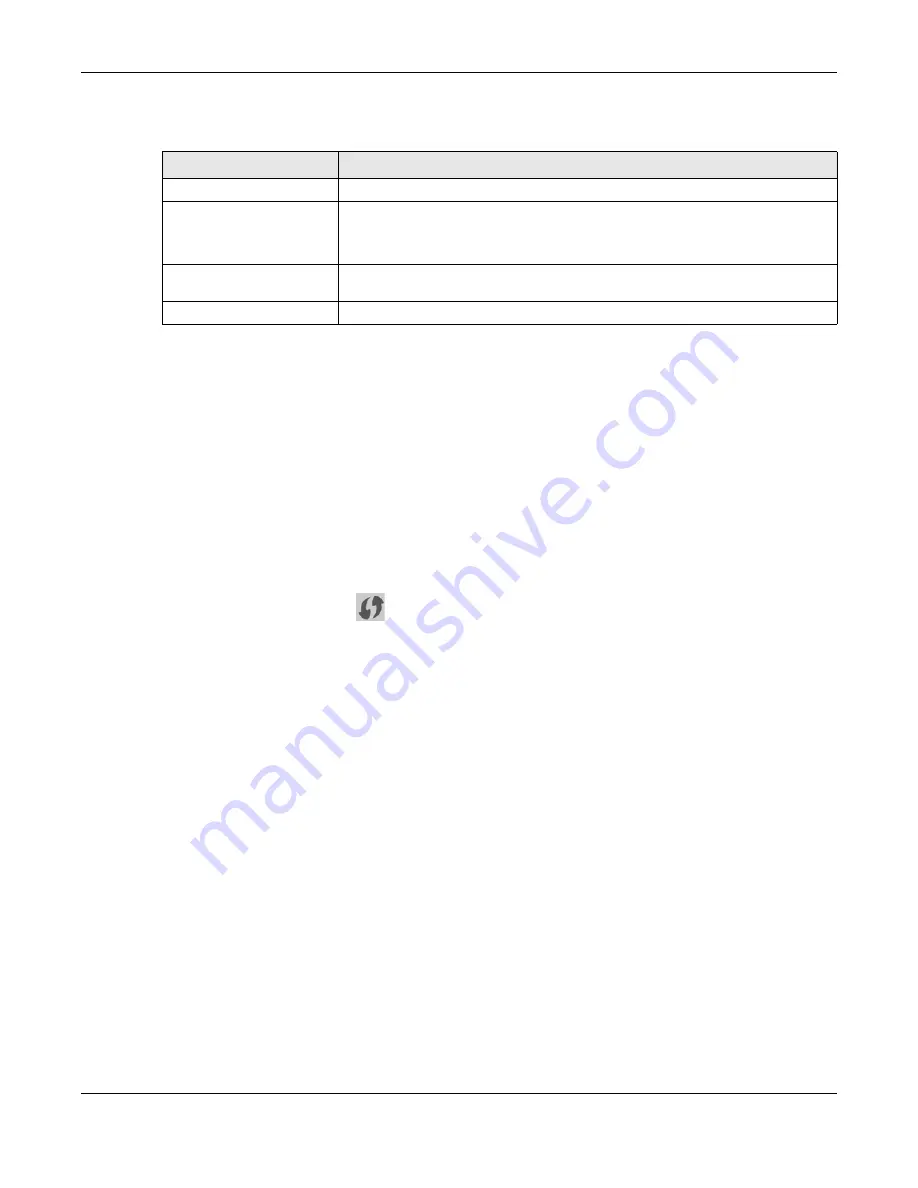
Chapter 1 Introduction
LTE5366 Series User’s Guide
18
The following table describes the items on the side panels.
1.5.2.1 The WPS Button
Your LTE5366 supports Wi-Fi Protected Setup (WPS), which is an easy way to set up a secure wireless
network. WPS is an industry standard specification, defined by the Wi-Fi Alliance.
WPS allows you to quickly set up a wireless network with strong security, without having to configure
security settings manually. Each WPS connection works between two devices. Both devices must
support WPS (check each device’s documentation to make sure).
Depending on the devices you have, you can either press a button (on the device itself, or in its
configuration utility) or enter a PIN (a unique Personal Identification Number that allows one device to
authenticate the other) in each of the two devices. When WPS is activated on a device, it has two
minutes to find another device that also has WPS activated. Then, the two devices connect and set up
a secure network by themselves.
You can use the WPS button (
) on the side panel of the LTE5366 to activate WPS in order to quickly
set up a wireless network with strong security.
1
Make sure the power LED is on (not blinking).
2
Press the WPS
button for more than five seconds and release it. Press the WPS button on another WPS-
enabled device within range of the LTE5366.
Note: You must activate WPS in the LTE5366 and in another wireless device within two minutes
of each other.
For more information on using WPS, see
1.5.2.2 SIM Card Slot
The LTE5366 comes with a built-in 3G/4G module for 3G/4G connections. To set up a 3G/4G connection
using the built-in 3G/4G module, just insert a 3G/4G SIM card into the SIM card slot at the back of the
LTE5366.
Note: You must insert the SIM card into the card slot before turning on the LTE5366.
1.5.3 Rear Panel
The following graphics display the rear panel of the LTE5366.
Table 2
LABEL
DESCRIPTION
SIM Card
Insert a SIM card to get a 3G/4G WAN connection.
WLAN/WPS
Press this button for one second to enable/disable the wireless function.
Press the WPS button for more than five seconds to quickly set up a secure wireless
connection between the device and a WPS-compatible client.
LED On/Off
Press this button less than two seconds to turn the LEDs off. Press the button for more
than two seconds to turn the LEDs on.
USB
Use the built-in USB 2.0 port to share files on a USB memory stick or a USB hard drive






























