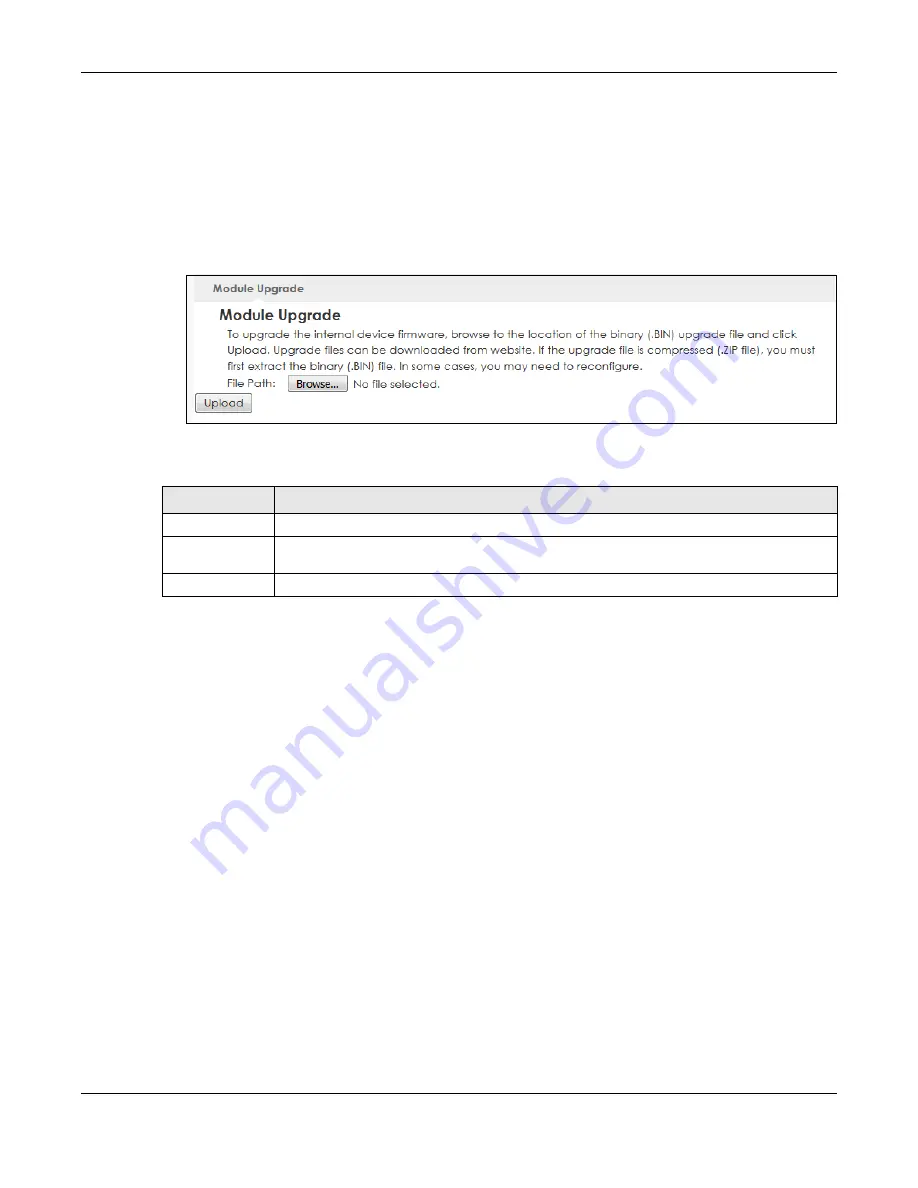
Chapter 24 Maintenance
LTE5366 Series User’s Guide
166
Note: Use this screen to upload LTE firmware only when you are instructed by our technical
support team and provided with new LTE firmware release.
The upload process uses HTTP (HyperText Transfer Protocol) and may take up to two minutes. After a
successful upload, the system will reboot.
Do not turn off the LTE5366 while firmware upload is in progress!
Figure 113
Maintenance > Module Upgrade
The following table describes the labels in this screen.
24.8 Configuration Backup/Restore Screen
Backup configuration allows you to back up (save) the LTE5366’s current configuration to a file on your
computer. Once your LTE5366 is configured and functioning properly, it is highly recommended that you
back up your configuration file before making configuration changes. The backup configuration file will
be useful in case you need to return to your previous settings.
Restore configuration allows you to upload a new or previously saved configuration file from your
computer to your LTE5366.
Click
Maintenance > Backup/Restore
. Information related to factory defaults, backup configuration,
and restoring configuration appears as shown next.
Table 74 Maintenance > Module Upgrade
LABEL
DESCRIPTION
File Path
Type in the location of the file you want to upload in this field or click
Browse...
to find it.
Choose File
Click
Browse...
to find the .bin file you want to upload. Remember that you must decompress
compressed (.zip) files before you can upload them.
Upload
Click
Upload
to begin the upload process. This process may take up to two minutes.






























