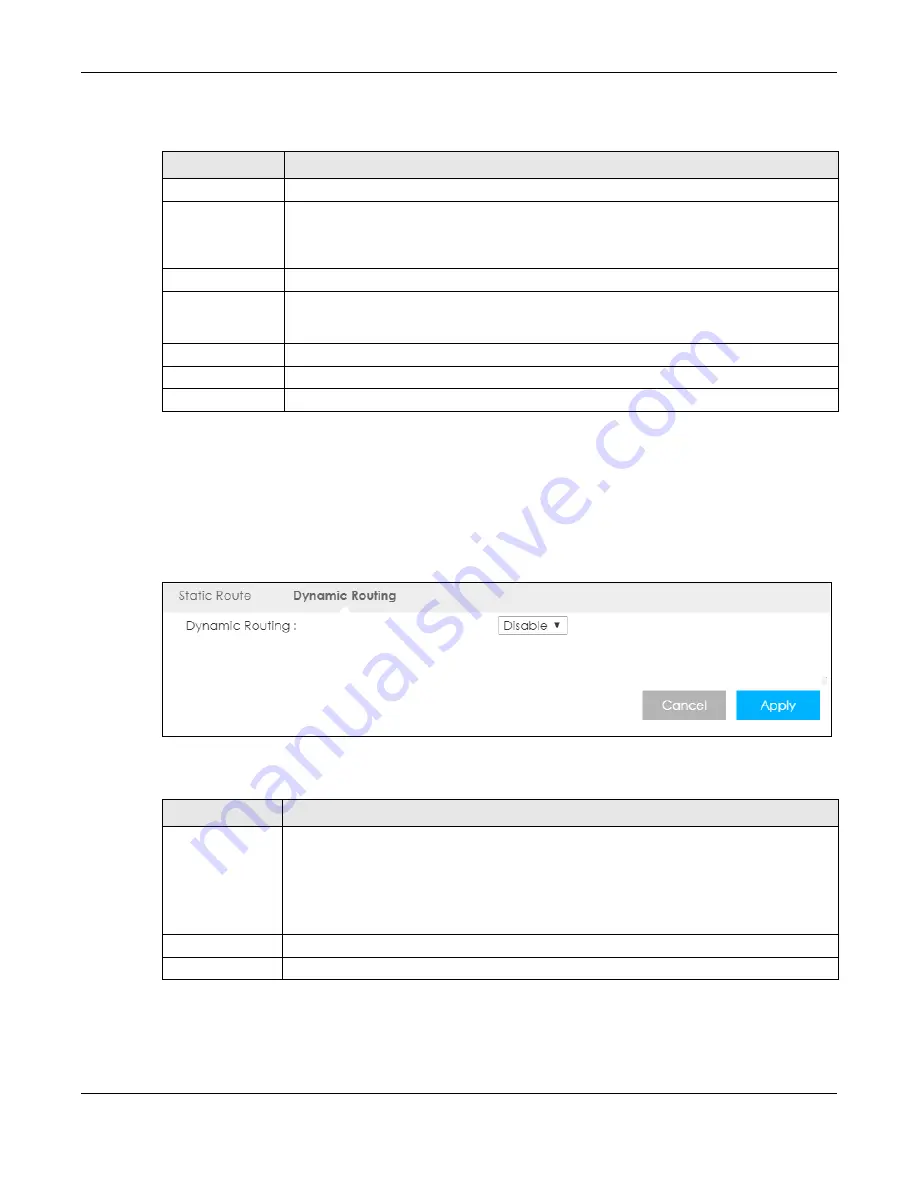
Chapter 12 Routing
LTE5366 Series User’s Guide
106
The following table describes the labels in this screen.
12.3 Dynamic Routing Screen
Use this screen to enable and configure RIP on the LTE5366. Click
Network > Routing > Dynamic Routing
to open the
Dynamic Routing
screen.
Figure 69
Network > Routing > Dynamic Routing
The following table describes the labels in this screen.
Table 44 Network > Routing > Static Route: Add/Edit
LABEL
DESCRIPTION
Static Route
Select to enable or disable this rule.
Destination IP
Address
This parameter specifies the IP network address of the final destination. Routing is always
based on network number. If you need to specify a route to a single host, use a subnet mask
of 255.255.255.255 in the subnet mask field to force the network number to be identical to the
host ID.
IP Subnet Mask
Enter the IP subnet mask here.
Gateway IP
Address
Enter the IP address of the next-hop gateway. The gateway is a router or switch on the same
segment as your LTE5366's interface(s). The gateway helps forward packets to their
destinations.
Back
Click
Back
to return to the previous screen without saving.
Cancel
Click
Cancel
to set every field in this screen to its last-saved value.
Apply
Click
Apply
to save your changes back to the LTE5366.
Table 45 Network > Routing > Dynamic Routing
LABEL
DESCRIPTION
Dynamic Routing
RIP (Routing Information Protocol) allows a router to exchange routing information with other
routers. The RIP version controls the format and the broadcasting method of the RIP packets
that the LTE5366 sends (it recognizes both formats when receiving). RIP version 1 is universally
supported but RIP version 2 carries more information. RIP version 1 is probably adequate for
most networks, unless you have an unusual network topology.
Select the RIP version from
RIPv1
and
RIPv2
. Otherwise, select
Disable
to turn if off.
Cancel
Click
Cancel
to begin configuring this screen afresh.
Apply
Click
Apply
to save your changes back to the LTE5366.






























