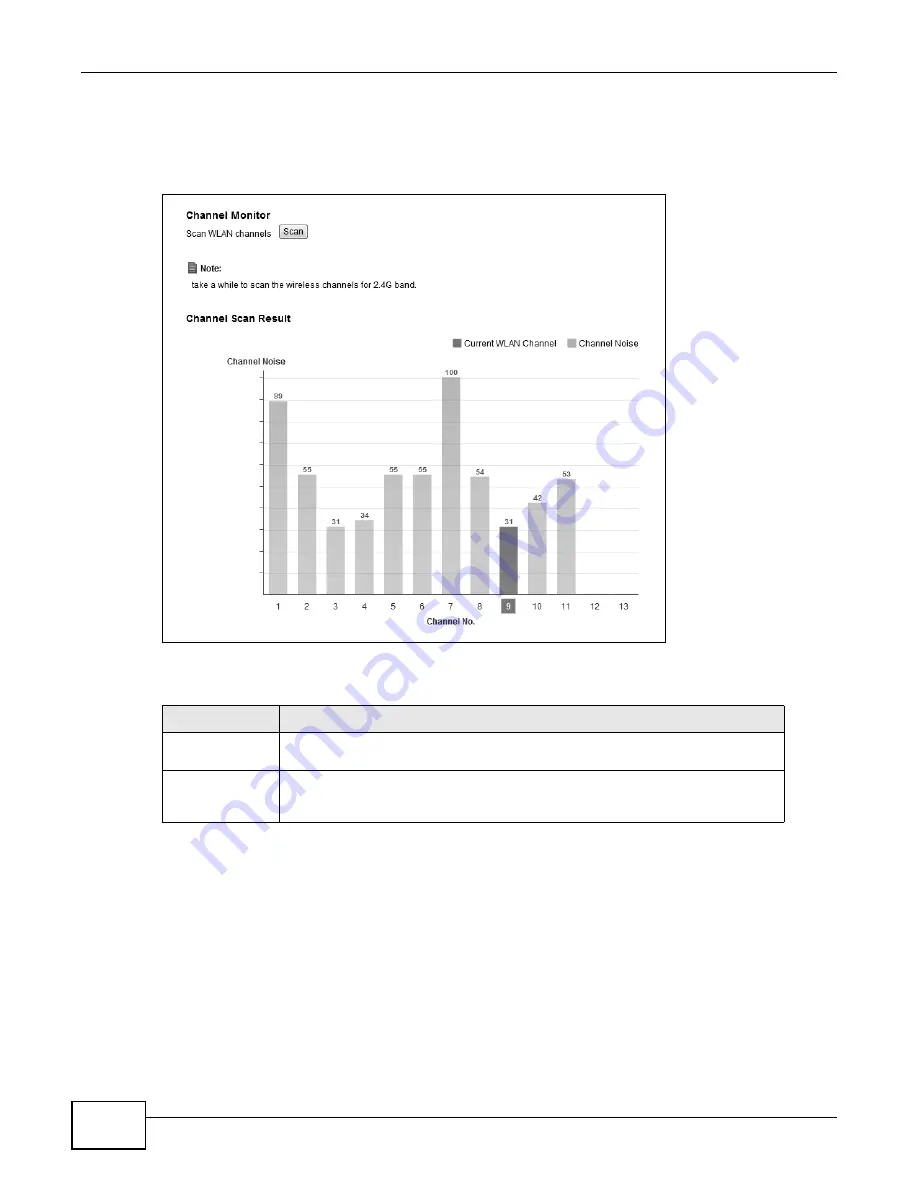
Chapter 5 Wireless
LTE-5121 User’s Guide
58
Note: Enable wireless LAN both in the screens (see
) and using the
LTE Device’s physical WLAN ON/OFF button to be able to use this screen. The
WLAN LED should be on.
Figure 32
Network Setting > Wireless > Channel Status
The following table describes the labels in this screen.
5.8 Technical Reference
This section discusses wireless LANs in depth. For more information, see the appendix.
Table 17
Network Setting > Wireless > Channel Status
LABEL
DESCRIPTION
Channel Monitor
Click Scan to have the LTE Device check the wireless LAN channels and display
the results.
Channel Scan
Result
This table shows how much noise (interference) is on each wireless LAN channel.
The channel the LTE Device is currently using displays in orange. Generally you
want to use a wireless LAN channel with a low noise level.
Summary of Contents for LTE5121
Page 4: ...Contents Overview LTE 5121 User s Guide 4...
Page 12: ...Table of Contents LTE 5121 User s Guide 12...
Page 13: ...13 PART I User s Guide...
Page 14: ...14...
Page 22: ...Chapter 1 Introduction LTE 5121 User s Guide 22...
Page 28: ...28...
Page 42: ...Chapter 4 Broadband LTE 5121 User s Guide 42...
Page 70: ...Chapter 5 Wireless LTE 5121 User s Guide 70...
Page 98: ...Chapter 7 Static Route LTE 5121 User s Guide 98...
Page 102: ...Chapter 8 DNS Route LTE 5121 User s Guide 102...
Page 114: ...Chapter 9 Quality of Service QoS LTE 5121 User s Guide 114...
Page 138: ...Chapter 14 Parental Control LTE 5121 User s Guide 138...
Page 148: ...Chapter 15 Certificates LTE 5121 User s Guide 148...
Page 151: ...Chapter 16 VPN LTE 5121 User s Guide 151 Figure 104 IPSec VPN Add...
Page 162: ...Chapter 16 VPN LTE 5121 User s Guide 162...
Page 198: ...Chapter 19 User Account LTE 5121 User s Guide 198...
Page 214: ...Chapter 26 Backup Restore LTE 5121 User s Guide 214...
Page 224: ...Chapter 28 Troubleshooting LTE 5121 User s Guide 224...
Page 234: ...Index LTE 5121 User s Guide 234...






























