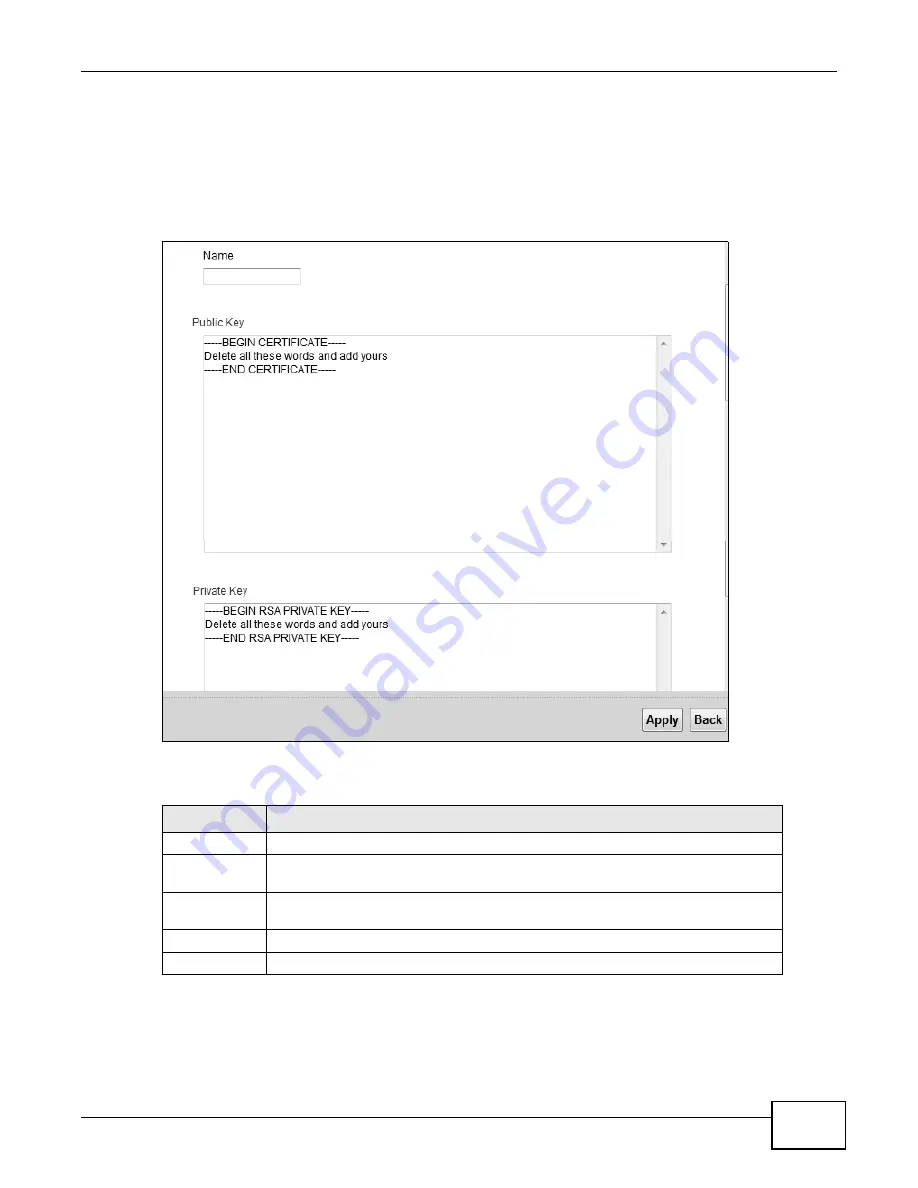
Chapter 15 Certificates
LTE-5121 User’s Guide
147
15.7 VPN Certificate Import
Click Import Certificate in the VPN Certificates screen to open the Import Certificate screen.
Use this screen to import a certificate the LTE Device can use to identify itself when building VPN
connections.
Figure 101
VPN Certificates > Import
The following table describes the labels in this screen.
Table 60
Security > Certificates > VPN Certificates > Import
LABEL
DESCRIPTION
Name
Type in the name of the certificate.
Public Key
Copy the public key of the certificate and use it to replace the “Delete all these
words and add yours” text.
Private Key
Copy the private key of the certificate and use it to replace the “Delete all these
words and add yours” text.
Apply
Click Apply to save the certificate on the LTE Device.
Back
Click Back to return to the previous screen.
Summary of Contents for LTE5121
Page 4: ...Contents Overview LTE 5121 User s Guide 4...
Page 12: ...Table of Contents LTE 5121 User s Guide 12...
Page 13: ...13 PART I User s Guide...
Page 14: ...14...
Page 22: ...Chapter 1 Introduction LTE 5121 User s Guide 22...
Page 28: ...28...
Page 42: ...Chapter 4 Broadband LTE 5121 User s Guide 42...
Page 70: ...Chapter 5 Wireless LTE 5121 User s Guide 70...
Page 98: ...Chapter 7 Static Route LTE 5121 User s Guide 98...
Page 102: ...Chapter 8 DNS Route LTE 5121 User s Guide 102...
Page 114: ...Chapter 9 Quality of Service QoS LTE 5121 User s Guide 114...
Page 138: ...Chapter 14 Parental Control LTE 5121 User s Guide 138...
Page 148: ...Chapter 15 Certificates LTE 5121 User s Guide 148...
Page 151: ...Chapter 16 VPN LTE 5121 User s Guide 151 Figure 104 IPSec VPN Add...
Page 162: ...Chapter 16 VPN LTE 5121 User s Guide 162...
Page 198: ...Chapter 19 User Account LTE 5121 User s Guide 198...
Page 214: ...Chapter 26 Backup Restore LTE 5121 User s Guide 214...
Page 224: ...Chapter 28 Troubleshooting LTE 5121 User s Guide 224...
Page 234: ...Index LTE 5121 User s Guide 234...






























