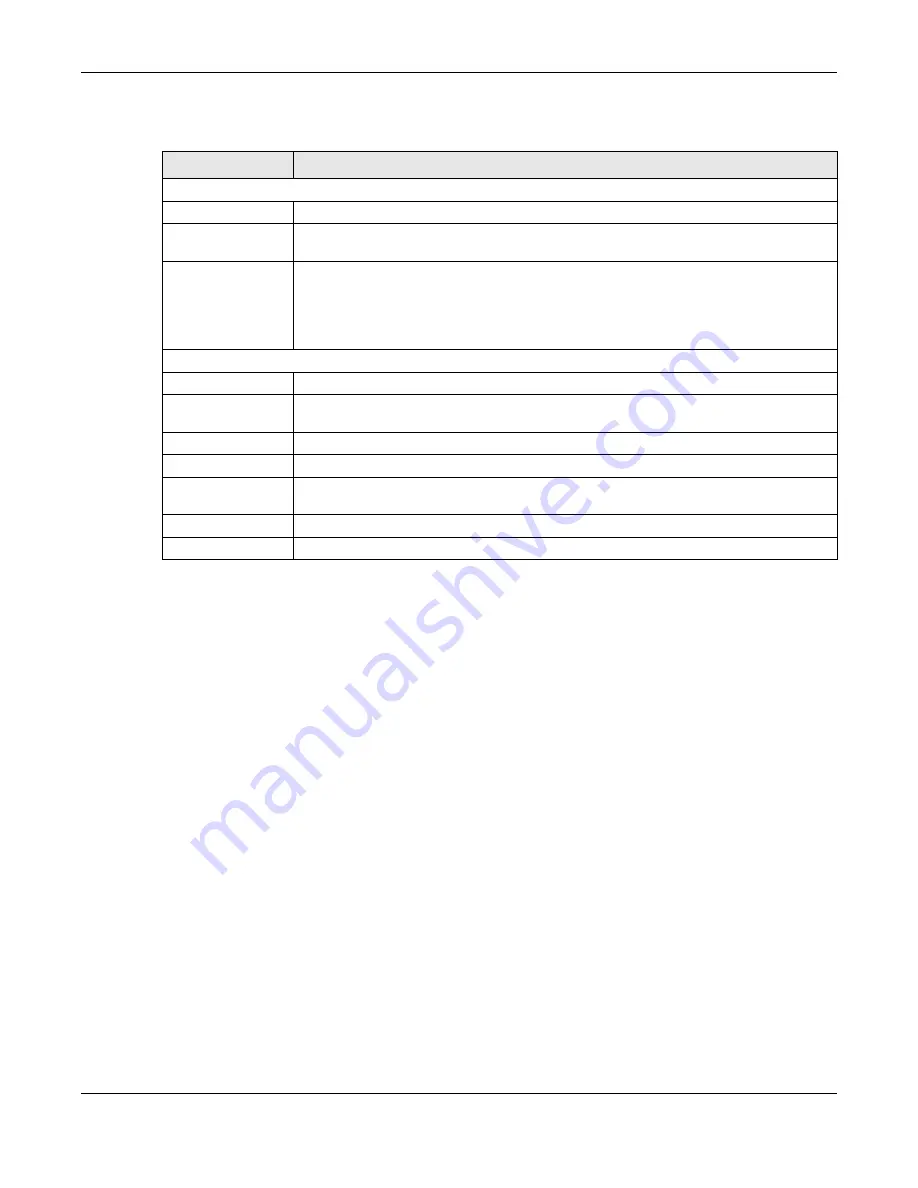
Chapter 8 Wireless LAN
LTE3316 Series User’s Guide
84
The following table describes the labels in this screen.
8.9 WPS Station
Use this screen when you want to add a wireless station using WPS. To open this screen, click
Configuration > Network
>
Wireless LAN
>
WPS Station
tab.
Note: After you click
Push Button
on this screen, you have to press a similar button in the
wireless station utility within 2 minutes. To add the second wireless station, you have to
press these buttons on both device and the wireless station again after the first 2
minutes.
Table 26 Configuration > Network > Wireless LAN > WPS
LABEL
DESCRIPTION
WPS Setup 2.4G / 5G
WPS
Select
Enable
to turn on the WPS feature. Otherwise, select
Disable
.
PIN Code
Select
Enable
so the Zyxel Device can connect by WPS using the PIN Configuration Method.
Select
Disable
so it can only connect by WPS using the Push Button Method.
PIN Number
This is the WPS PIN (Personal Identification Number) of the Zyxel Device. Enter this PIN in the
configuration utility of the device you want to connect to the Zyxel Device using WPS.
The PIN is not necessary when you use WPS push-button method.
Click
Generate
to generate a new PIN number.
WPS Status - 2.4G / WPS Status - 5G
Status
This displays
Configured
when the Zyxel Device has configured wireless security settings.
802.11 Mode
This is the 802.11 mode used. Only compliant WLAN devices can associate with the Zyxel
Device.
SSID
This is the name of the wireless network (the Zyxel Device’s first SSID).
Security
This is the type of wireless security employed by the network.
Release
Configuration
Click this button to remove all configured wireless and wireless security settings for WPS
connections on the Zyxel Device.
Cancel
Click
Cancel
to reload the previous configuration for this screen.
Apply
Click
Apply
to save your changes back to the Zyxel Device.
Summary of Contents for LTE3316-M604
Page 12: ...12 PART I User s Guide...
Page 40: ...40 PART II Technical Reference...






























