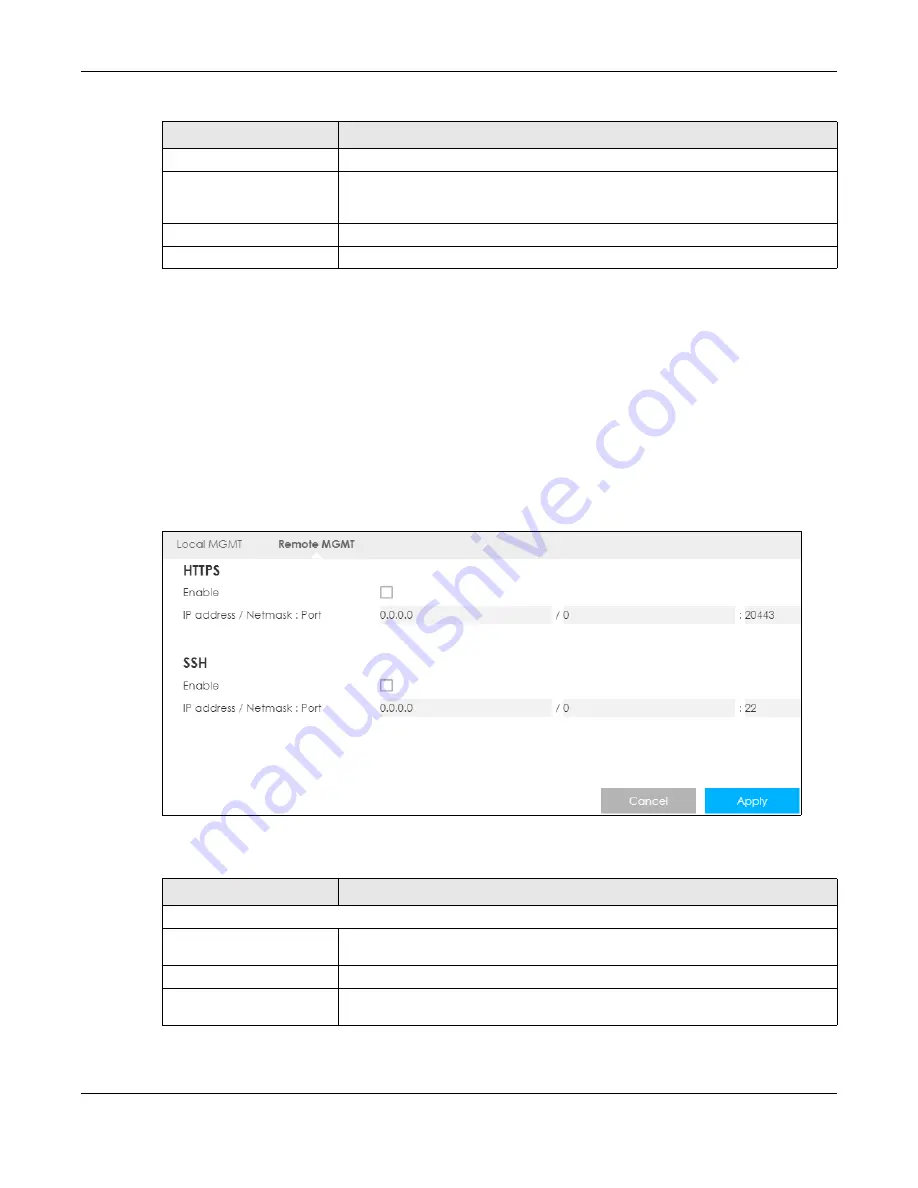
Chapter 21 MGMT Interface
LTE3316 Series User’s Guide
139
21.5 Remote MGMT
Use this screen to configure through which IP address the Zyxel Device can be accessed. You can also
specify the port numbers the IP addresses must use to connect to the Zyxel Device. Click
Configuration >
Management > MGMT Interface > Remote MGMT
to open the following screen.
Note: The firewall will be disabled when remote management is enabled. To activate the
firewall, you’ll need to create a new firewall rule to allow the remote management
traffic to come in from the WAN side.
Figure 79
Configuration > Management > MGMT Interface > Remote MGMT
The following table describes the labels in this screen.
Enable
Select this to allow a device to access the Zyxel Device CLI using this service.
Port
You may change the server port number for the Telnet service if needed. However
you must use the same port number in order to use that service for remote
management.
Cancel
Click
Cancel
to return the screen to its last-saved settings.
Apply
Click
Apply
to save your changes back to the Zyxel Device.
Table 58 Configuration > Management > MGMT Interface > Local MGMT (continued)
LABEL
DESCRIPTION
Table 59 Configuration > Management > MGMT Interface > Remote MGMT
LABEL
DESCRIPTION
HTTPS
Enable
Select this check box to allow access to the LTE Device from the IP address and
activate the HTTPS settings you’ve made in the
Local MGMT
screen.
IP address
This is the IP address of a computer that may use to access the Zyxel Device.
Netmask
This is the subnet mask identifying a computer that may access remotely to the Zyxel
Device.
Summary of Contents for LTE3316-M604
Page 12: ...12 PART I User s Guide...
Page 40: ...40 PART II Technical Reference...






























