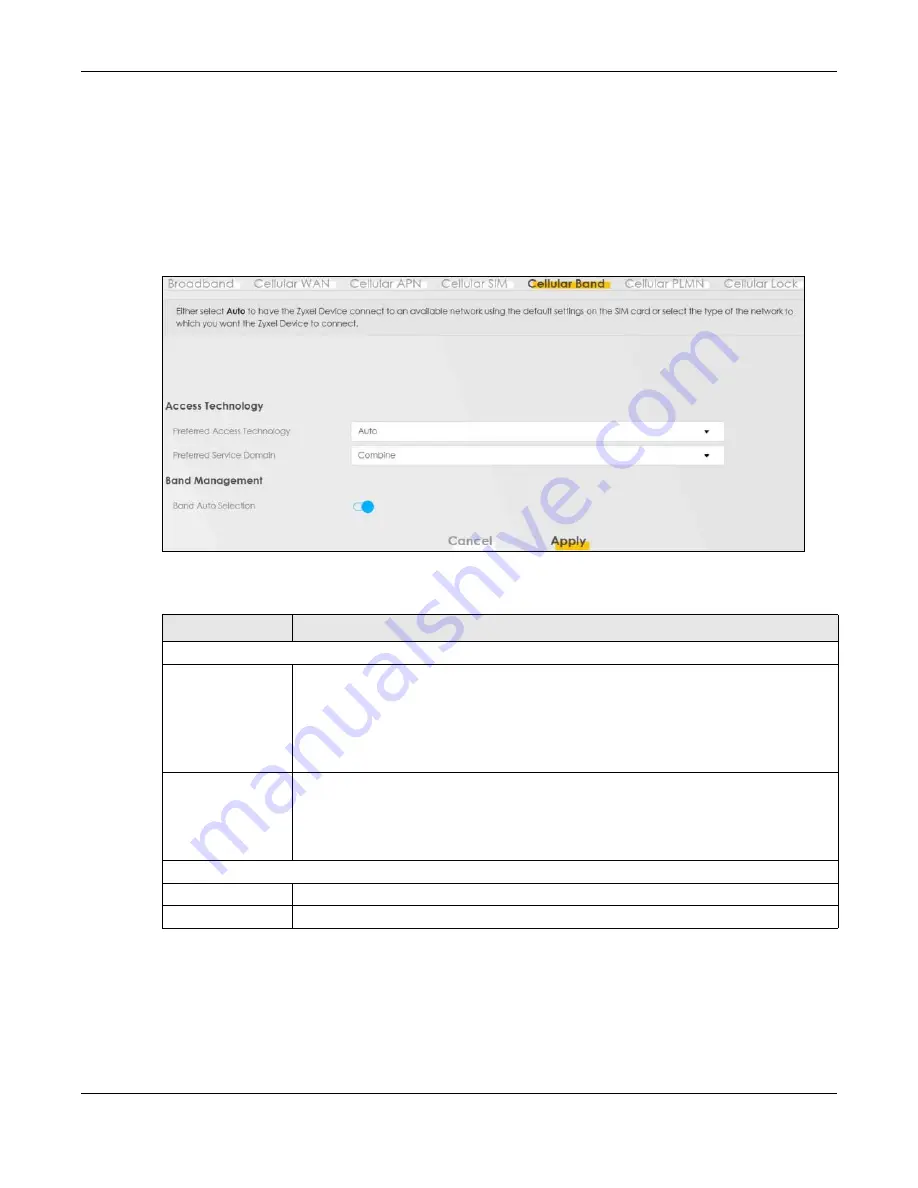
Chapter 7 Broadband
Nebula Mobile Router User’s Guide
123
7.8 Cellular Band Configuration
Either select
Auto
to have the Zyxel Device connect to an available network using the default settings
on the SIM card or select the type of the network (
NR5G
,
4G
,
3G
) to which you want the Zyxel Device to
connect.
Click
Network Setting
>
Broadband
>
Cellular Band
. The following screen opens.
Figure 69
Network Setting > Broadband > Cellular Band
The following table describes the fields in this screen.
Table 34 Network Setting > Broadband > Cellular Band
LABEL
DESCRIPTION
Access Technology
Preferred Access
Technology
Select the cellular mode your Zyxel Device supports to which you want the Zyxel Device to
connect, and then click
Apply
to save your settings.
Otherwise, select
Auto
Switch
to have the Zyxel Device connect to an available network
using the default settings on the SIM card. If the currently registered mobile network is not
available or the mobile network’s signal strength is too low, the Zyxel Device switches to
another available mobile network.
Preferred Service
Domain
Choose the service domain you want to use in the mobile network.
The CS (Circuit Switching) domain handles voice calls. The PS (Packet Switching) domain
handles data sessions.
Choose
Combine
to use both PS and CS domain. Choose
PS only
to use only the PS domain.
Band Management
Apply
Click this to save your changes.
Cancel
Click this to exit this screen without saving.
Summary of Contents for LTE3301-PLUS
Page 16: ...16 PART I User s Guide...
Page 43: ...Chapter 3 Web Configurator Nebula Mobile Router User s Guide 43 Figure 31 Connection Status...
Page 50: ...Chapter 3 Web Configurator Nebula Mobile Router User s Guide 50 Figure 36 Check Icons...
Page 89: ...Nebula Mobile Router User s Guide 89 PART II Technical Reference...
Page 361: ...Index Nebula Mobile Router User s Guide 361 Zyxel Nebula Control Center 18...






























