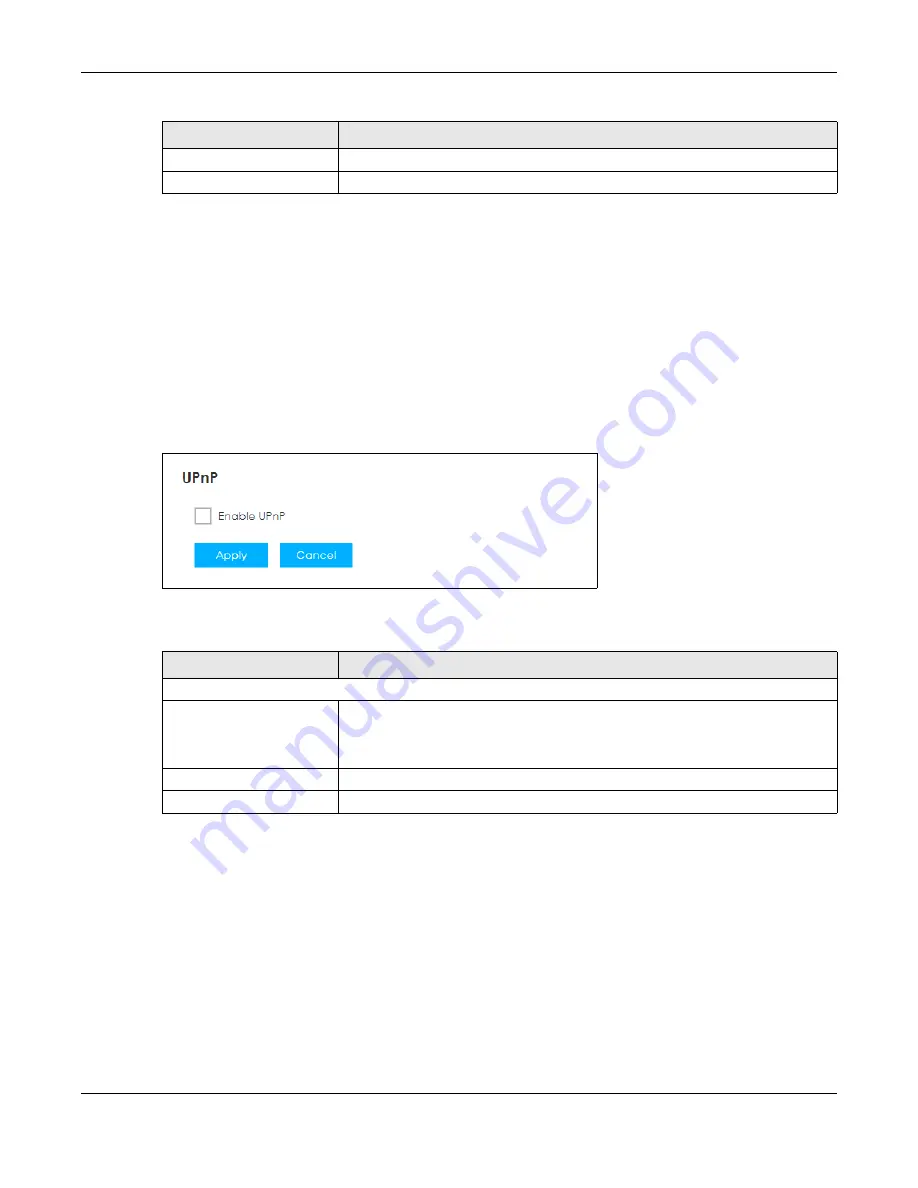
Chapter 12 Remote Management
LTE3202-M430 User’s Guide
82
12.5 The UPnP Screen
Universal Plug and Play (UPnP) is a distributed, open networking standard that uses TCP/IP for simple
peer-to-peer network connectivity between devices. A UPnP device can dynamically join a network,
obtain an IP address, convey its capabilities and learn about other devices on the network. In turn, a
device can leave a network smoothly and automatically when it is no longer in use.
Use this screen to enable UPnP on the LTE3202-M430. Click
Configuration > Remote Management > UPnP
to open the following screen.
Figure 58
Configuration > Remote Management > UPnP
The following table describes the labels on this screen.
12.5.1 Cautions with UPnP
The automated nature of NAT traversal applications in establishing their own services and opening
firewall ports may present network security issues. Network information and configuration may also be
obtained and modified by users in some network environments.
When a UPnP device joins a network, it announces its presence with a multicast message. For security
reasons, the LTE3202-M430 allows multicast messages on the LAN only.
All UPnP-enabled devices may communicate freely with each other without additional configuration.
Disable UPnP if this is not your intention.
Apply
Click
Apply
to save your changes back to the LTE3202-M430.
Cancel
Click
Cancel
to reload the previous configuration for this screen.
Table 39 Configuration > Remote Management > Telnet
LABEL
DESCRIPTION
Table 40 Configuration > Remote Management > UPnP
LABEL
DESCRIPTION
UPnP
Enable UPnP
Select the check box to activate UPnP. Be aware that anyone could use a UPnP
application to open the web configurator’s login screen without entering the
LTE3202-M430’s IP address (although you must still enter the password to access the
web configurator).
Apply
Click
Apply
to save your changes back to the LTE3202-M430.
Cancel
Click
Cancel
to reload the previous configuration for this screen.
Summary of Contents for LTE3202-M430
Page 8: ...8 PART I User s Guide...
Page 21: ...21 PART II Technical Reference...






























