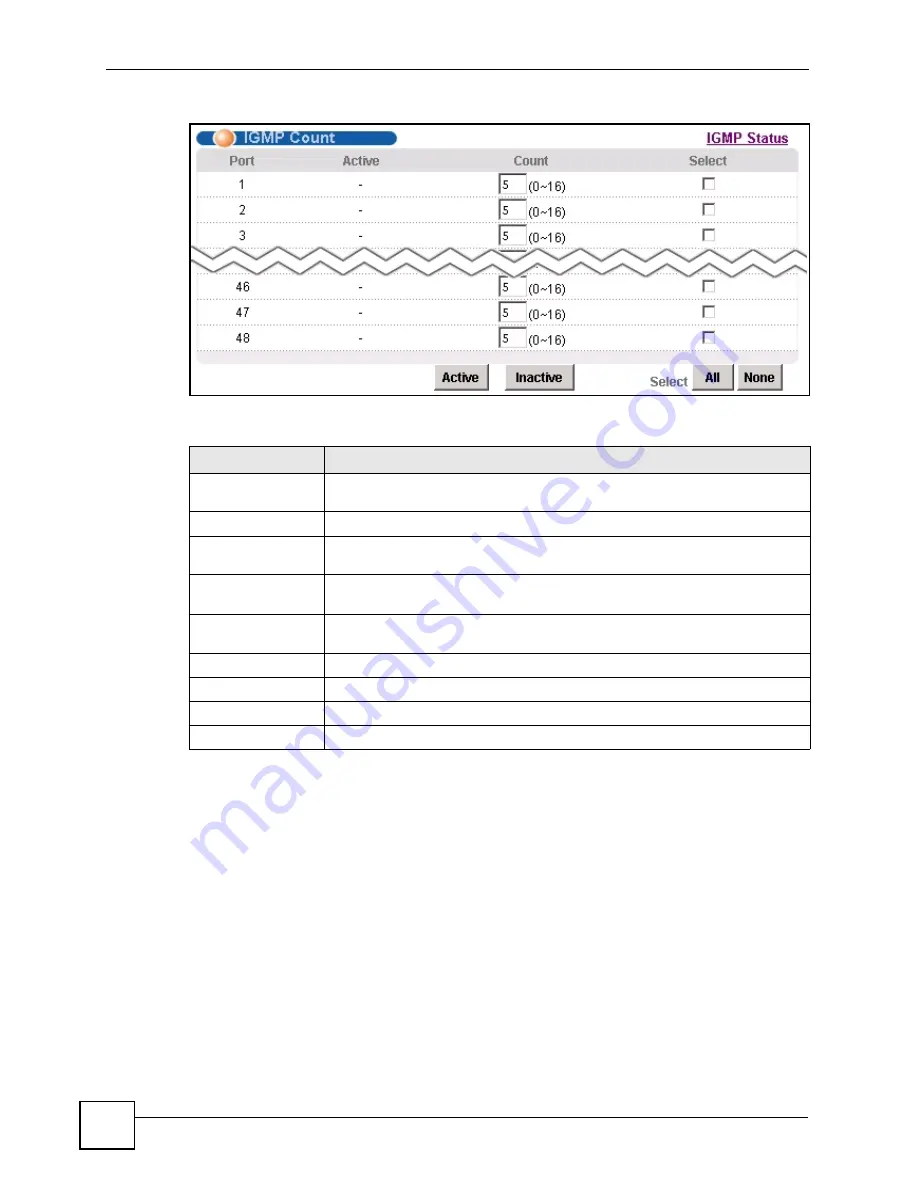
Chapter 20 IGMP
IES-1248-71/73 User’s Guide
174
Figure 84
IGMP Count
The following table describes the labels in this screen.
20.8 IGMP Port Info Screen
Use this screen to display the current number of IGMP-related packets received on each port.
To open this screen, click
Advanced Application
,
IGMP
,
IGMP Port Info
.
Table 39
IGMP Count
LABEL
DESCRIPTION
IGMP Status
Click
IGMP Status
to open the
IGMP Setup
screen where you can view current
Port
This field shows each ADSL port number.
Active
This field shows whether or not the IGMP count limit is enabled on this port. “V”
displays if it is enabled and “-“ displays if it is disabled.
Count
Enter the maximum number of IGMP groups a subscriber on this port can join.
This has no effect if the IGMP count limit is disabled.
Select
Select this, and click
Active
or
Inactive
to enable or disable the specified IGMP
count limit on this port.
Active
Click this to enable the specified IGMP count limits on the selected ports.
Inactive
Click this to disable the specified IGMP count limits on the selected ports.
Select All
Click this to select all entries in the table.
Select None
Click this to un-select all entries in the table.
Summary of Contents for IES-1248-71
Page 2: ......
Page 8: ...Safety Warnings IES 1248 71 73 User s Guide 8 ...
Page 38: ...List of Tables IES 1248 71 73 User s Guide 38 ...
Page 40: ...40 ...
Page 52: ...Chapter 2 Hardware Installation IES 1248 71 73 User s Guide 52 ...
Page 60: ...Chapter 3 Front Panel Connections IES 1248 71 73 User s Guide 60 ...
Page 68: ...Chapter 4 MDF Connections IES 1248 71 73 User s Guide 68 ...
Page 74: ...74 ...
Page 81: ...Chapter 7 Introducing the Web Configurator IES 1248 71 73 User s Guide 81 Figure 30 Logout ...
Page 82: ...Chapter 7 Introducing the Web Configurator IES 1248 71 73 User s Guide 82 ...
Page 110: ...Chapter 12 User Account IES 1248 71 73 User s Guide 110 ...
Page 116: ...Chapter 13 Switch Setup IES 1248 71 73 User s Guide 116 ...
Page 118: ...Chapter 14 IP Setup IES 1248 71 73 User s Guide 118 ...
Page 150: ...Chapter 17 xDSL Profiles Setup IES 1248 71 73 User s Guide 150 ...
Page 158: ...158 ...
Page 166: ...Chapter 19 VLAN IES 1248 71 73 User s Guide 166 ...
Page 184: ...Chapter 22 Multicast VLAN IES 1248 71 73 User s Guide 184 ...
Page 216: ...Chapter 30 2684 Routed Mode IES 1248 71 73 User s Guide 216 ...
Page 222: ...Chapter 31 PPPoA to PPPoE IES 1248 71 73 User s Guide 222 ...
Page 226: ...Chapter 32 DSCP IES 1248 71 73 User s Guide 226 ...
Page 240: ...Chapter 36 Syslog IES 1248 71 73 User s Guide 240 ...
Page 248: ...Chapter 37 Access Control IES 1248 71 73 User s Guide 248 ...
Page 250: ...250 ...
Page 259: ...Chapter 39 Alarm IES 1248 71 73 User s Guide 259 ...
Page 260: ...Chapter 39 Alarm IES 1248 71 73 User s Guide 260 ...
Page 276: ...276 ...
Page 296: ...Chapter 44 Commands IES 1248 71 73 User s Guide 296 ...
Page 304: ...Chapter 45 Command Examples IES 1248 71 73 User s Guide 304 ...
Page 320: ...Chapter 47 DHCP Commands IES 1248 71 73 User s Guide 320 ...
Page 328: ...Chapter 48 IEEE 802 1Q Tagged VLAN Commands IES 1248 71 73 User s Guide 328 ...
Page 334: ...Chapter 49 MAC Commands IES 1248 71 73 User s Guide 334 ...
Page 348: ...Chapter 50 IGMP Commands IES 1248 71 73 User s Guide 348 ...
Page 352: ...Chapter 51 Packet Filter Commands IES 1248 71 73 User s Guide 352 ...
Page 362: ...Chapter 53 Firmware and Configuration File Maintenance IES 1248 71 73 User s Guide 362 ...
Page 394: ...Chapter 55 ADSL Commands IES 1248 71 73 User s Guide 394 ...
Page 418: ...Chapter 56 Virtual Channel Management IES 1248 71 73 User s Guide 418 ...
Page 424: ...Chapter 57 ACL Commands IES 1248 71 73 User s Guide 424 ...
Page 436: ...Chapter 58 Troubleshooting IES 1248 71 73 User s Guide 436 ...
Page 437: ...437 PART VI Appendices and Index Product Specifications 439 Legal Information 449 Index 457 ...
Page 438: ...438 ...
Page 448: ...Appendix B Removing and Installing a Fuse IES 1248 71 73 User s Guide 448 ...
Page 452: ...Appendix C Legal Information IES 1248 71 73 User s Guide 452 ...
















































