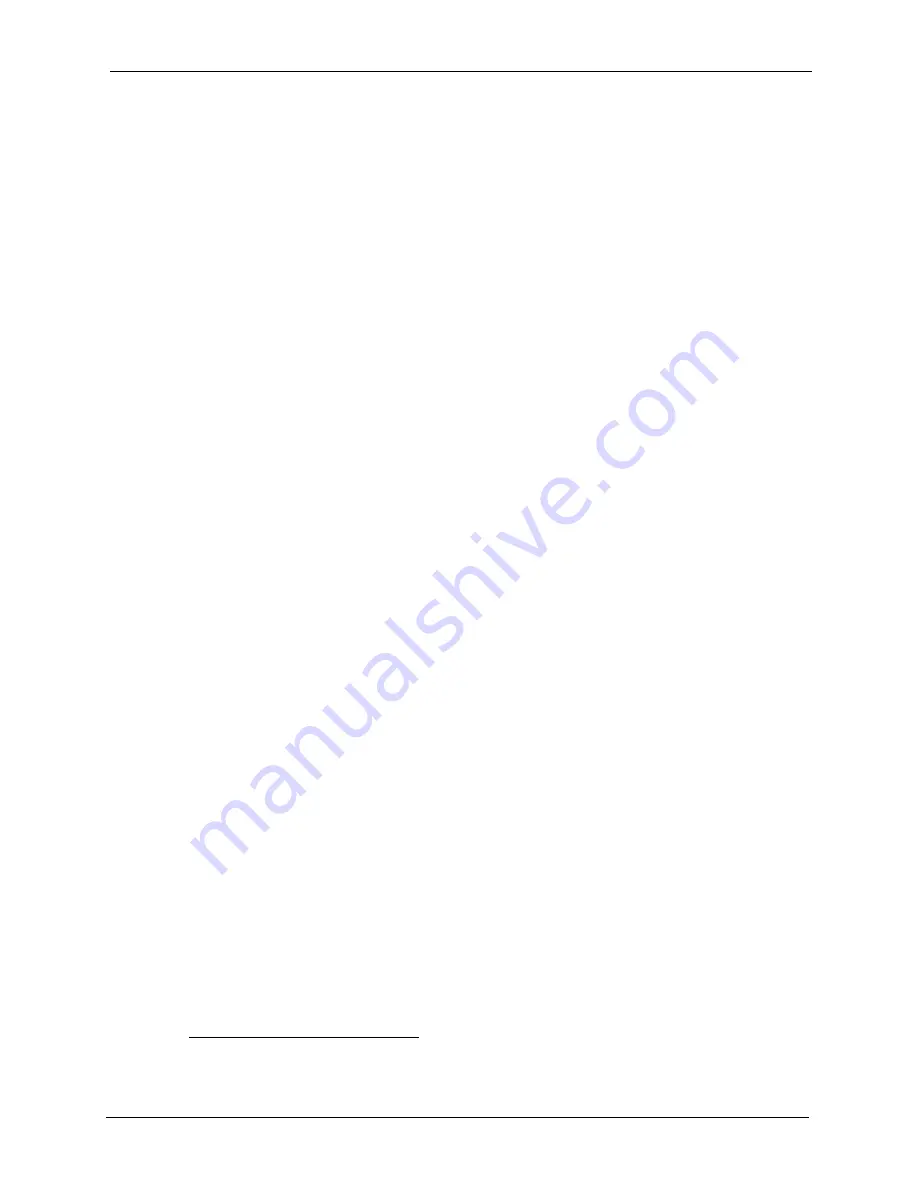
IES-1248-51 User’s Guide
Chapter 1 Getting to Know the IES-1248-51
39
IEEE 802.1p Priority
Your IES-1248-51 uses IEEE 802.1p Priority to assign priority levels to individual PVCs.
Multiple PVC and ATM QoS
The IES-1248-51 allows you to use different channels (also called Permanent Virtual Circuits
or PVCs) for different services or subscribers. Define channels
1
on each DSL port for different
services or levels of service and assign each channel a priority. ATM Quality of Service (QoS)
allows you to regulate the average rate and fluctuations of data transmission. This helps
eliminate congestion to allow the transmission of real time data (such as audio and video).
IEEE 802.1x Port-based Authentication
The IES-1248-51 supports the IEEE 802.1x standard for centralized user authentication and
accounting management through an optional network authentication (RADIUS) server.
2684 Routed Mode
The IES-1248-51 can handle 2684 routed mode traffic.
Downstream Broadcast
The IES-1248-51 can block downstream broadcast packets from being sent to specified
VLANs on specified ports.
Management
• Remote configuration backup/restore and firmware upgrade
• SNMP manageable
• Text-based management locally via console port and remotely via telnet
• Editable plain text based configuration file
Security
• Password protection for system management
• VLAN
MAC (Media Access Control) Filter
Use the MAC filter to accept or deny incoming frames based on MAC (Media Access Control)
address(es) that you specify. You may enable/disable the MAC filter on specific ports. You
may specify up to ten MAC addresses per port.
1.
Up to eight channels on each DSL port at the time of writing.
Summary of Contents for IES-1248-51
Page 1: ...IES 1248 51 ADSL2 IP DSLAM User s Guide Version 3 51 ABQ 1 3 2006 ...
Page 4: ...IES 1248 51 User s Guide 4 Interference Statements and Warnings ...
Page 22: ...IES 1248 51 User s Guide 22 Table of Contents Index 379 ...
Page 30: ...IES 1248 51 User s Guide 30 List of Figures ...
Page 34: ...IES 1248 51 User s Guide 34 List of Tables ...
Page 48: ...IES 1248 51 User s Guide 48 Chapter 2 Hardware Installation ...
Page 62: ...IES 1248 51 User s Guide 62 Chapter 4 MDF Connections ...
Page 73: ...IES 1248 51 User s Guide Chapter 7 Introducing the Web Configurator 73 Figure 29 Logout ...
Page 74: ...IES 1248 51 User s Guide 74 Chapter 7 Introducing the Web Configurator ...
Page 88: ...IES 1248 51 User s Guide 88 Chapter 9 Home and Port Statistics Screens ...
Page 90: ...IES 1248 51 User s Guide 90 Chapter 10 System Information Figure 44 System Info ...
Page 98: ...IES 1248 51 User s Guide 98 Chapter 12 User Account ...
Page 104: ...IES 1248 51 User s Guide 104 Chapter 13 Switch Setup ...
Page 106: ...IES 1248 51 User s Guide 106 Chapter 14 IP Setup ...
Page 126: ...IES 1248 51 User s Guide 126 Chapter 16 xDSL Port Setup ...
Page 140: ...IES 1248 51 User s Guide 140 Chapter 17 xDSL Profiles Setup ...
Page 154: ...IES 1248 51 User s Guide 154 Chapter 19 VLAN ...
Page 188: ...IES 1248 51 User s Guide 188 Chapter 28 2684 Routed Mode ...
Page 192: ...IES 1248 51 User s Guide 192 Chapter 30 Syslog ...
Page 210: ...IES 1248 51 User s Guide 210 Chapter 33 Alarm ...
Page 240: ...IES 1248 51 User s Guide 240 Chapter 38 Commands ...
Page 256: ...IES 1248 51 User s Guide 256 Chapter 40 Alarm Commands ...
Page 262: ...IES 1248 51 User s Guide 262 Chapter 41 DHCP Relay Commands ...
Page 282: ...IES 1248 51 User s Guide 282 Chapter 44 IGMP Commands ...
Page 286: ...IES 1248 51 User s Guide 286 Chapter 45 Packet Filter Commands ...
Page 292: ...IES 1248 51 User s Guide 292 Chapter 46 IP Commands ...
Page 302: ...IES 1248 51 User s Guide 302 Chapter 48 SNMP ...
Page 338: ...IES 1248 51 User s Guide 338 Chapter 49 ADSL Commands ...
Page 358: ...IES 1248 51 User s Guide 358 Chapter 50 Virtual Channel Management ...
Page 370: ...IES 1248 51 User s Guide 370 Chapter 51 Troubleshooting ...
Page 378: ...IES 1248 51 User s Guide 378 ...
















































