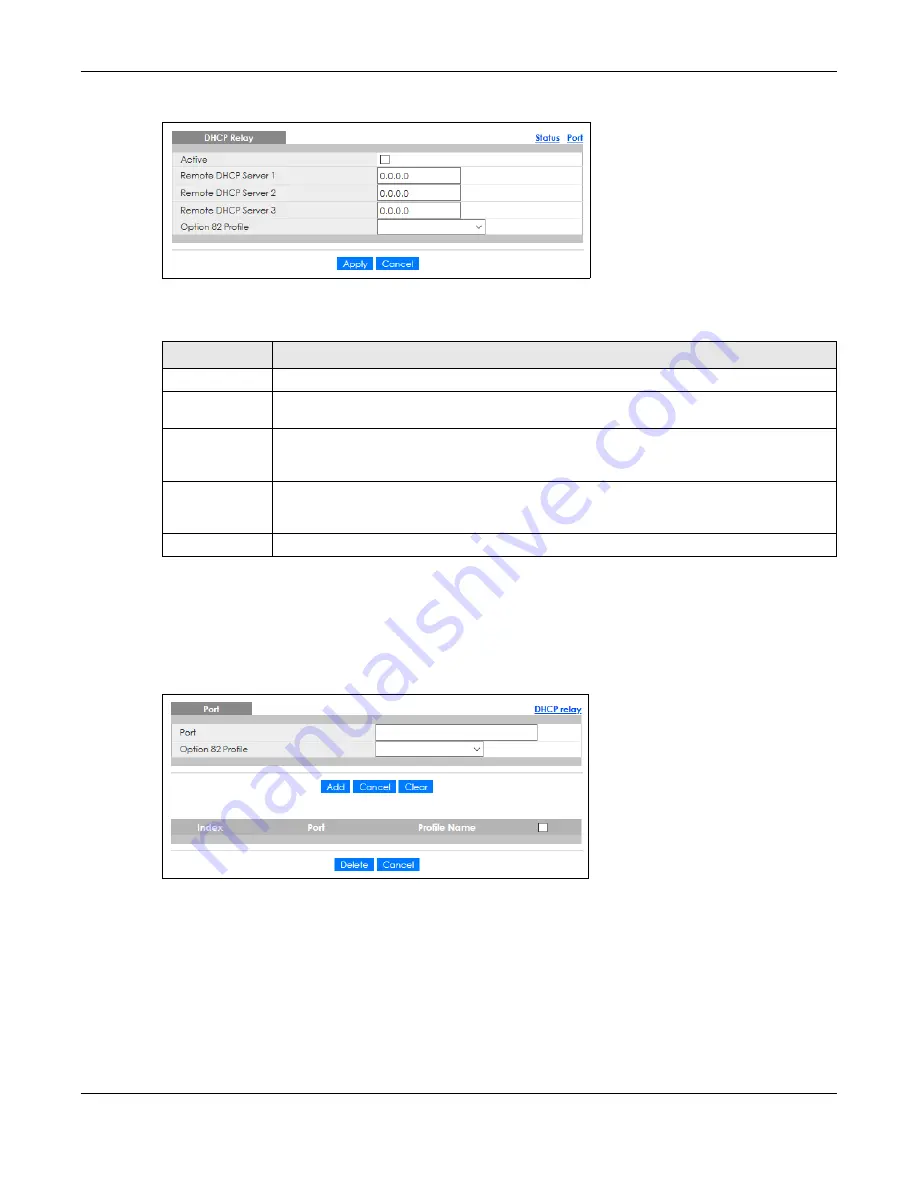
Chapter 44 DHCP
GS2220 Series User’s Guide
375
Figure 284
IP Application > DHCP > DHCPv4 > Global
The following table describes the labels in this screen.
44.4.4 Configure DHCPv4 Global Relay Port
Use this screen to apply a different DHCP option 82 profile to certain ports on the Switch. To open this
screen, click
IP Application
>
DHCP
>
DHCPv4
>
Global
>
Port
.
Figure 285
IP Application > DHCP > DHCPv4 > Global > Port
Table 195 IP Application > DHCP > DHCPv4 > Global
LABEL
DESCRIPTION
Active
Select this check box to enable DHCPv4 relay.
Remote DHCP
Server 1 .. 3
Enter the IP address of a DHCPv4 server in dotted decimal notation.
Option 82 Profile
Select a pre-defined DHCPv4 option 82 profile that the Switch applies to all ports. The Switch
adds the Circuit ID sub-option and/or Remote ID sub-option specified in the profile to DHCP
requests that it relays to a DHCP server.
Apply
Click
Apply
to save your changes to the Switch’s run-time memory. The Switch loses these
changes if it is turned off or loses power, so use the
Save
link on the top navigation panel to save
your changes to the non-volatile memory when you are done configuring.
Cancel
Click
Cancel
to begin configuring this screen afresh.
Summary of Contents for GS2220-10
Page 23: ...23 PART I User s Guide...
Page 49: ...49 PART II Technical Reference...






























