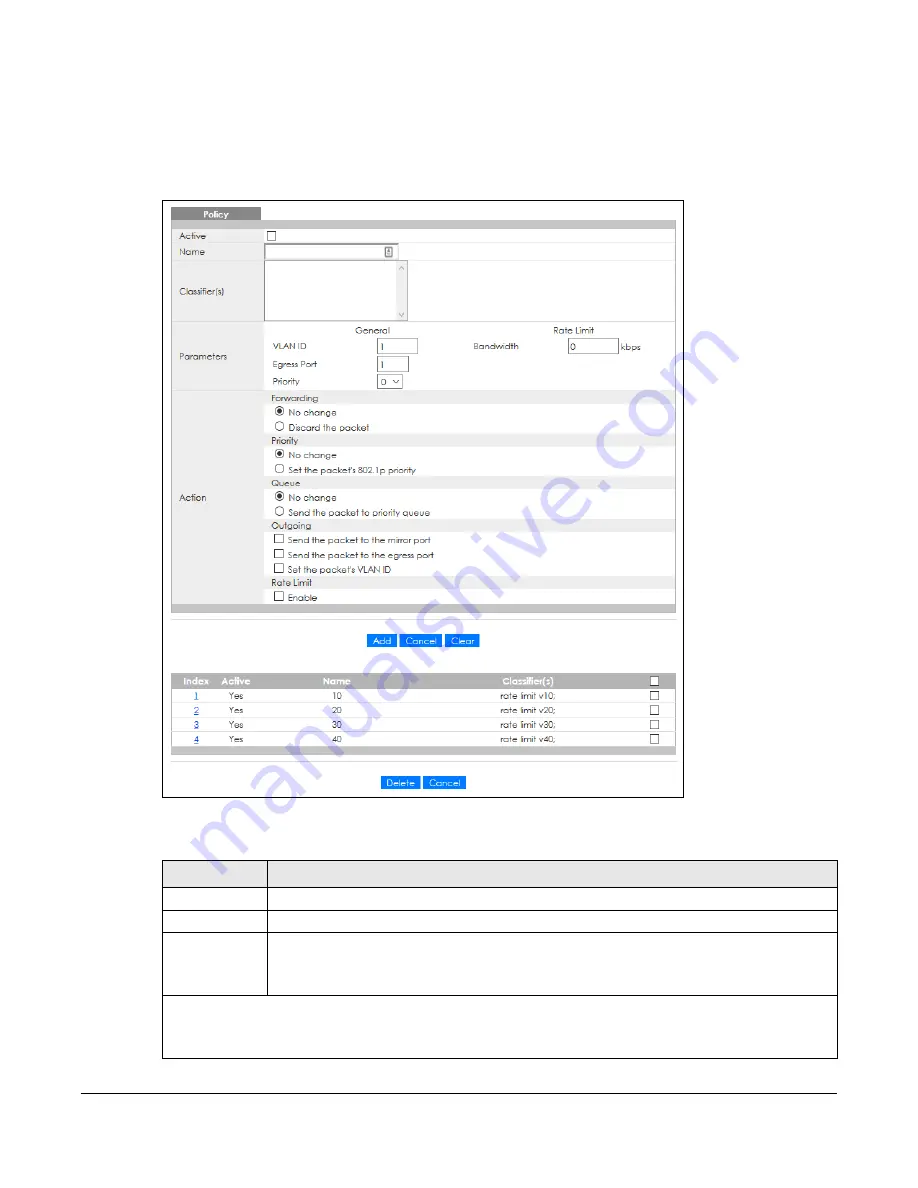
GS2220 Series User’s Guide
217
22.2 Configuring Policy Rules
You must first configure a classifier in the
Classifier
screen.
Click
Advanced Application
>
Policy Rule
in the navigation panel to display the screen as shown.
Figure 168
Advanced Application > Policy Rule
The following table describes the labels in this screen.
Table 94 Advanced Application > Policy Rule
LABEL
DESCRIPTION
Active
Select this option to enable the policy.
Name
Enter a descriptive name for identification purposes.
Classifier(s)
This field displays the active classifiers you configure in the
Classifier
screen.
Select the classifiers to which this policy rule applies. To select more than one classifier, press
[SHIFT] and select the choices at the same time.
Parameters
Set the fields below for this policy. You only have to set the fields that is related to the actions you configure in the
Action
field.
Summary of Contents for GS2220-10
Page 23: ...23 PART I User s Guide...
Page 49: ...49 PART II Technical Reference...






























