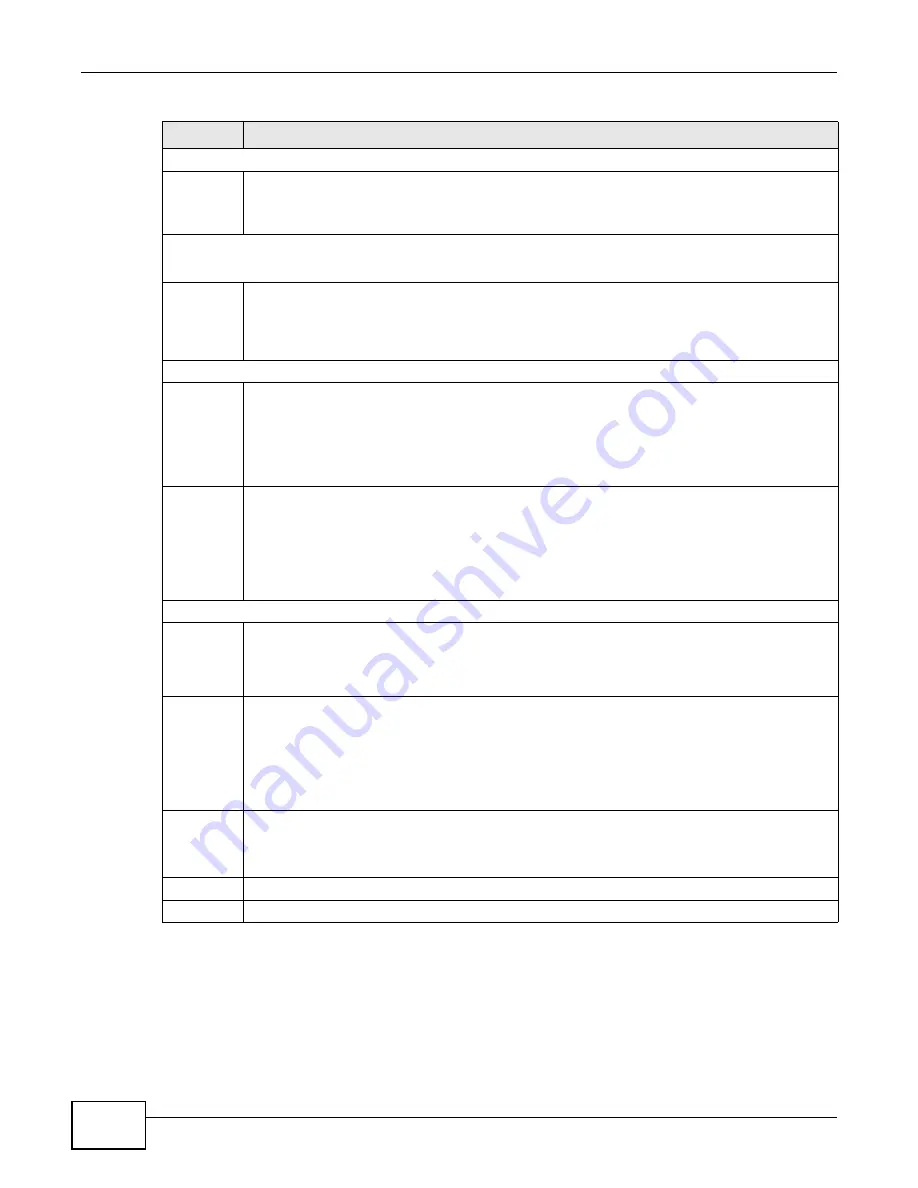
Chapter 20 Classifier
GS2200 Series User’s Guide
150
20.2.1 Viewing and Editing Classifier Configuration
To view a summary of the classifier configuration, scroll down to the summary table at the bottom
of the Classifier screen. To change the settings of a rule, click a number in the Index field.
Destination
MAC
Address
Select Any to apply the rule to all MAC addresses.
To specify a destination, select the second choice and type a MAC address in valid MAC address
format (six hexadecimal character pairs).
Layer 3
Specify the fields below to configure a layer 3 classifier.
IP Protocol
Select an IP protocol type or select Other and enter the protocol number in decimal value. Refer
to
for more information.
You may select Establish Only for TCP protocol type. This means that the Switch will pick out
the packets that are sent to establish TCP connections.
Source
IP
Address/
Address
Prefix
Enter a source IP address in dotted decimal notation.
Specify the address prefix by entering the number of ones in the subnet mask.
A subnet mask can be represented in a 32-bit notation. For example, the subnet mask
“255.255.255.0” can be represented as “11111111.11111111.11111111.00000000”, and
counting up the number of ones in this case results in 24.
Socket
Number
Note: You must select either
UDP
or
TCP
in the
IP Protocol
field before you configure the
socket numbers.
Select Any to apply the rule to all TCP/UDP protocol port numbers or select the second option
and enter a TCP/UDP protocol port number. Refer to
for more
information.
Destination
IP
Address/
Address
Prefix
Enter a destination IP address in dotted decimal notation.
Specify the address prefix by entering the number of ones in the subnet mask.
Socket
Number
Note: You must select either
UDP
or
TCP
in the
IP Protocol
field before you configure the
socket numbers.
Select Any to apply the rule to all TCP/UDP protocol port numbers or select the second option
and enter a TCP/UDP protocol port number. Refer to
for more
information.
Add
Click Add to insert the entry in the summary table below and save your changes to the Switch’s
run-time memory. The Switch loses these changes if it is turned off or loses power, so use the
Save link on the top navigation panel to save your changes to the non-volatile memory when
you are done configuring.
Cancel
Click Cancel to reset the fields back to your previous configuration.
Clear
Click Clear to set the above fields back to the factory defaults.
Table 48
Advanced Application > Classifier (continued)
LABEL
DESCRIPTION
Summary of Contents for GS2200 Series
Page 15: ...15 PART I User s Guide...
Page 16: ...16...
Page 31: ...31 PART II Technical Reference...
Page 32: ...32...
Page 76: ...Chapter 8 Basic Setting GS2200 Series User s Guide 76...
Page 92: ...Chapter 9 VLAN GS2200 Series User s Guide 92 Figure 60 Port Based VLAN Setup Port Isolation...
Page 230: ...Chapter 29 Error Disable GS2200 Series User s Guide 230...
Page 248: ...Chapter 33 ARP Learning GS2200 Series User s Guide 248...
Page 302: ...Appendix A Changing a Fuse GS2200 Series User s Guide 302...
Page 306: ...Appendix B Common Services GS2200 Series User s Guide 306...
Page 309: ...Appendix C Legal Information GS2200 Series User s Guide 309 ROHS...
Page 310: ...Appendix C Legal Information GS2200 Series User s Guide 310...






























