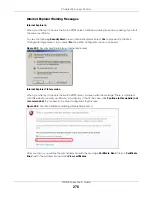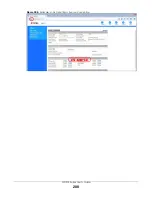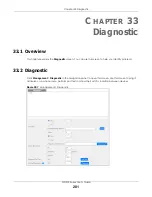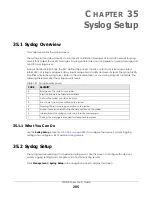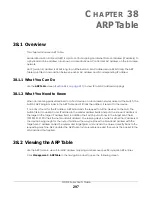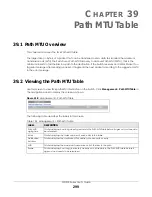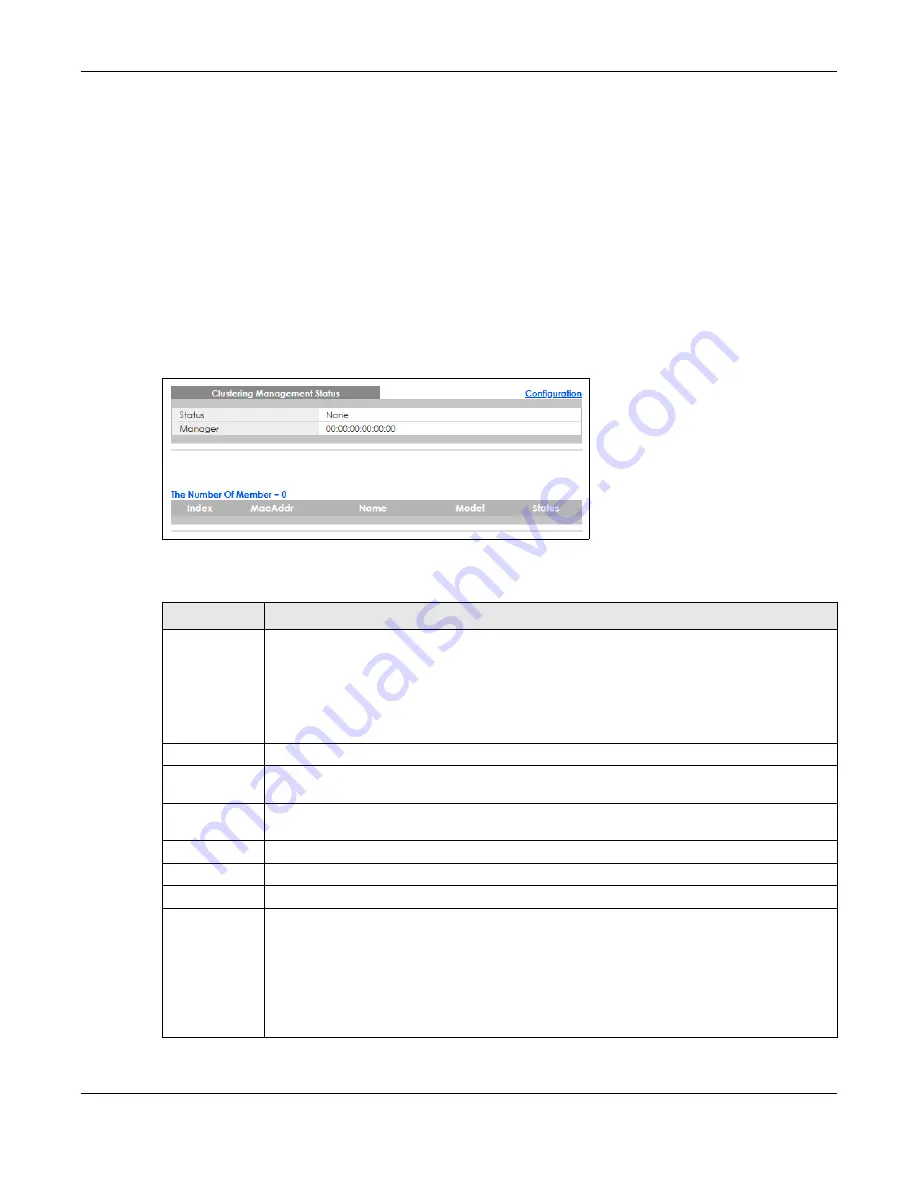
Chapter 36 Cluster Management
GS1915 Series User’s Guide
289
• Use the
Clustering Management Configuration
screen (
) to configure
clustering management.
36.2 Cluster Management Status
Use this screen to view the role of the Switch within the cluster and to access a cluster member Switch’s
Web Configurator.
Click
Management
>
Cluster Management
in the navigation panel to display the following screen.
Note: A cluster can only have one manager.
Figure 211
Management > Cluster Management Status
The following table describes the labels in this screen.
Table 150 Management > Cluster Management Status
LABEL
DESCRIPTION
Status
This field displays the role of this Switch within the cluster.
Manager
Member
(you see this if you access this screen in the cluster member Switch directly and not
through the cluster manager)
None
(neither a manager nor a member of a cluster)
Manager
This field displays the cluster manager Switch’s hardware MAC address.
The Number of
Member
This field displays the number of switches that make up this cluster. The following fields describe
the cluster member switches.
Index
You can manage cluster member switches through the cluster manager Switch. Each number in
the
Index
column is a hyperlink leading to the cluster member Switch’s Web Configurator.
MacAddr
This is the cluster member Switch’s hardware MAC address.
Name
This is the cluster member Switch’s
System Name
.
Model
This field displays the model name.
Status
This field displays:
Online
(the cluster member Switch is accessible)
Error
(for example the cluster member Switch password was changed or the Switch was set as
the manager and so left the member list, and so on)
Offline
(the Switch is disconnected –
Offline
shows approximately 1.5 minutes after the link
between cluster member and manager goes down)