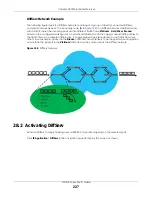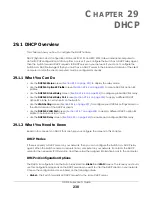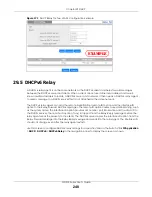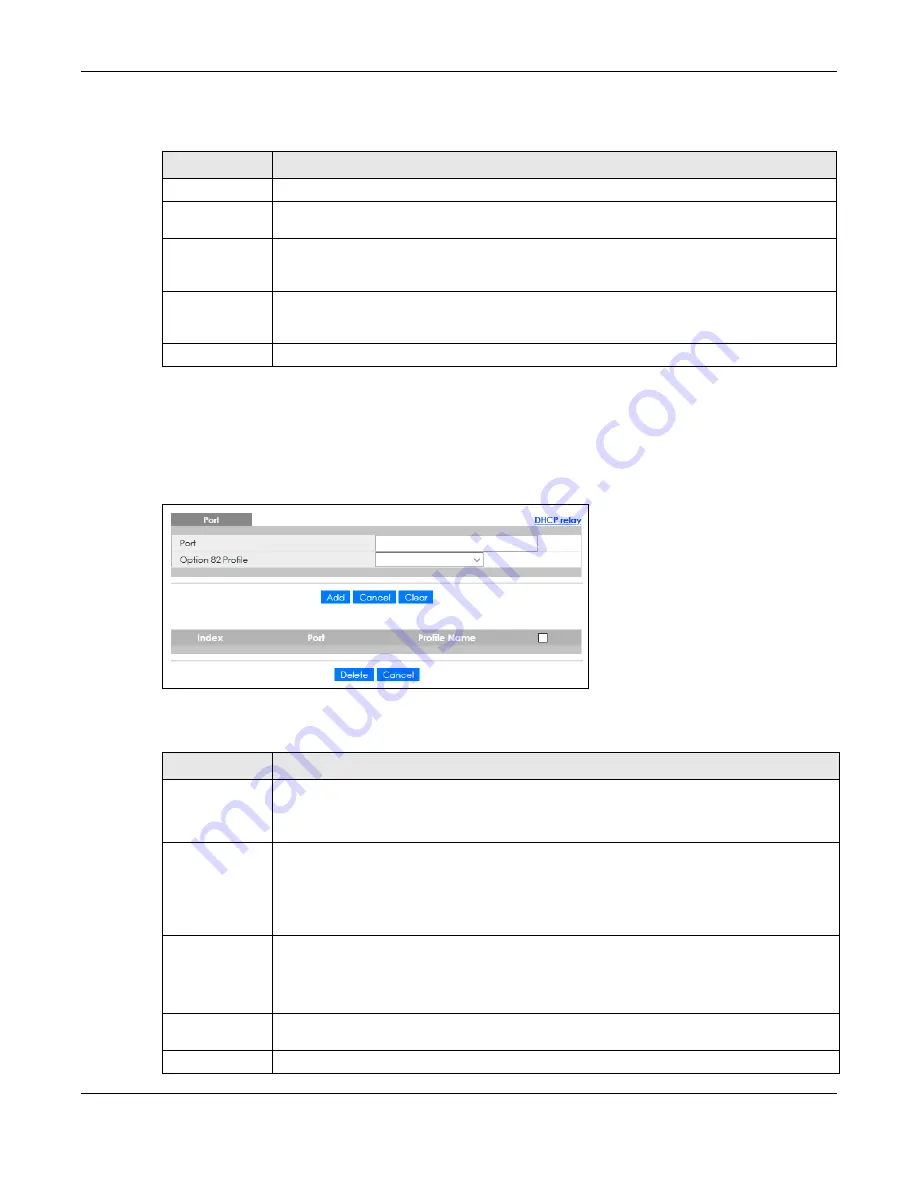
Chapter 29 DHCP
GS1915 Series User’s Guide
235
The following table describes the labels in this screen.
29.4.4 Configure DHCPv4 Global Relay Port
Use this screen to apply a different DHCP option 82 profile to certain ports on the Switch. To open this
screen, click
IP Application
>
DHCP
>
DHCPv4
>
Global
>
Port
.
Figure 165
IP Application > DHCP > DHCPv4 > Global > Port
The following table describes the labels in this screen.
Table 118 IP Application > DHCP > DHCPv4 > Global
LABEL
DESCRIPTION
Active
Select this check box to enable DHCPv4 relay.
Remote DHCP
Server 1 .. 3
Enter the IP address of a DHCPv4 server in dotted decimal notation.
Option 82 Profile
Select a pre-defined DHCPv4 option 82 profile that the Switch applies to all ports. The Switch
adds the Circuit ID sub-option and/or Remote ID sub-option specified in the profile to DHCP
requests that it relays to a DHCP server.
Apply
Click
Apply
to save your changes to the Switch’s run-time memory. The Switch loses these
changes if it is turned off or loses power, so use the
Save
link on the top navigation panel to save
your changes to the non-volatile memory when you are done configuring.
Cancel
Click
Cancel
to begin configuring this screen afresh.
Table 119 IP Application > DHCP > DHCPv4 > Global > Port
LABEL
DESCRIPTION
Port
Enter the number of ports to which you want to apply the specified DHCP option 82 profile.
You can enter multiple ports separated by (no space) comma (,) or hyphen (–). For example,
enter “3–5” for ports 3, 4, and 5. Enter “3,5,7” for ports 3, 5, and 7.
Option 82 Profile
Select a pre-defined DHCP option 82 profile that the Switch applies to the specified ports. The
Switch adds the Circuit ID sub-option and/or Remote ID sub-option specified in the profile to
DHCP requests that it relays to a DHCP server.
The profile you select here has priority over the one you select in the
DHCP
>
DHCPv4
>
Global
screen.
Add
Click this to create a new entry or to update an existing one.
This saves your changes to the Switch’s run-time memory. The Switch loses these changes if it is
turned off or loses power, so use the
Save
link on the top navigation panel to save your changes
to the non-volatile memory when you are done configuring.
Cancel
Click this to reset the values above based on the last selected entry or, if not applicable, to clear
the fields above.
Clear
Click
Clear
to reset the fields to the factory defaults.