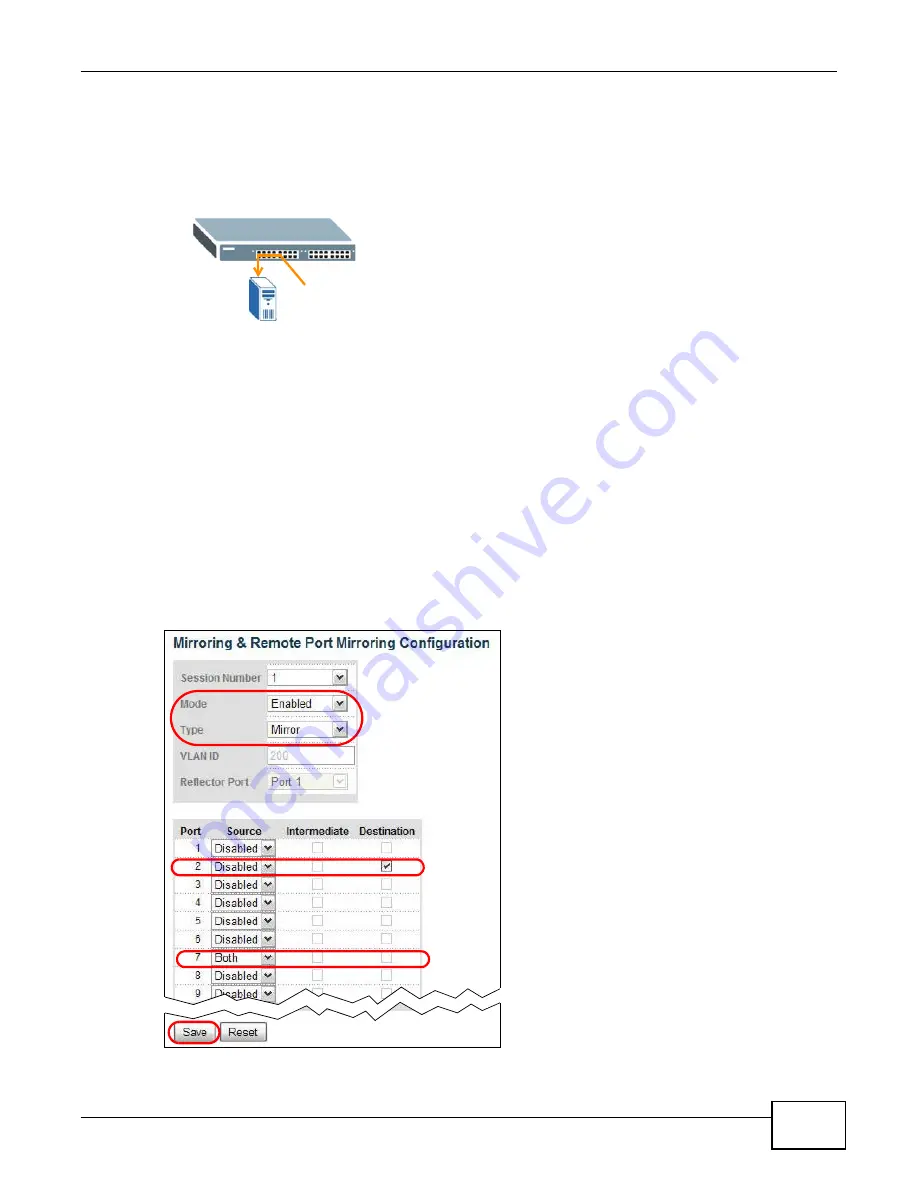
Chapter 5 Tutorials
GS1910/XGS1910 Series User’s Guide
53
5.10.1 Configuring Mirroring
In this example, you are attached to port 2 but want to copy traffic received or transmitted on port
7 for analysis.
1
Access the Switch through http://192.168.1.1. Log into the Switch by entering the username
(default: admin) and password (default: 1234).
2
Go to Configuration > Port Mirroring. Select Enabled in the Mode field to activate mirroring on
the Switch.
3
Set Type to Mirror to do mirroring in one standalone switch.
4
Configure port 2 to act as a destination port to which the Switch copy traffic from the source
port(s).
5
Select the direction of traffic flow you want to copy (Both in this example) on port 7.
6
Click Save. You then should be able to receive a copy of the traffic passing through port 7 to
examine it in more detail without interfering with the traffic flow on the original port.
2
7
Summary of Contents for GS1910
Page 10: ...Chapter 1 Getting to Know Your Switch GS1910 XGS1910 Series User s Guide 10 ...
Page 14: ...Chapter 2 Hardware Installation and Connection GS1910 XGS1910 Series User s Guide 14 ...
Page 24: ...Chapter 3 Hardware Overview GS1910 XGS1910 Series User s Guide 24 ...
Page 55: ...Chapter 5 Tutorials GS1910 XGS1910 Series User s Guide 55 7 Click Save ...
Page 68: ...Chapter 5 Tutorials GS1910 XGS1910 Series User s Guide 68 ...
Page 72: ...Chapter 6 Troubleshooting GS1910 XGS1910 Series User s Guide 72 ...






























