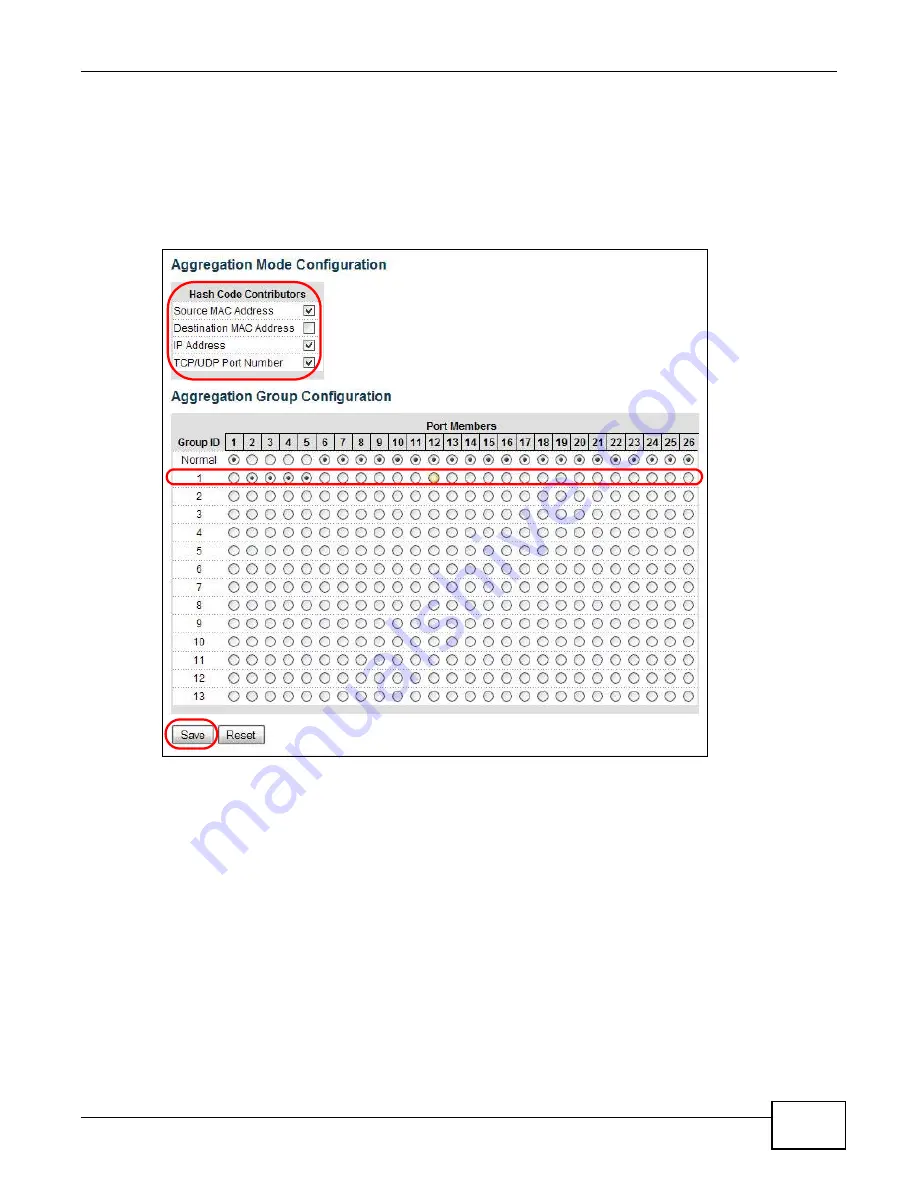
Chapter 5 Tutorials
GS1910/XGS1910 Series User’s Guide
51
2
Configure static trunking - Click Configuration > Aggregation > Static. In this screen select
the traffic distribution type(s) used by this group and select the ports that should belong to this
group as shown in the figure below. Packets from the same source and/or to the same destination
are sent over the same link within the trunk. If the Switch is behind a router, the packet’s
destination or source MAC address will be changed. In this case, set the Switch to distribute traffic
based on its IP address to make sure port trunking can work properly.
Click Save when you are done.
5.9.2 Dynamic Port Trunking
When you enable LACP link aggregation on a port, the port can automatically negotiate with the
ports at the remote end of a link to establish trunk groups. LACP also allows port redundancy, that
is, if an operational port fails, then one of the “standby” ports become operational without user
intervention. Please note that:
• You must connect all ports point-to-point to the same Ethernet Switch and configure the ports for
LACP trunking.
• LACP only works on full-duplex links.
• All ports in the same trunk group must have the same media type, speed, duplex mode and flow
control settings.
To configure the settings:
Summary of Contents for GS1910
Page 10: ...Chapter 1 Getting to Know Your Switch GS1910 XGS1910 Series User s Guide 10 ...
Page 14: ...Chapter 2 Hardware Installation and Connection GS1910 XGS1910 Series User s Guide 14 ...
Page 24: ...Chapter 3 Hardware Overview GS1910 XGS1910 Series User s Guide 24 ...
Page 55: ...Chapter 5 Tutorials GS1910 XGS1910 Series User s Guide 55 7 Click Save ...
Page 68: ...Chapter 5 Tutorials GS1910 XGS1910 Series User s Guide 68 ...
Page 72: ...Chapter 6 Troubleshooting GS1910 XGS1910 Series User s Guide 72 ...
















































