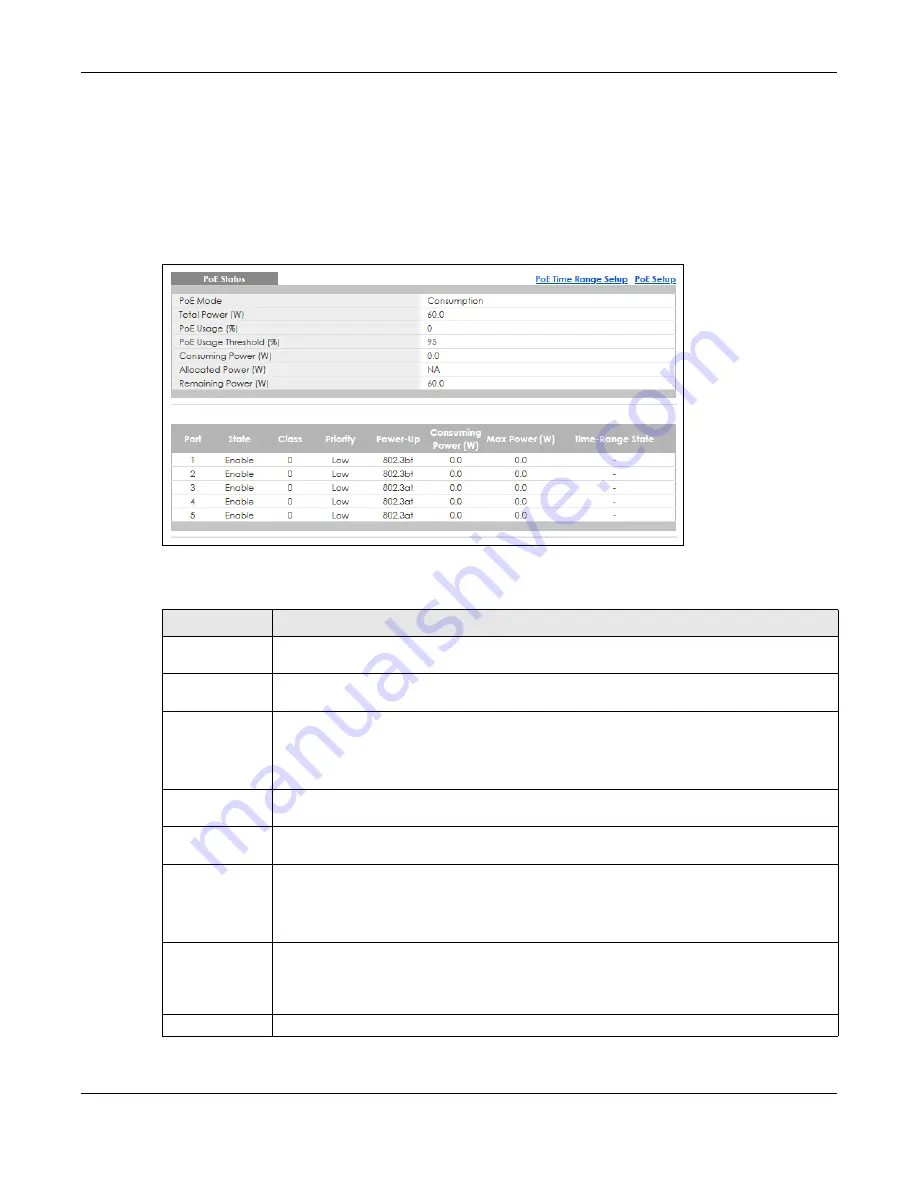
Chapter 8 Basic Setting
GS1350 Series User’s Guide
102
You can also set priorities so that the Switch is able to reserve and allocate power to certain PDs.
Note: The PoE (Power over Ethernet) devices that supply or receive power and their
connected Ethernet cables must all be completely indoors.
To view the current amount of power that PDs are receiving from the Switch, click
Basic Setting
>
PoE
Setup
.
Figure 79
Basic Setting > PoE Status
The following table describes the labels in this screen.
Table 33 Basic Setting > PoE Status
LABEL
DESCRIPTION
PoE Mode
This field displays the power management mode used by the Switch, whether it is in
Classification
or
Consumption
mode.
Total Power (W)
This field displays the total power the Switch can provide to the connected PoE-enabled
devices on the PoE ports.
PoE Usage (%)
This field displays the amount of power currently being supplied to connected PoE devices (PDs)
as a percentage of the total PoE power the Switch can supply.
When PoE usage reaches 100%, the Switch will shut down PDs one-by-one according to the PD
priority which you configured in
Basic Setting
>
PoE Setup
.
PoE Usage
Threshold (%)
This field displays the percentage of PoE usage. The Switch will generate a trap and/or a log
when the usage exceeds the specified threshold.
Consuming
Power (W)
This field displays the amount of power the Switch is currently supplying to the connected PoE-
enabled devices.
Allocated Power
(W)
This field displays the total amount of power the Switch (in classification mode) has reserved for
PoE after negotiating with the connected PoE devices. It shows
NA
when the Switch is in
consumption mode.
Consuming Power (W)
can be less than or equal but not more than the
Allocated Power (W)
.
Remaining
Power (W)
This field displays the amount of power the Switch can still provide for PoE.
Note: The Switch must have at least 16 W of remaining power in order to supply
power to a PoE device, even if the PoE device needs less than 16 W.
Port
This is the port index number.






























