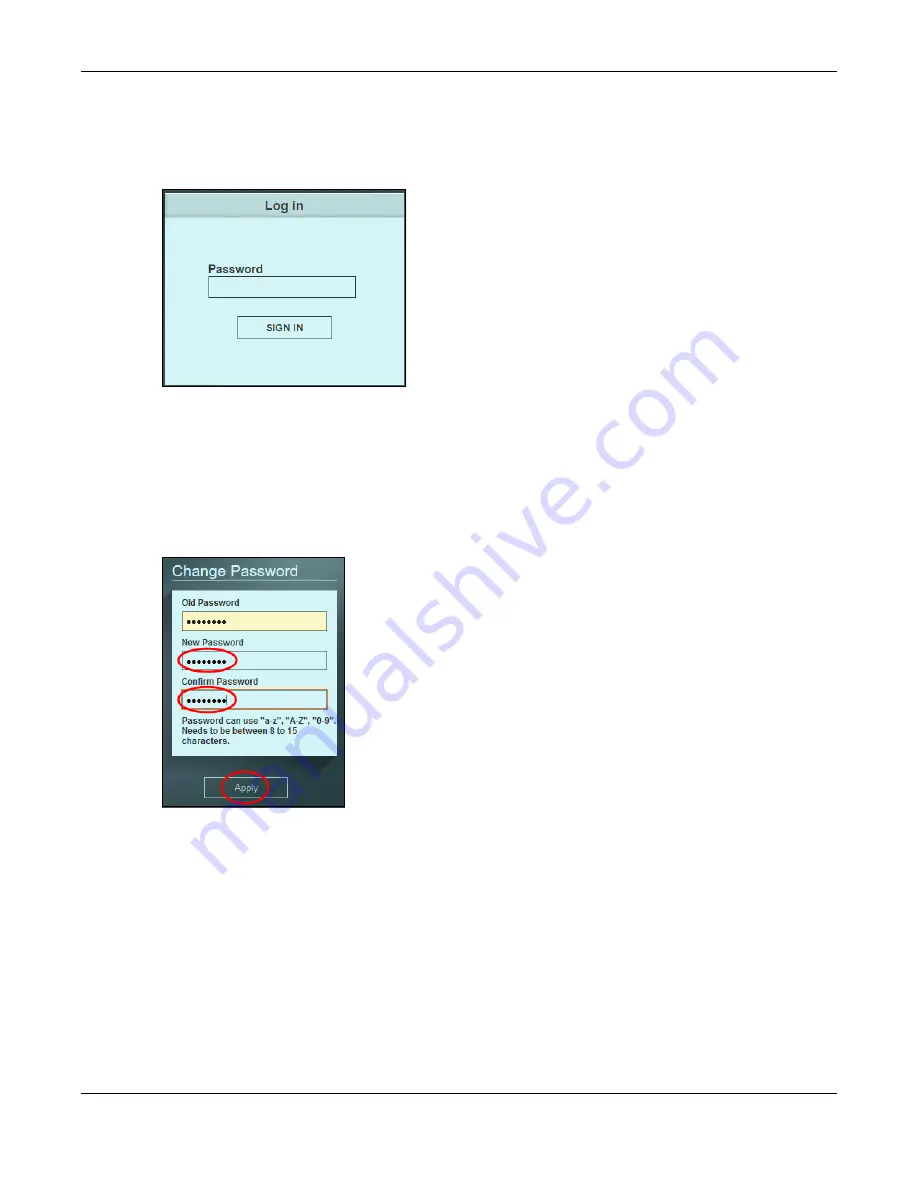
Chapter 5 Initial Setup Example
GS1200 Series User’s Guide
25
5
On your web browser, go to http://192.168.1.5.
6
A
Log in
screen appears. Enter the existing password and click
SIGN IN
to log in via the new IP address.
5.1.2 Change the Password
The first time you log in to the Web Configurator, you will be asked to change the default password
1234
. If you wish to change the password again, perform the following steps:
1
Click
Management
in the navigation panel to open the following screen.
Figure 20
Change the Password
2
Enter the existing password in the
Old Password
field.
3
Enter the new system password in the
New Password
field using the keyboard characters (a – z, A – Z, 0 –
9). The password must be 8 to 15 characters long.
4
Enter the new password again to in the
Confirm Password
field for confirmation.
5
Click
Apply
. You will automatically be logged out of the Web Configurator.
6
A
Log in
screen appears. Enter the new password and click
SIGN IN
to log in using the new password.






























