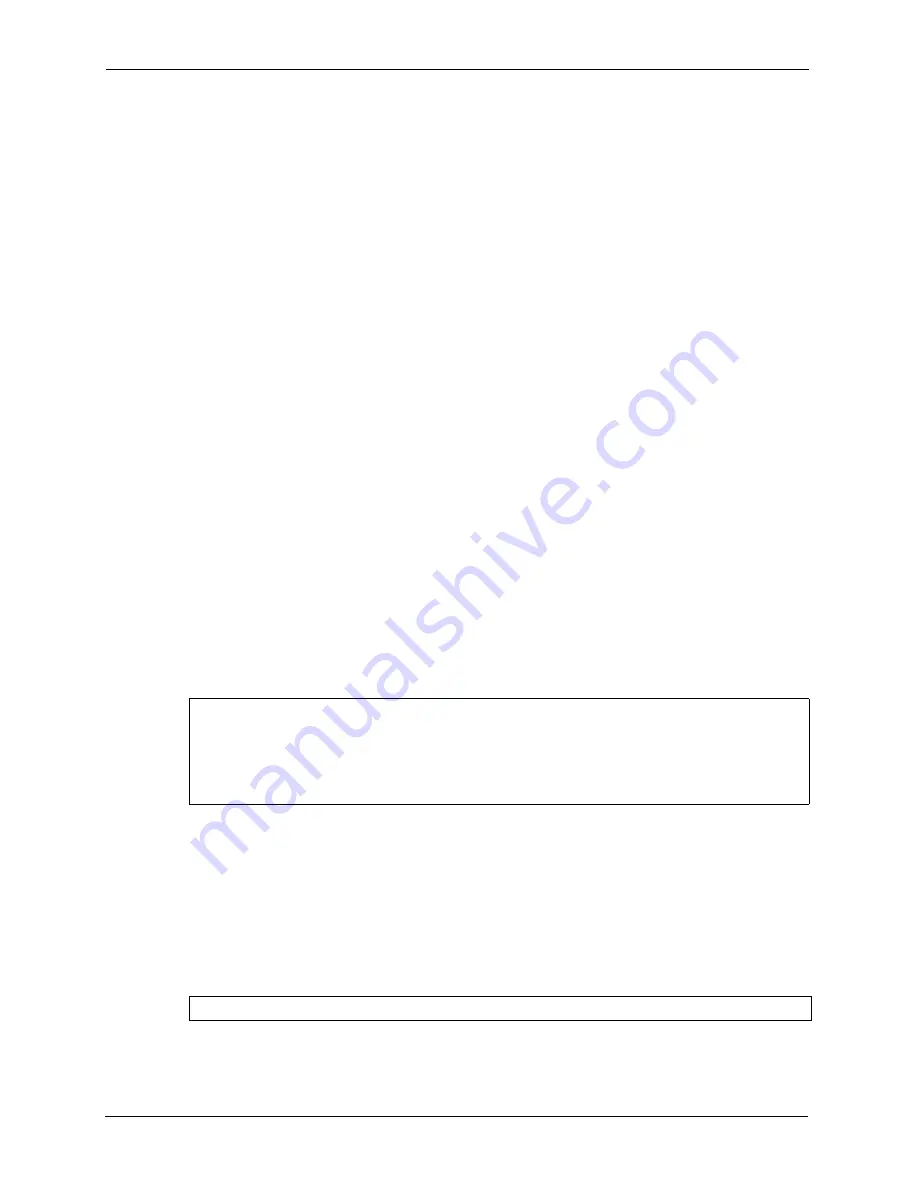
GS-4012F User’s Guide
224
Chapter 39 Introducing the Commands
To enter Enable (or privileged) mode, type
enable
and enter a password when prompted (the
default is 1234). When you enter the Enable mode, the command prompt changes to the pound
sign (
#
).
To enter the configuration mode, type
configuration
or
config
. The Configure mode
command prompt consists of the word “
config
” and the pound sign (
#
). There are various
sub configuration modes: interface, router and VLAN.
• To enter config-vlan mode, type
vlan
followed by a number (between 1 to 4094). For
example,
vlan 10
to configure settings for VLAN 10.
• To enter config-interface mode and configure the ports, enter
interface port-
channel
followed by a port number. For example,
interface port-channel 10
.
• To configure the routing domain, enter
interface route-domain
followed by the
domain IP address and subnet mask bits (for example,
interface route-domain
192.168.1.1/24
).
• Use the
router
commands to configure the routing protocol settings.
Enter
exit
or
logout
to quit from the current mode or log out from the CLI.
39.7 Using Command History
The switch keeps a list of up to 256 commands(s) you have entered for the current CLI
session. You can use any commands in the history again by pressing the up (
y
) or down (
z
)
arrow key to scroll through the previously used commands and press
[ENTER]
. Use the history
command to display the list of commands.
Figure 143
CLI: History Command Example
39.8 Saving Your Configuration
After you set the switch settings with the configuration commands, use the
write memory
command to save the changes permanently.
Figure 144
CLI: write memory
ras> history
enable
exit
show ip
history
ras>
ras# write memory
Summary of Contents for GS-4012F
Page 1: ...GS 4012F Ethernet Switch User s Guide Version 3 60 4 2005...
Page 19: ...GS 4012F User s Guide 18 Table of Contents...
Page 25: ...GS 4012F User s Guide 24 List of Figures...
Page 29: ...GS 4012F User s Guide 28 List of Tables...
Page 39: ...GS 4012F User s Guide 38 Chapter 1 Getting to Know Your Switch...
Page 43: ...GS 4012F User s Guide 42 Chapter 2 Hardware Installation and Connection...
Page 49: ...GS 4012F User s Guide 48 Chapter 3 Hardware Overview...
Page 63: ...GS 4012F User s Guide 62 Chapter 5 Initial Setup Example...
Page 69: ...GS 4012F User s Guide 68 Chapter 6 System Status and Port Statistics...
Page 101: ...GS 4012F User s Guide 100 Chapter 11 Spanning Tree Protocol...
Page 113: ...GS 4012F User s Guide 112 Chapter 15 Link Aggregation...
Page 117: ...GS 4012F User s Guide 116 Chapter 16 Port Authentication...
Page 125: ...GS 4012F User s Guide 124 Chapter 18 Classifier Figure 53 Classifier Example...
Page 131: ...GS 4012F User s Guide 130 Chapter 19 Policy Rule Figure 56 Policy Example...
Page 135: ...GS 4012F User s Guide 134 Chapter 20 Queuing Method...
Page 141: ...GS 4012F User s Guide 140 Chapter 21 VLAN Stacking...
Page 183: ...GS 4012F User s Guide 182 Chapter 30 VRRP...
Page 203: ...GS 4012F User s Guide 202 Chapter 32 Access Control...
Page 205: ...GS 4012F User s Guide 204 Chapter 33 Diagnostic...
Page 219: ...GS 4012F User s Guide 218 Chapter 38 Routing Table...
Page 267: ...GS 4012F User s Guide 266 Chapter 40 Command Examples...
Page 277: ...GS 4012F User s Guide 276 Chapter 41 IEEE 802 1Q Tagged VLAN Commands...
Page 287: ...GS 4012F User s Guide 286 Chapter 42 Troubleshooting...
Page 291: ...GS 4012F User s Guide 290 Product Specifications...






























