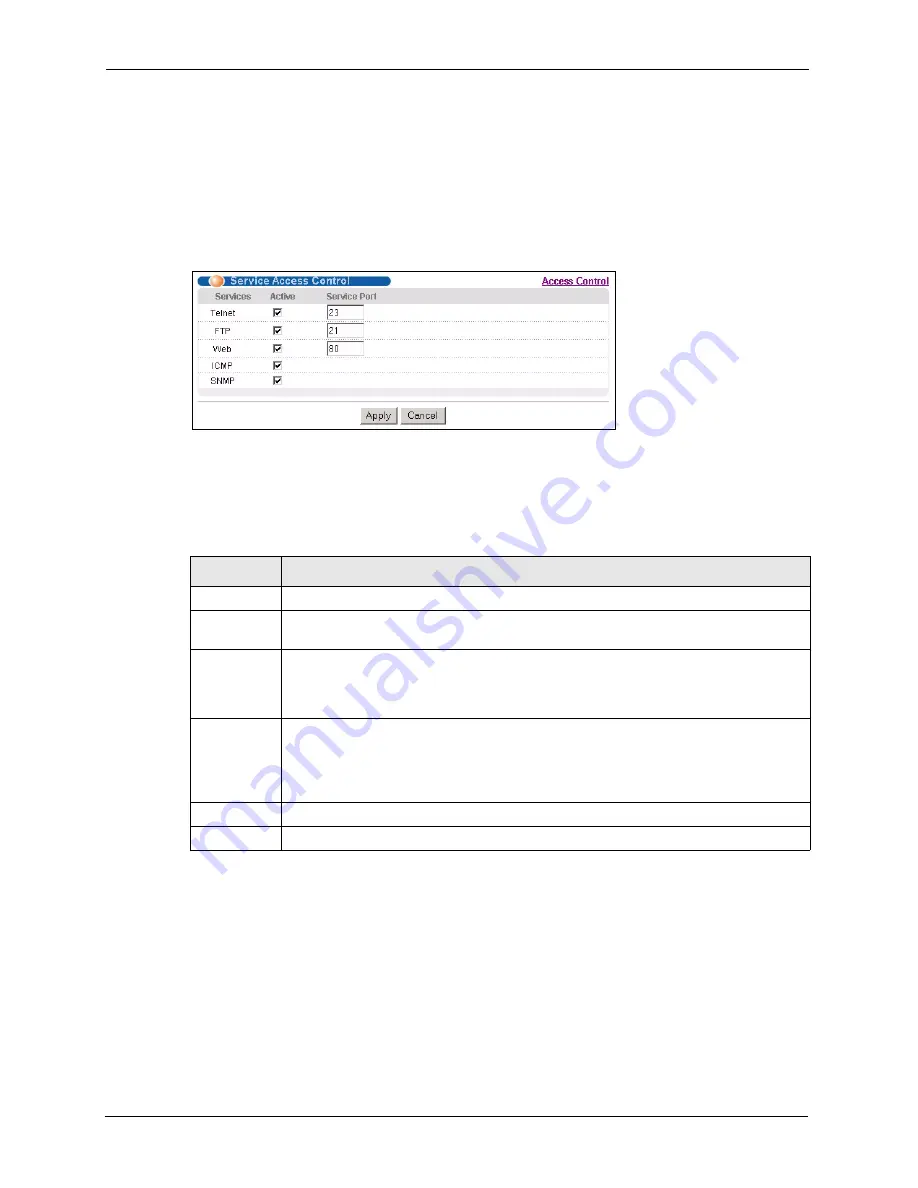
GS-4012F User’s Guide
200
Chapter 32 Access Control
32.9 Service Port Access Control
Service Access Control allows you to decide what services you may use to access the switch.
You may also change the default service port and configure “trusted computer(s)” for each
service in the
Remote Management
screen (discussed later). Click
Access Control
to go
back to the main
Access Control
screen.
Figure 123
Access Control: Service Access Control
The following table describes the fields in this screen.
32.10 Remote Management
From the
Access Control
screen, display the
Remote Management
screen as shown next.
You can specify a group of one or more “trusted computers” from which an administrator may
use a service to manage the switch. Click
Access Control
to return to the
Access Control
screen.
Table 77
Access Control: Service Access Control
LABEL
DESCRIPTION
Services
Services you may use to access the switch are listed here.
Active
Select this option for the corresponding services that you want to allow to access the
switch.
Service Port
For Telnet, SSH, FTP, HTTP or HTTPS services, you may change the default service
port by typing the new port number in the
Server Port
field. If you change the default
port number then you will have to let people (who wish to use the service) know the new
port number for that service.
Timeout
Type how many minutes a management session (via the web configurator) can be left
idle before the session times out. After it times out you have to log in with your
password again. Very long idle timeouts may have security risks. A value of "0" means
a management session never times out, no matter how long it has been left idle (not
recommended).
Apply
Click
Apply
to save your changes back to the switch.
Cancel
Click
Cancel
to begin configuring this screen afresh.
Summary of Contents for GS-4012F
Page 1: ...GS 4012F Ethernet Switch User s Guide Version 3 60 4 2005...
Page 19: ...GS 4012F User s Guide 18 Table of Contents...
Page 25: ...GS 4012F User s Guide 24 List of Figures...
Page 29: ...GS 4012F User s Guide 28 List of Tables...
Page 39: ...GS 4012F User s Guide 38 Chapter 1 Getting to Know Your Switch...
Page 43: ...GS 4012F User s Guide 42 Chapter 2 Hardware Installation and Connection...
Page 49: ...GS 4012F User s Guide 48 Chapter 3 Hardware Overview...
Page 63: ...GS 4012F User s Guide 62 Chapter 5 Initial Setup Example...
Page 69: ...GS 4012F User s Guide 68 Chapter 6 System Status and Port Statistics...
Page 101: ...GS 4012F User s Guide 100 Chapter 11 Spanning Tree Protocol...
Page 113: ...GS 4012F User s Guide 112 Chapter 15 Link Aggregation...
Page 117: ...GS 4012F User s Guide 116 Chapter 16 Port Authentication...
Page 125: ...GS 4012F User s Guide 124 Chapter 18 Classifier Figure 53 Classifier Example...
Page 131: ...GS 4012F User s Guide 130 Chapter 19 Policy Rule Figure 56 Policy Example...
Page 135: ...GS 4012F User s Guide 134 Chapter 20 Queuing Method...
Page 141: ...GS 4012F User s Guide 140 Chapter 21 VLAN Stacking...
Page 183: ...GS 4012F User s Guide 182 Chapter 30 VRRP...
Page 203: ...GS 4012F User s Guide 202 Chapter 32 Access Control...
Page 205: ...GS 4012F User s Guide 204 Chapter 33 Diagnostic...
Page 219: ...GS 4012F User s Guide 218 Chapter 38 Routing Table...
Page 267: ...GS 4012F User s Guide 266 Chapter 40 Command Examples...
Page 277: ...GS 4012F User s Guide 276 Chapter 41 IEEE 802 1Q Tagged VLAN Commands...
Page 287: ...GS 4012F User s Guide 286 Chapter 42 Troubleshooting...
Page 291: ...GS 4012F User s Guide 290 Product Specifications...






























