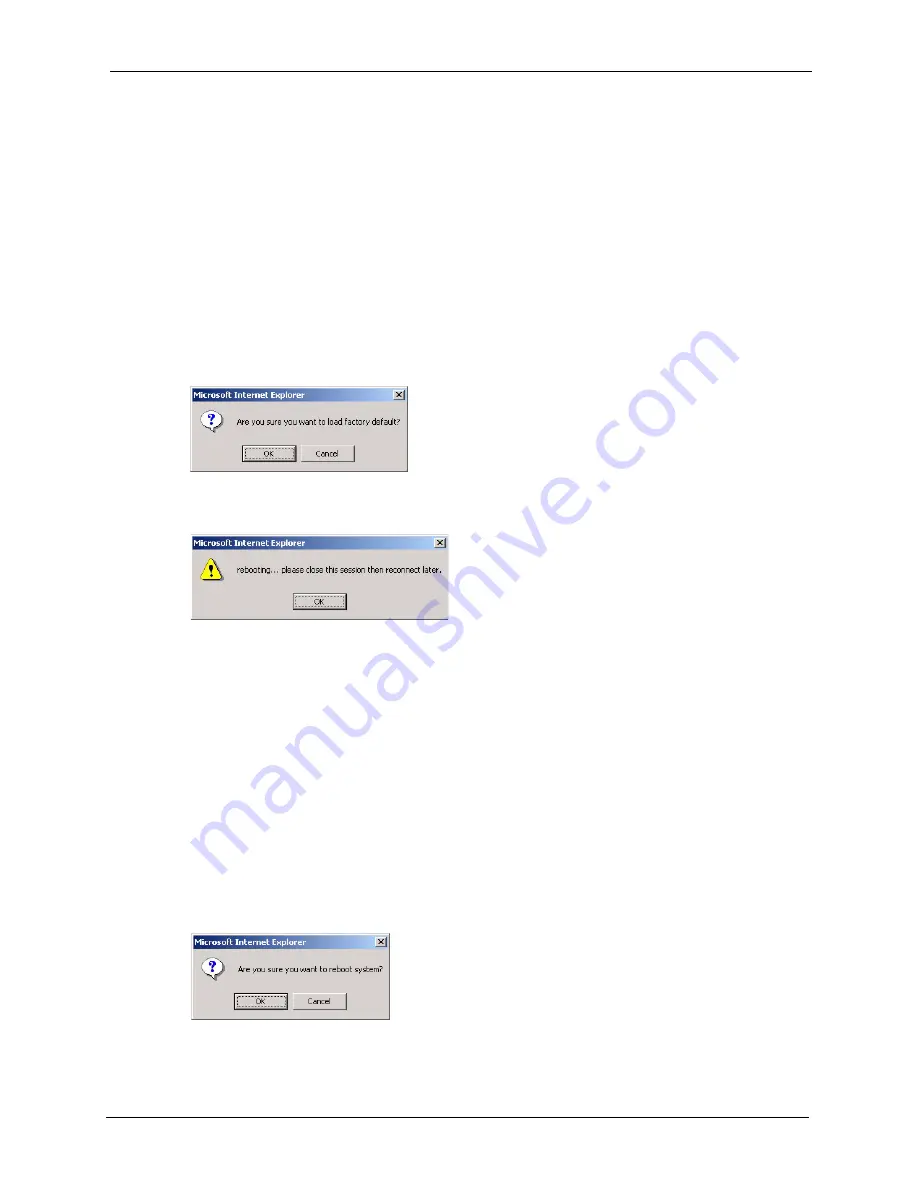
GS-4012F User’s Guide
Chapter 31 Maintenance
185
3
Choose a location to save the file on your computer from the
Save in
drop-down list box
and type a descriptive name for it in the
File name
list box. Click
Save
to save the
configuration file to your computer.
31.5 Load Factory Defaults
Follow the steps below to reset the switch back to the factory defaults.
1
In the
Maintenance
screen, click the
Click Here
button next to
Load Factory Defaults
to clear all switch configuration information you configured and return to the factory
defaults. The following message appears.
Figure 106
Load Factory Default: Conformation
2
Click
OK
to display the screen shown next.
Figure 107
Load Factory Default: Start
3
Click
OK
to begin resetting all switch configurations to the factory defaults and then wait
for the switch to restart. This takes up to two minutes. If you want to access the switch
web configurator again, you may need to change the IP address of your computer to be in
the same subnet as that of the default switch IP address (192.168.1.1).
31.6 Reboot System
Reboot System
allows you to restart the switch without physically turning the power off.
Follow the steps below to reboot the switch.
1
In the
Maintenance
screen, click the
Click Here
button next to
Reboot System
to
display the next screen.
Figure 108
Reboot System: Confirmation
2
Click
OK
to display the screen shown next.
Summary of Contents for GS-4012F
Page 1: ...GS 4012F Ethernet Switch User s Guide Version 3 60 4 2005...
Page 19: ...GS 4012F User s Guide 18 Table of Contents...
Page 25: ...GS 4012F User s Guide 24 List of Figures...
Page 29: ...GS 4012F User s Guide 28 List of Tables...
Page 39: ...GS 4012F User s Guide 38 Chapter 1 Getting to Know Your Switch...
Page 43: ...GS 4012F User s Guide 42 Chapter 2 Hardware Installation and Connection...
Page 49: ...GS 4012F User s Guide 48 Chapter 3 Hardware Overview...
Page 63: ...GS 4012F User s Guide 62 Chapter 5 Initial Setup Example...
Page 69: ...GS 4012F User s Guide 68 Chapter 6 System Status and Port Statistics...
Page 101: ...GS 4012F User s Guide 100 Chapter 11 Spanning Tree Protocol...
Page 113: ...GS 4012F User s Guide 112 Chapter 15 Link Aggregation...
Page 117: ...GS 4012F User s Guide 116 Chapter 16 Port Authentication...
Page 125: ...GS 4012F User s Guide 124 Chapter 18 Classifier Figure 53 Classifier Example...
Page 131: ...GS 4012F User s Guide 130 Chapter 19 Policy Rule Figure 56 Policy Example...
Page 135: ...GS 4012F User s Guide 134 Chapter 20 Queuing Method...
Page 141: ...GS 4012F User s Guide 140 Chapter 21 VLAN Stacking...
Page 183: ...GS 4012F User s Guide 182 Chapter 30 VRRP...
Page 203: ...GS 4012F User s Guide 202 Chapter 32 Access Control...
Page 205: ...GS 4012F User s Guide 204 Chapter 33 Diagnostic...
Page 219: ...GS 4012F User s Guide 218 Chapter 38 Routing Table...
Page 267: ...GS 4012F User s Guide 266 Chapter 40 Command Examples...
Page 277: ...GS 4012F User s Guide 276 Chapter 41 IEEE 802 1Q Tagged VLAN Commands...
Page 287: ...GS 4012F User s Guide 286 Chapter 42 Troubleshooting...
Page 291: ...GS 4012F User s Guide 290 Product Specifications...






























