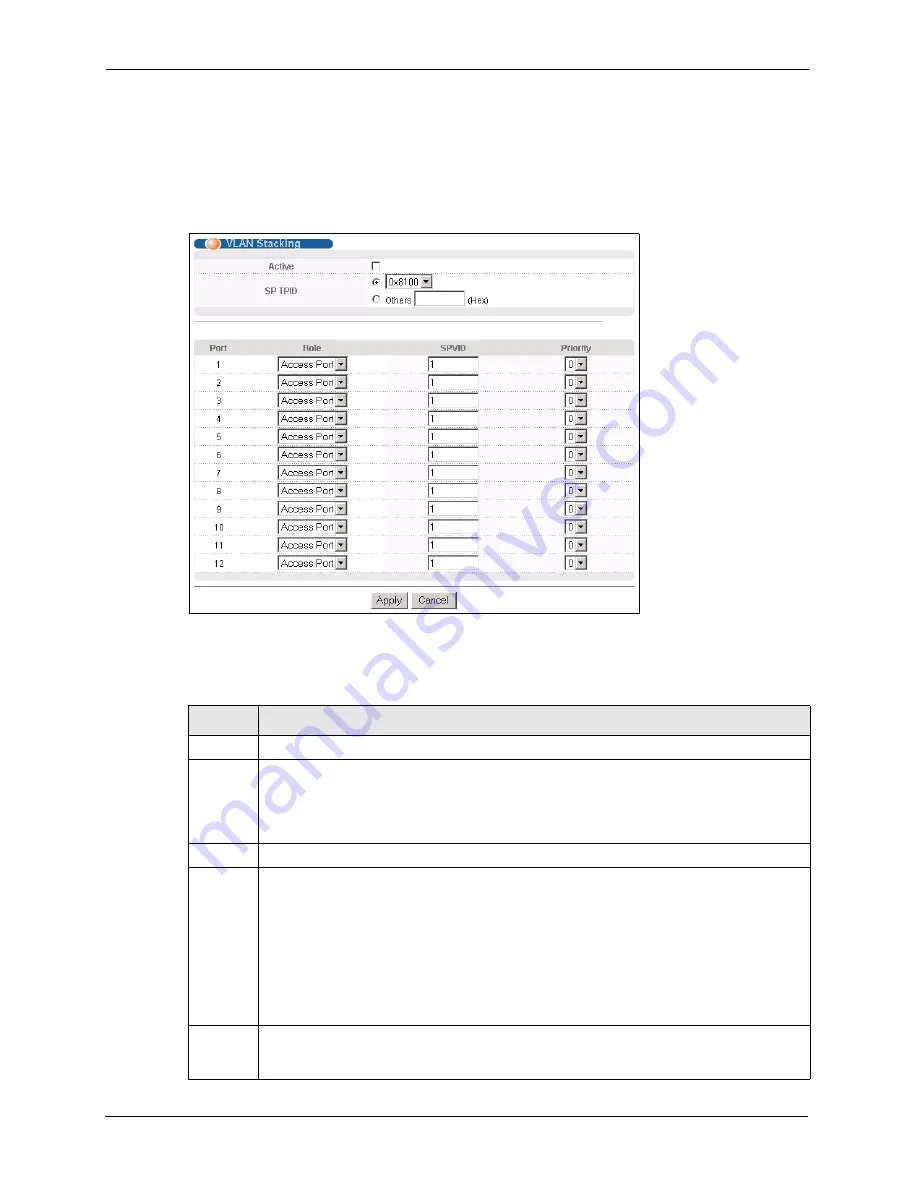
GS-4012F User’s Guide
138
Chapter 21 VLAN Stacking
21.4 Configuring VLAN Stacking
Click
Advanced Applications
and then
VLAN Stacking
in the navigation panel to display
the screen as shown.
Figure 59
VLAN Stacking
The following table describes the labels in this screen.
Table 45
VLAN Stacking
LABEL
DESCRIPTION
Active
Select this checkbox to enable VLAN stacking on the switch.
SP TPID
SP TPID
is a standard Ethernet type code identifying the frame and indicates whether the
frame carries IEEE 802.1Q tag information. Choose
0x8100
or
0x9100
from the drop-down
list box or select
Others
and
then enter a four-digit hexadecimal number from 0x0000 to
0xFFFF. 0x denotes a hexadecimal number. It does not have to be typed in the
Others
text
field.
Port
The port number identifies the port you are configuring.
Role
Select
Normal
to have the switch ignore frames received (or transmitted) on this port with
VLAN stacking tags. Anything you configure in
SPVID
and
Priority
are ignored.
Select
Access Port
to have the switch add the
SP TPID
tag to all incoming frames received
on this port. Select
Access Port
for ingress ports at the edge of the service provider's
network.
Select
Tunnel
(available for Gigabit ports only) for egress ports at the edge of the service
provider's network.
In order to support VLAN stacking on a port, the port must be able to allow frames of 1526
Bytes (1522 Bytes + 4 Bytes for the second tag) to pass through it.
SPVID
SPVID
is the service provider’s VLAN ID (the outer VLAN tag). Enter the service provider ID
(from 1 to 4094) for frames received on this port. See
for more
background information on VLAN ID.
Summary of Contents for GS-4012F
Page 1: ...GS 4012F Ethernet Switch User s Guide Version 3 60 4 2005...
Page 19: ...GS 4012F User s Guide 18 Table of Contents...
Page 25: ...GS 4012F User s Guide 24 List of Figures...
Page 29: ...GS 4012F User s Guide 28 List of Tables...
Page 39: ...GS 4012F User s Guide 38 Chapter 1 Getting to Know Your Switch...
Page 43: ...GS 4012F User s Guide 42 Chapter 2 Hardware Installation and Connection...
Page 49: ...GS 4012F User s Guide 48 Chapter 3 Hardware Overview...
Page 63: ...GS 4012F User s Guide 62 Chapter 5 Initial Setup Example...
Page 69: ...GS 4012F User s Guide 68 Chapter 6 System Status and Port Statistics...
Page 101: ...GS 4012F User s Guide 100 Chapter 11 Spanning Tree Protocol...
Page 113: ...GS 4012F User s Guide 112 Chapter 15 Link Aggregation...
Page 117: ...GS 4012F User s Guide 116 Chapter 16 Port Authentication...
Page 125: ...GS 4012F User s Guide 124 Chapter 18 Classifier Figure 53 Classifier Example...
Page 131: ...GS 4012F User s Guide 130 Chapter 19 Policy Rule Figure 56 Policy Example...
Page 135: ...GS 4012F User s Guide 134 Chapter 20 Queuing Method...
Page 141: ...GS 4012F User s Guide 140 Chapter 21 VLAN Stacking...
Page 183: ...GS 4012F User s Guide 182 Chapter 30 VRRP...
Page 203: ...GS 4012F User s Guide 202 Chapter 32 Access Control...
Page 205: ...GS 4012F User s Guide 204 Chapter 33 Diagnostic...
Page 219: ...GS 4012F User s Guide 218 Chapter 38 Routing Table...
Page 267: ...GS 4012F User s Guide 266 Chapter 40 Command Examples...
Page 277: ...GS 4012F User s Guide 276 Chapter 41 IEEE 802 1Q Tagged VLAN Commands...
Page 287: ...GS 4012F User s Guide 286 Chapter 42 Troubleshooting...
Page 291: ...GS 4012F User s Guide 290 Product Specifications...
















































