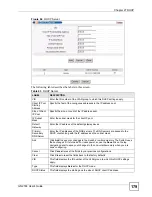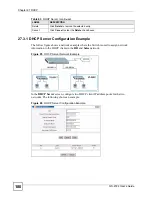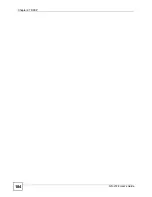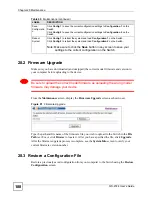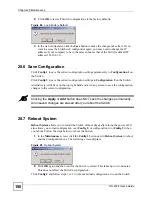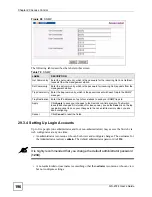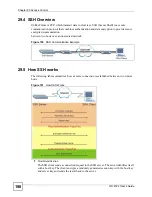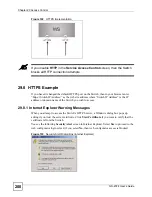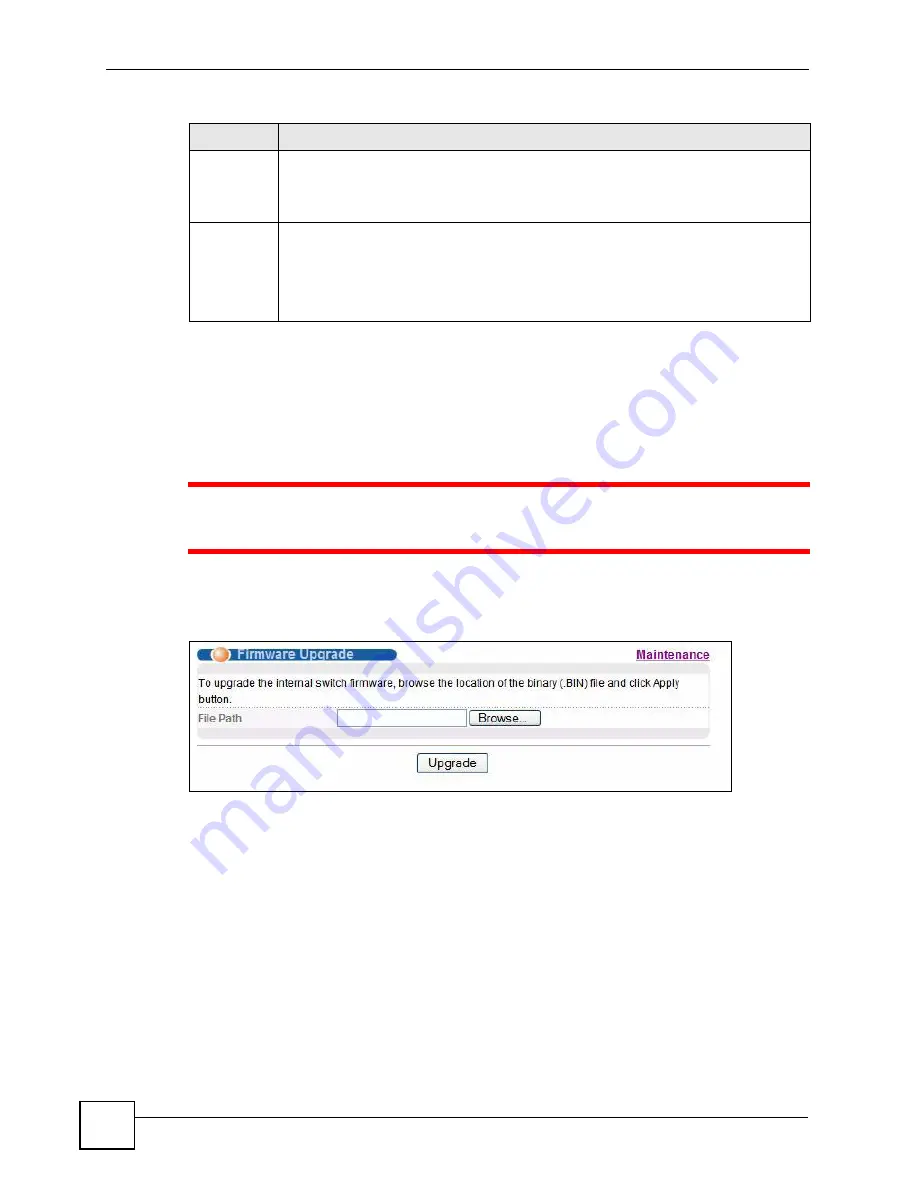
Chapter 28 Maintenance
GS-2724 User’s Guide
188
28.2 Firmware Upgrade
Make sure you have downloaded (and unzipped) the correct model firmware and version to
your computer before uploading to the device.
1
Be sure to upload the correct model firmware as uploading the wrong model
firmware may damage your device.
From the
Maintenance
screen, display the
Firmware Upgrade
screen as shown next.
Figure 91
Firmware Upgrade
Type the path and file name of the firmware file you wish to upload to the Switch in the
File
Path
text box or click
Browse
to locate it. After you have specified the file, click
Upgrade
.
After the firmware upgrade process is complete, see the
System Info
screen to verify your
current firmware version number.
28.3 Restore a Configuration File
Restore a previously saved configuration from your computer to the Switch using the
Restore
Configuration
screen.
Save
Configuratio
n
Click
Config 1
to save the current configuration settings to
Configuration 1
on the
Switch.
Click
Config 2
to save the current configuration settings to
Configuration 2
on the
Switch.
Reboot
System
Click
Config 1
to reboot the system and load
Configuration 1
on the Switch.
Click
Config 2
to reboot the system and load
Configuration 2
on the Switch.
Note: Make sure to click the
Save
button in any screen to save your
settings to the current configuration on the Switch.
Table 65
Maintenance (continued)
LABEL
DESCRIPTION
Summary of Contents for GS-2724
Page 1: ...www zyxel com GS 2724 Ethernet Switch User s Guide Version 3 70 4 2007 Edition 1 ...
Page 2: ......
Page 7: ...Safety Warnings GS 2724 User s Guide 7 ...
Page 8: ...Safety Warnings GS 2724 User s Guide 8 ...
Page 22: ...Table of Contents GS 2724 User s Guide 22 ...
Page 30: ...List of Tables GS 2724 User s Guide 30 ...
Page 32: ...32 ...
Page 36: ...Chapter 1 Getting to Know Your Switch GS 2724 User s Guide 36 ...
Page 40: ...Chapter 2 Hardware Installation and Connection GS 2724 User s Guide 40 ...
Page 46: ...Chapter 3 Hardware Overview GS 2724 User s Guide 46 ...
Page 48: ...48 ...
Page 58: ...Chapter 4 The Web Configurator GS 2724 User s Guide 58 ...
Page 64: ...Chapter 5 Initial Setup Example GS 2724 User s Guide 64 ...
Page 70: ...Chapter 6 System Status and Port Statistics GS 2724 User s Guide 70 ...
Page 84: ...84 ...
Page 94: ...Chapter 8 VLAN GS 2724 User s Guide 94 Figure 36 Port Based VLAN Setup All connected ...
Page 126: ...Chapter 16 Port Authentication GS 2724 User s Guide 126 ...
Page 130: ...Chapter 17 Port Security GS 2724 User s Guide 130 ...
Page 136: ...Chapter 18 Classifier GS 2724 User s Guide 136 Figure 58 Classifier Example ...
Page 139: ...Chapter 19 Policy Rule GS 2724 User s Guide 139 Figure 59 Policy ...
Page 145: ...Chapter 20 Queuing Method GS 2724 User s Guide 145 ...
Page 146: ...Chapter 20 Queuing Method GS 2724 User s Guide 146 ...
Page 152: ...Chapter 21 VLAN Stacking GS 2724 User s Guide 152 ...
Page 166: ...166 ...
Page 183: ...Chapter 27 DHCP GS 2724 User s Guide 183 Figure 89 DHCP Relay Configuration Example ...
Page 184: ...Chapter 27 DHCP GS 2724 User s Guide 184 ...
Page 186: ...186 ...
Page 210: ...Chapter 31 Syslog GS 2724 User s Guide 210 ...
Page 224: ...Chapter 36 Routing Table GS 2724 User s Guide 224 ...
Page 228: ...228 ...
Page 262: ...Chapter 38 Introducing Commands GS 2724 User s Guide 262 ...
Page 296: ...Chapter 42 IEEE 802 1Q Tagged VLAN Commands GS 2724 User s Guide 296 ...
Page 300: ...Chapter 44 Routing Domain Command Examples GS 2724 User s Guide 300 ...
Page 304: ...304 ...
Page 312: ...Appendix B Changing a Fuse GS 2724 User s Guide 312 ...
Page 332: ...Appendix E Common Services GS 2724 User s Guide 332 ...
Page 336: ...Appendix F Legal Information GS 2724 User s Guide 336 ...
Page 348: ...Index GS 2724 User s Guide 348 ...