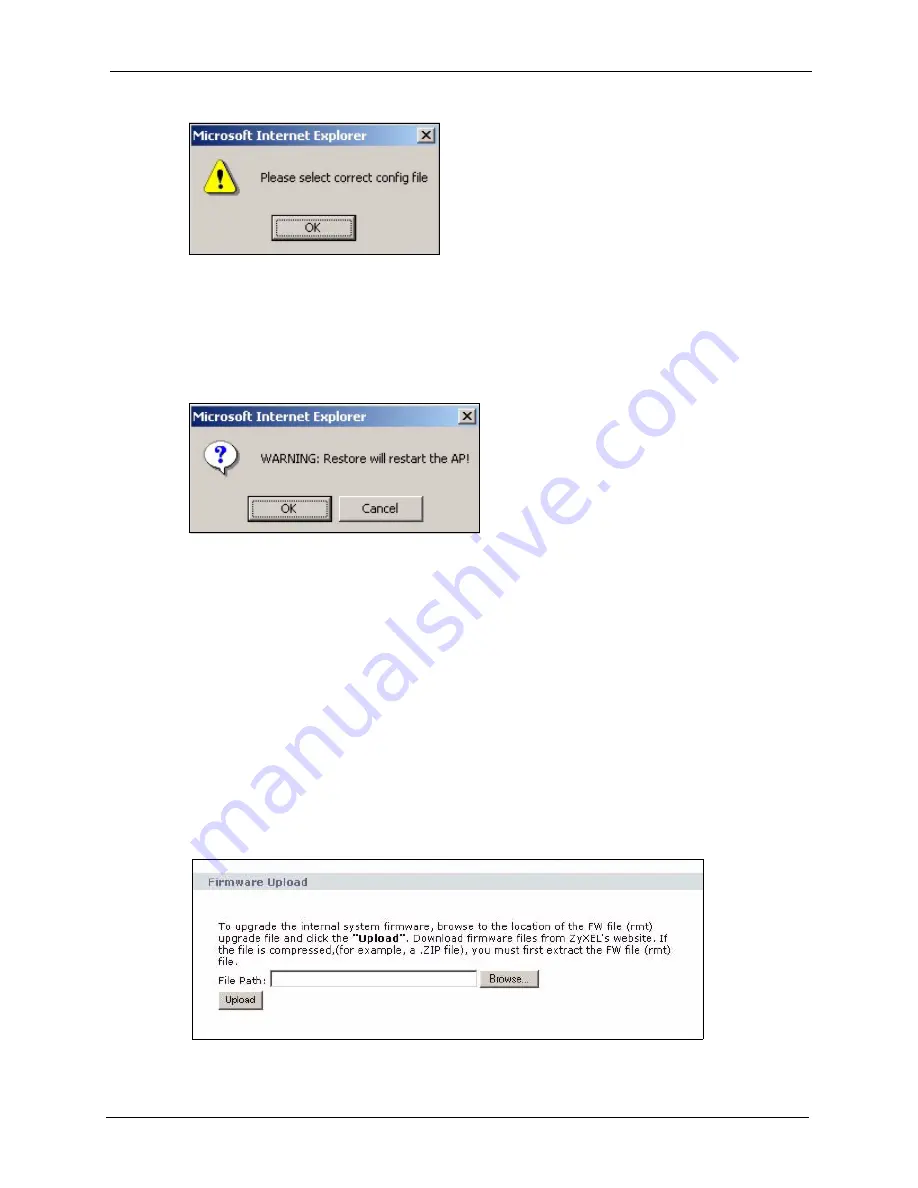
ZyXEL G-570U User’s Guide
Chapter 7 Management Screens
97
Figure 66
Configuration Upload Error
7.4.3 Back to Factory Defaults
Clicking the
RESET
button in this section clears all user-entered configuration information
and returns the device to its factory defaults. The following warning screen will appear.
Figure 67
Reset Warning Message
You can also press the
RESET
button on the rear panel to reset the factory defaults of your
device. Refer to the section on resetting the device for more information on the
RESET
button.
7.5 F/W Upload Screen
Find firmware at
www.zyxel.com
in a file that (usually) uses the system model name with a
.rmt extension, for example, "zyxel.rmt". The upload process uses HTTP (Hypertext Transfer
Protocol) and may take up to two minutes. After a successful upload, the system will reboot.
Click
Management > F/W Upload
to display the screen as shown. Follow the instructions in
this screen to upload firmware to your device.
Figure 68
Management: F/W Upload
Summary of Contents for G-570U
Page 2: ......
Page 7: ...ZyXEL G 570U User s Guide Safety Warnings 7 This product is recyclable Dispose of it properly...
Page 18: ...ZyXEL G 570U User s Guide 18 List of Figures...
Page 36: ...ZyXEL G 570U User s Guide 36 Chapter 2 Management Computer Setup...
Page 48: ...ZyXEL G 570U User s Guide 48 Chapter 3 Introducing the Web Configurator...
Page 56: ...ZyXEL G 570U User s Guide 56 Chapter 5 System Screen...
Page 92: ...ZyXEL G 570U User s Guide 92 Chapter 6 Wireless Screens...
Page 114: ...ZyXEL G 570U User s Guide 114 Appendix A Product Specifications...
Page 144: ...ZyXEL G 570U User s Guide 144 Appendix C Wireless LANs...






























