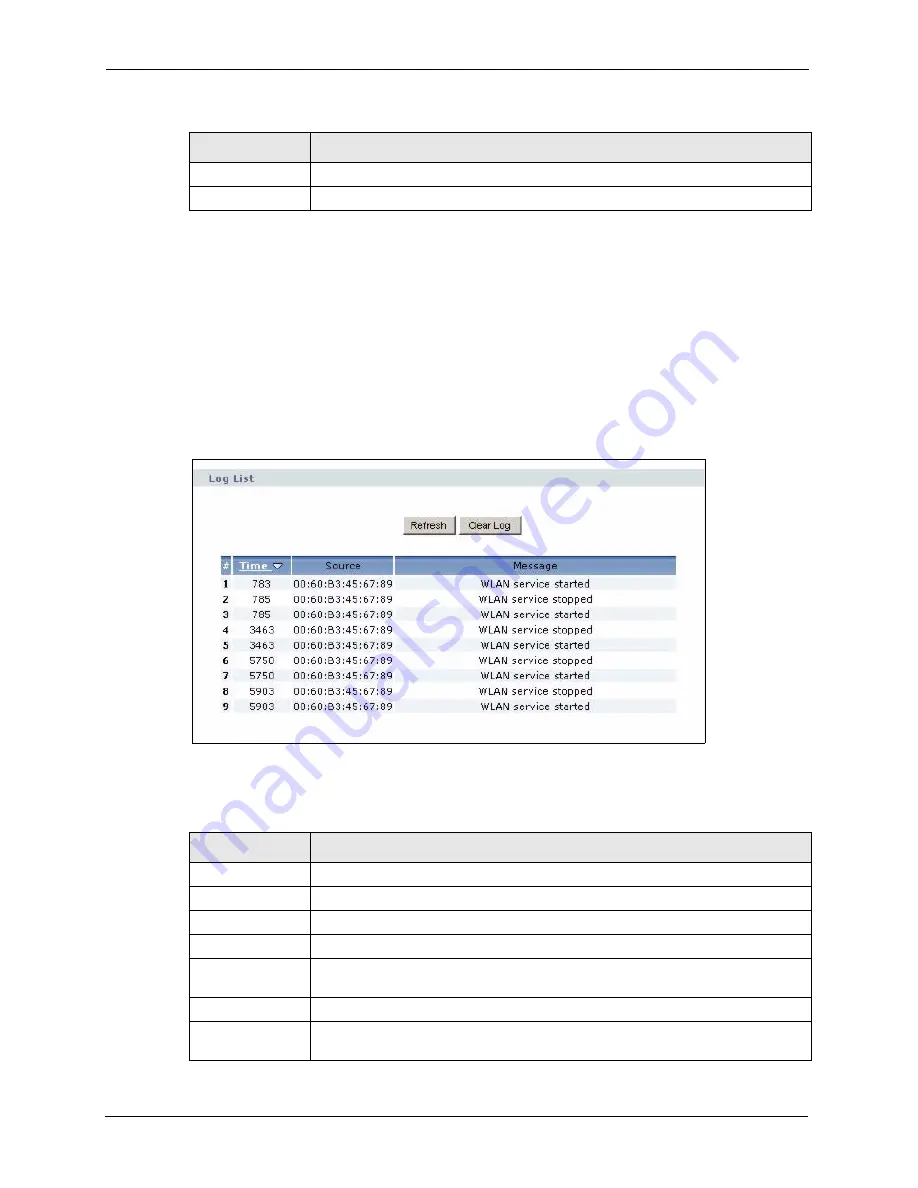
ZyXEL G-570U User’s Guide
94
Chapter 7 Management Screens
7.3 Logs
Click
Management > Logs
to open the
Logs
screen.
You can view logs and alert messages in this screen. Once the log table is full, old logs are
deleted as new logs are created.
Click a column heading to sort the entries. A triangle indicates the direction of the sort order.
Figure 62
Management: Logs
The following table describes the labels in this screen.
Apply
Click
Apply
to save your changes back to the device.
Reset
Click
Reset
to clear all fields in this screen.
Table 24
Management: Password (continued)
LABEL
DESCRIPTION
Table 25
Management: Logs
LABEL
DESCRIPTION
Display
Select a category of logs to view.
Refresh
Click
Refresh
to renew the log screen.
Clear Log
Click
Clear Log
to clear all the logs.
#
This is the log’s index number.
Time
This field displays the time the log was recorded. It is the number of seconds since
the last time the system turned on.
Message
This field states the reason for the log.
Source
This field lists the source IP address and the port number of the incoming packet
that caused the log.
Summary of Contents for G-570U
Page 2: ......
Page 7: ...ZyXEL G 570U User s Guide Safety Warnings 7 This product is recyclable Dispose of it properly...
Page 18: ...ZyXEL G 570U User s Guide 18 List of Figures...
Page 36: ...ZyXEL G 570U User s Guide 36 Chapter 2 Management Computer Setup...
Page 48: ...ZyXEL G 570U User s Guide 48 Chapter 3 Introducing the Web Configurator...
Page 56: ...ZyXEL G 570U User s Guide 56 Chapter 5 System Screen...
Page 92: ...ZyXEL G 570U User s Guide 92 Chapter 6 Wireless Screens...
Page 114: ...ZyXEL G 570U User s Guide 114 Appendix A Product Specifications...
Page 144: ...ZyXEL G 570U User s Guide 144 Appendix C Wireless LANs...






























