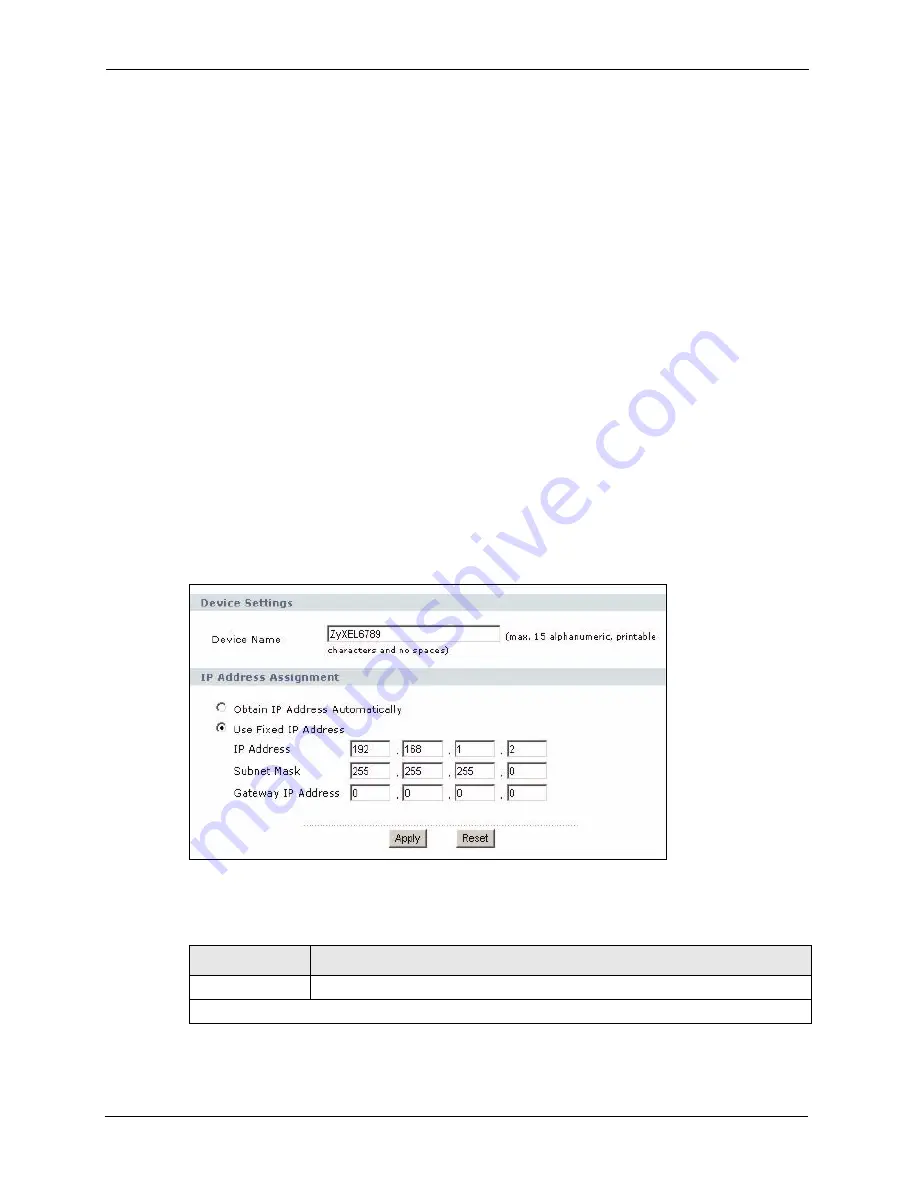
G-470 User’s Guide
52
Chapter 5 System Screen
If the ISP did not explicitly give you an IP network number, then most likely you have a single
user account and the ISP will assign you a dynamic IP address when the connection is
established. The Internet Assigned Number Authority (IANA) reserved this block of addresses
specifically for private use; please do not use any other number unless you are told otherwise.
Let's say you select 192.168.1.0 as the network number; which covers 254 individual
addresses, from 192.168.1.1 to 192.168.1.254 (zero and 255 are reserved). In other words, the
first three numbers (in this case, 192, 168 and 1) specify the network number while the last
number identifies an individual computer on that network.
Once you have decided on the network number, pick an IP address that is easy to remember,
for instance, 192.168.1.2, for your device, but make sure that no other device on your network
is using that IP address.
The subnet mask specifies the network number portion of an IP address. Your device will
compute the subnet mask automatically based on the IP address that you entered. You don't
need to change the subnet mask computed by the device unless you are instructed to do
otherwise.
5.2 System Settings
Click
System
to open the
System Settings
screen.
Figure 25
System Settings
The following table describes the labels in this screen.
Table 6
System Settings
LABEL
DESCRIPTION
Device Name
This name can be up to 15 printable characters long. Spaces are allowed.
IP Address Assignment
Summary of Contents for G-470
Page 1: ...G 470 802 11g Wireless Ethernet Adapter User s Guide Version 1 00 Edition 1 6 2006...
Page 2: ......
Page 10: ...G 470 User s Guide 10 Customer Support...
Page 14: ...G 470 User s Guide 14 Table of Contents...
Page 18: ...G 470 User s Guide 18 List of Tables...
Page 25: ...G 470 User s Guide Chapter 1 Getting Started 25 Figure 6 Roaming Example...
Page 26: ...G 470 User s Guide 26 Chapter 1 Getting Started...
Page 54: ...G 470 User s Guide 54 Chapter 5 System Screen...
Page 74: ...G 470 User s Guide 74 Chapter 7 Management Screens...
Page 86: ...G 470 User s Guide 86 Chapter 8 Troubleshooting...
Page 88: ...G 470 User s Guide 88 Appendix A...
Page 106: ...G 470 User s Guide 106 Appendix C...
















































