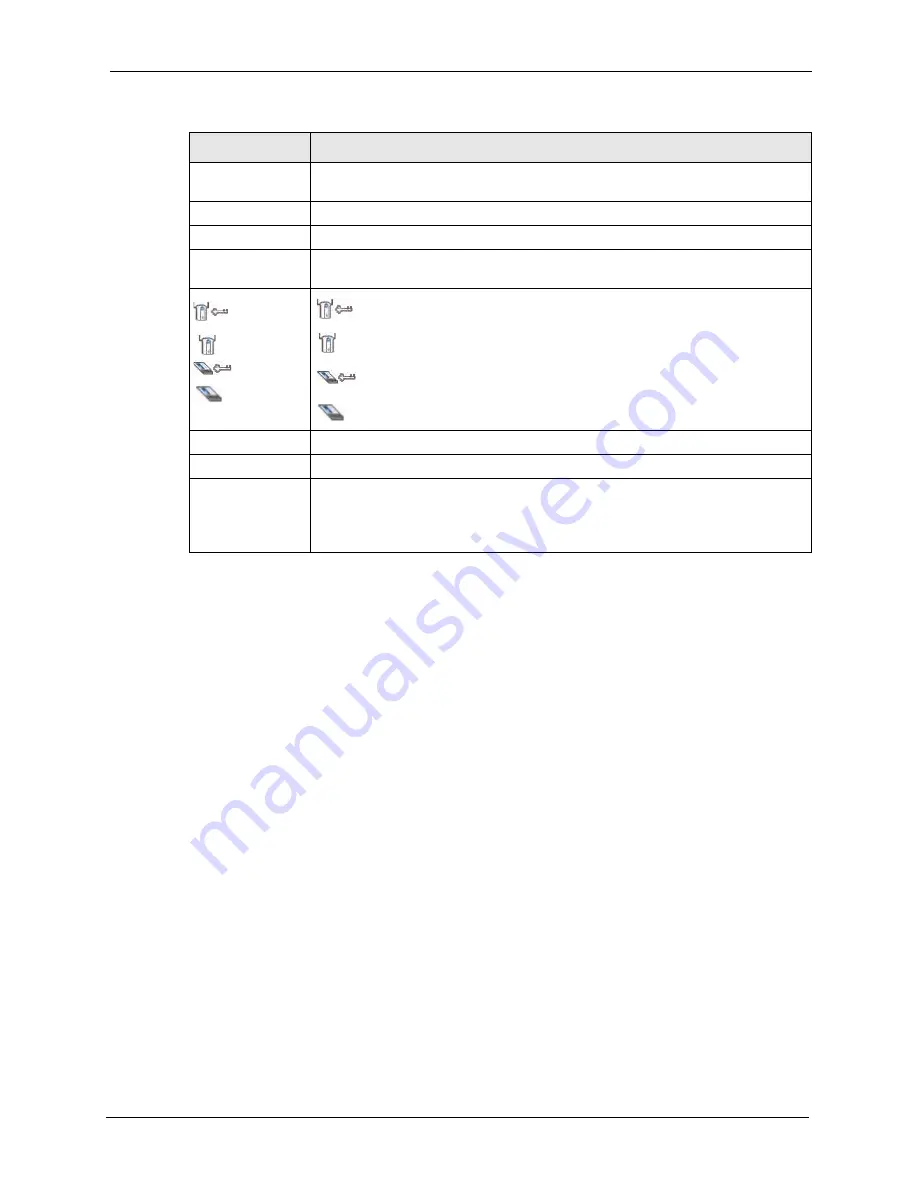
ZyXEL G-220 v3 User’s Guide
Chapter 4 Wireless Station Mode Configuration
65
• If you select the
Infrastructure
network type in the previous screen, skip to the next step.
If you select the
Ad-Hoc
network type in the previous screen, a screen displays as
follows. Select a channel number and wireless LAN mode
and click
Next
to continue.
Note:
To associate to an ad-hoc network, you must use the same channel as the peer
computer.
Note:
At the time of writing the Ad-hoc channel and wireless mode select is not
available on Windows Vista.
Network Type
Select
Infrastructure
to associate to an AP. Select
Ad-Hoc
to associate to a peer
computer.
Next
Click
Next
to go to the next screen.
Exit
Click
Exit
to go back to the previous screen without saving.
Scan Info
This table displays the information of the available wireless networks within the
transmission range.
,
,
or
denotes that the wireless device is in infrastructure mode and the wireless
security is activated.
denotes that the wireless device is in infrastructure mode but the wireless
security is deactivated.
denotes that the wireless device is in Ad-Hoc mode and the wireless
security is activated.
denotes that the wireless device is in Ad-Hoc mode but the wireless security
is deactivated.
SSID
This field displays the SSID (Service Set IDentifier) of each AP or peer device.
Scan
Click
Scan
to search for available wireless devices within transmission range.
Select
Select an available wireless device in the table and click
Select
to add it to this
profile.
Whenever you activate this profile, the G-220 v3 associates to the selected
wireless network only.
Table 12
Station Mode: Profile: Add a New Profile (continued)
LABEL
DESCRIPTION
Summary of Contents for G-220 v3
Page 1: ...ZyXEL G 220 v3 802 11g Wireless USB Adapter User s Guide Version 2 1 0 Edition 1 04 2008...
Page 2: ......
Page 16: ...ZyXEL G 220 v3 User s Guide 16 Table of Contents...
Page 20: ...ZyXEL G 220 v3 User s Guide 20 List of Figures...
Page 22: ...ZyXEL G 220 v3 User s Guide 22 List of Tables...
Page 28: ...ZyXEL G 220 v3 User s Guide 28 Chapter 1 Getting Started...
Page 36: ...ZyXEL G 220 v3 User s Guide 36 Chapter 2 Tutorial...
Page 74: ...ZyXEL G 220 v3 User s Guide 74 Chapter 4 Wireless Station Mode Configuration...
Page 84: ...ZyXEL G 220 v3 User s Guide 84 Chapter 6 Maintenance...
Page 92: ...ZyXEL G 220 v3 User s Guide 92 Appendix B Access Point Mode Setup Example...
Page 104: ...ZyXEL G 220 v3 User s Guide 104 Appendix C Management with Wireless Zero Configuration...
Page 122: ...ZyXEL G 220 v3 User s Guide 122 Appendix E Setting up Your Computer s IP Address...






























