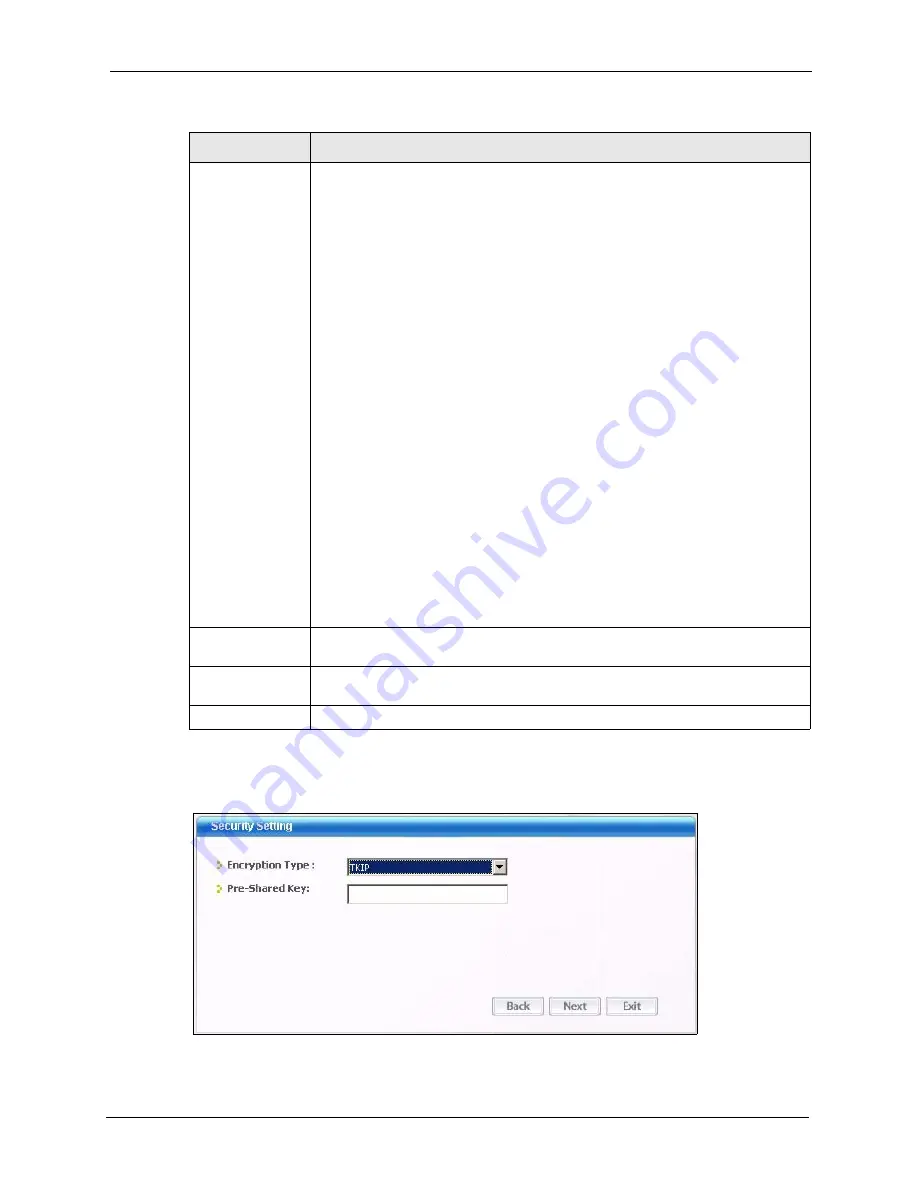
ZyXEL G-220 v3 User’s Guide
Chapter 4 Wireless Station Mode Configuration
57
4.3.1.2 WPA-PSK/WPA2-PSK
Figure 31
Station Mode: Security Setting: WPA-PSK/WPA2-PSK
Key x (where x is a
number between 1
and 4)
Select this option if you want to manually enter the WEP keys. Enter the WEP key
in the field provided.
If you select
64 Bits
in the
WEP
field.
Enter either 10 hexadecimal digits in the range of “A-F”, “a-f” and “0-9” (for
example, 11AA22BB33) for HEX key type.
or
Enter 5 ASCII characters (case sensitive) ranging from “a-z”, “A-Z” and “0-9”
(for example, MyKey) for ASCII key type.
If you select
128 Bits
in the
WEP
field,
Enter either 26 hexadecimal digits in the range of “A-F”, “a-f” and “0-9” (for
example, 00112233445566778899AABBCC) for HEX key type
or
Enter 13 ASCII characters (case sensitive) ranging from “a-z”, “A-Z” and “0-9”
(for example, MyKey12345678) for ASCII key type.
If you select
256 Bits
in the
WEP
field,
Enter either 58 hexadecimal digits in the range of "A-F", "a-f" and "0-9" (for
example,
0000111122223333444455556666777788889999AAAABBBBCCCC000011)
for HEX key type
or
Enter 29 ASCII characters (case sensitive) ranging from "a-z", "A-Z" and "0-9"
(for example, MyKey111122223333444455556678) for ASCII key type.
Note:
The values for the WEP keys must be set up exactly the
same on all wireless devices in the same wireless LAN.
ASCII WEP keys are case sensitive.
Back
Click
Back
to go to the
Site Survey
screen to select and connect to another
network.
Next
Click
Next
to confirm your selections and advance to the
Confirm Save
screen.
Refer to
.
Exit
Click
Exit
to return to the
Site Survey
screen without saving.
Table 6
Station Mode: Security Setting: WEP (continued)
LABEL
DESCRIPTION
Summary of Contents for G-220 v3
Page 1: ...ZyXEL G 220 v3 802 11g Wireless USB Adapter User s Guide Version 2 1 0 Edition 1 04 2008...
Page 2: ......
Page 16: ...ZyXEL G 220 v3 User s Guide 16 Table of Contents...
Page 20: ...ZyXEL G 220 v3 User s Guide 20 List of Figures...
Page 22: ...ZyXEL G 220 v3 User s Guide 22 List of Tables...
Page 28: ...ZyXEL G 220 v3 User s Guide 28 Chapter 1 Getting Started...
Page 36: ...ZyXEL G 220 v3 User s Guide 36 Chapter 2 Tutorial...
Page 74: ...ZyXEL G 220 v3 User s Guide 74 Chapter 4 Wireless Station Mode Configuration...
Page 84: ...ZyXEL G 220 v3 User s Guide 84 Chapter 6 Maintenance...
Page 92: ...ZyXEL G 220 v3 User s Guide 92 Appendix B Access Point Mode Setup Example...
Page 104: ...ZyXEL G 220 v3 User s Guide 104 Appendix C Management with Wireless Zero Configuration...
Page 122: ...ZyXEL G 220 v3 User s Guide 122 Appendix E Setting up Your Computer s IP Address...
















































