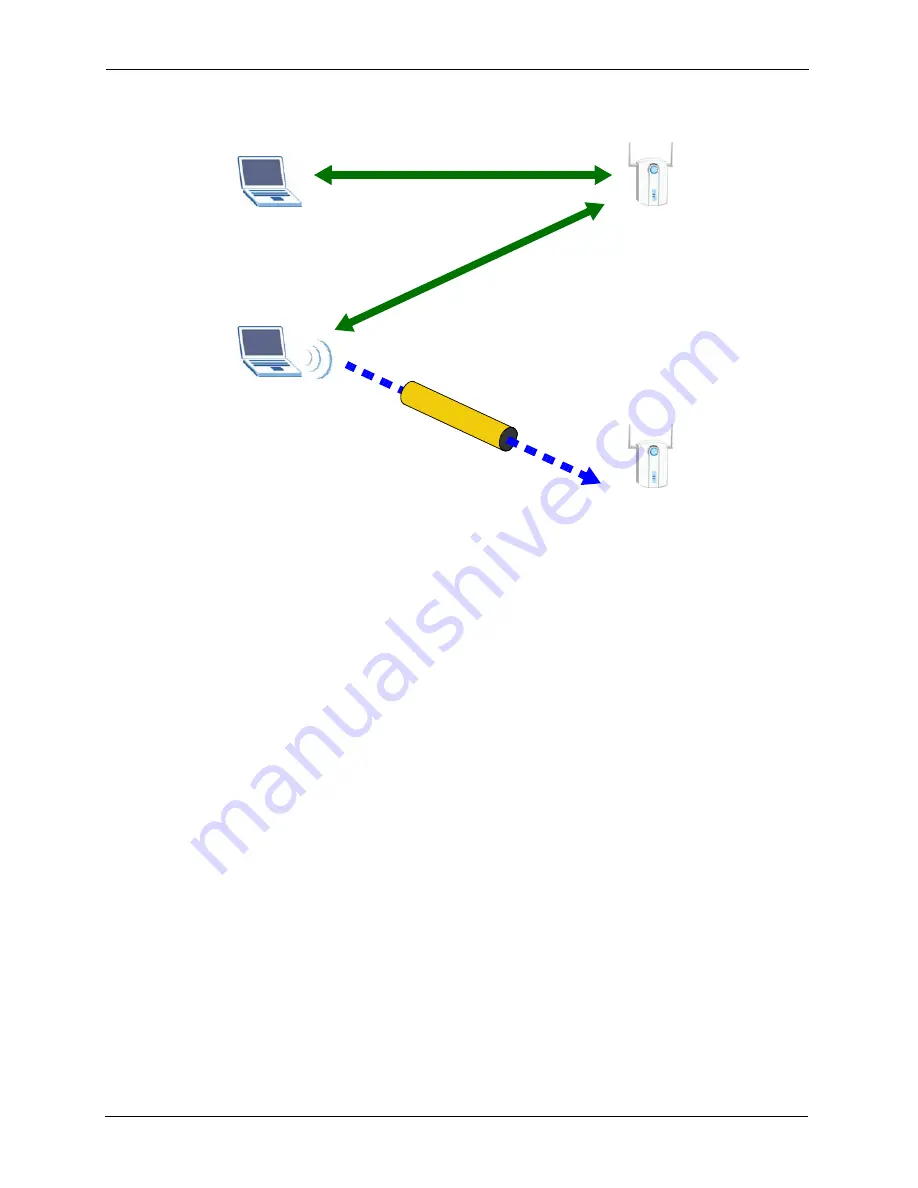
ZyXEL G-220 v3 User’s Guide
46
Chapter 3 Wireless LAN Network
Figure 25
WPS: Example Network Step 3
CLIENT 1
AP1
REGISTRAR
CLIENT 2
EXISTING CONNECTION
SEC
URIT
Y IN
FO
ENROLLEE
AP1
EX
IST
ING
CO
NN
EC
TIO
N
3.3.4 Limitations of WPS
WPS has some limitations of which you should be aware.
• WPS works in Infrastructure networks only (where an AP and a wireless client
communicate). It does not work in Ad-Hoc networks (where there is no AP).
• When you use WPS, it works between two devices only. You cannot enroll multiple
devices simultaneously, you must enroll one after the other.
For instance, if you have two enrollees and one registrar you must set up the first enrollee
(by pressing the WPS button on the registrar and the first enrollee, for example), then
check that it successfully enrolled, then set up the second device in the same way.
• WPS works only with other WPS-enabled devices. However, you can still add non-WPS
devices to a network you already set up using WPS.
WPS works by automatically issuing a randomly-generated WPA-PSK or WPA2-PSK
pre-shared key from the registrar device to the enrollee device. Whether the network uses
WPA-PSK or WPA2-PSK depends on the device. You can check the configuration
interface of the registrar device to discover the key the network is using (if the device
supports this feature). Then, you can enter the key into the non-WPS device and join the
network as normal (the non-WPS device must also support WPA-PSK or WPA2-PSK).
• When you use the PBC method, there is a short period (from the moment you press the
button on one device to the moment you press the button on the other device) when any
WPS-enabled device could join the network. This is because the registrar has no way of
identifying the “correct” enrollee, and cannot differentiate between your enrollee and a
rogue device. This is a possible way for a hacker to gain access to a network.
Summary of Contents for G-220 v3
Page 1: ...ZyXEL G 220 v3 802 11g Wireless USB Adapter User s Guide Version 2 1 0 Edition 1 04 2008...
Page 2: ......
Page 16: ...ZyXEL G 220 v3 User s Guide 16 Table of Contents...
Page 20: ...ZyXEL G 220 v3 User s Guide 20 List of Figures...
Page 22: ...ZyXEL G 220 v3 User s Guide 22 List of Tables...
Page 28: ...ZyXEL G 220 v3 User s Guide 28 Chapter 1 Getting Started...
Page 36: ...ZyXEL G 220 v3 User s Guide 36 Chapter 2 Tutorial...
Page 74: ...ZyXEL G 220 v3 User s Guide 74 Chapter 4 Wireless Station Mode Configuration...
Page 84: ...ZyXEL G 220 v3 User s Guide 84 Chapter 6 Maintenance...
Page 92: ...ZyXEL G 220 v3 User s Guide 92 Appendix B Access Point Mode Setup Example...
Page 104: ...ZyXEL G 220 v3 User s Guide 104 Appendix C Management with Wireless Zero Configuration...
Page 122: ...ZyXEL G 220 v3 User s Guide 122 Appendix E Setting up Your Computer s IP Address...
















































