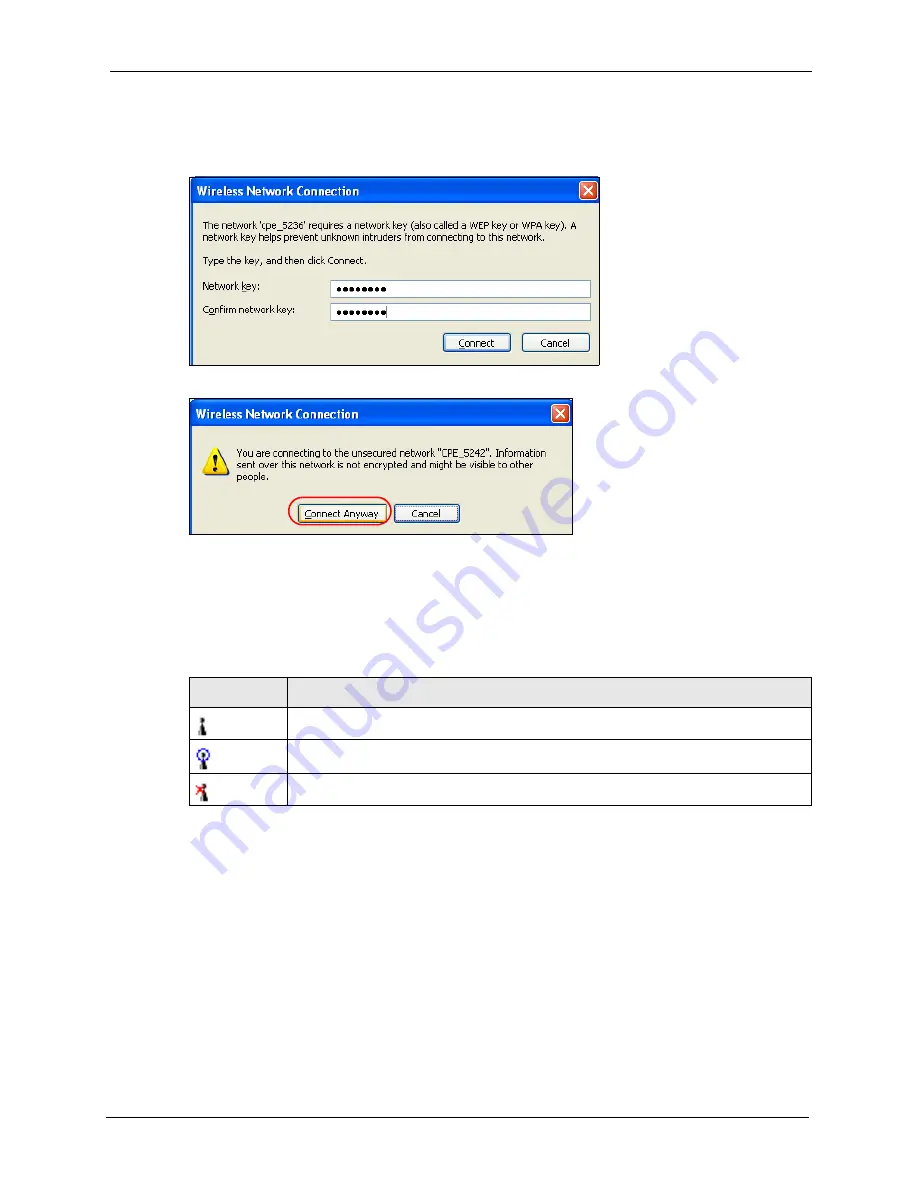
ZyXEL G-210H User’s Guide
Appendix B
57
If there is no security activated for the selected wireless network, a warning screen
appears. Click
Connect Anyway
if wireless security is not your concern.
Figure 36
Windows XP SP2: Wireless Network Connection: WEP or WPA-PSK
Figure 37
Windows XP SP2: Wireless Network Connection: No Security
5
Verify that you have successfully connected to the selected network and check the
connection status in the wireless network list or the connection icon in the
Preferred
networks
or
Available networks
list.
The following table describes the connection icons.
Security Settings
When you configure the G-210H to connect to a secure network but the security settings are
not yet enabled on the G-210H, you will see different screens according to the authentication
and encryption methods used by the selected network.
Association
Select a network in the Preferred networks list and click Properties to view or configure
security.
Table 19
Windows XP: Wireless Networks
ICON
DESCRIPTION
This denotes the wireless network is an available wireless network.
This denotes the G-210H is associated to the wireless network.
This denotes the wireless network is not available.
Summary of Contents for G-210H
Page 1: ...ZyXEL G 210H 802 11b g Wireless USB Adapter User s Guide Version 1 0 Edition 1 1 2007...
Page 2: ......
Page 8: ...ZyXEL G 210H User s Guide 8 Customer Support...
Page 12: ...ZyXEL G 210H User s Guide 12 Table of Contents...
Page 16: ...ZyXEL G 210H User s Guide 16 List of Tables...
Page 28: ...ZyXEL G 210H User s Guide 28 Chapter 2 Tutorial...
Page 64: ...ZyXEL G 210H User s Guide 64 Appendix B...
















































