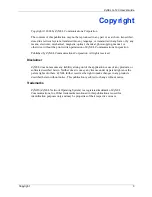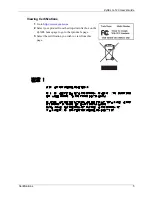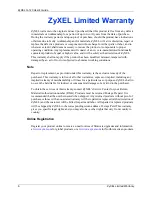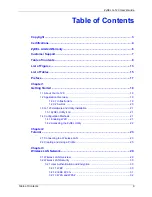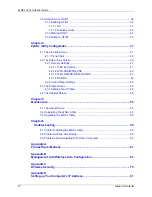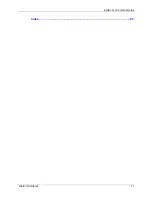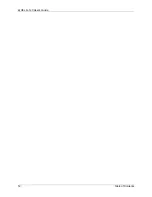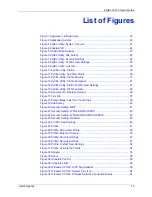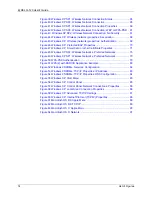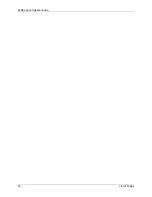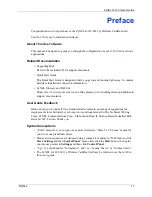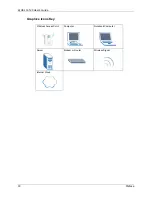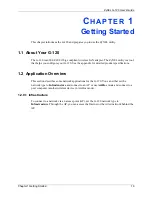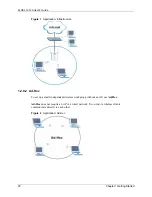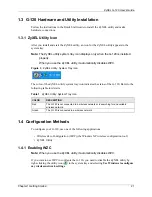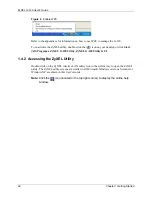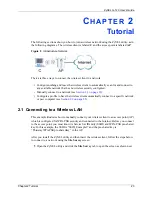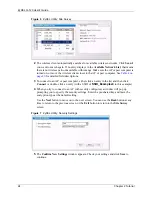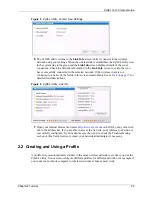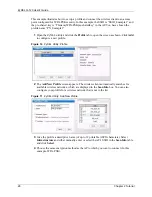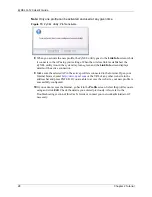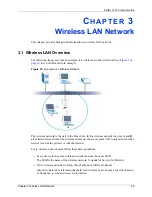ZyXEL G-120 User’s Guide
Preface
17
Preface
Congratulations on your purchase of the ZyXEL G-120 802.11g Wireless CardBus Card.
Your G-120 is easy to install and configure.
About This User's Guide
This manual is designed to guide you through the configuration of your G-120 for its various
applications.
Related Documentation
• Supporting Disk
Refer to the included CD for support documents.
• Quick Start Guide
The Quick Start Guide is designed to help you get up and running right away. It contains
hardware installation/connection information.
• ZyXEL Glossary and Web Site
User Guide Feedback
Help us help you. E-mail all User Guide-related comments, questions or suggestions for
improvement to [email protected] or send regular mail to The Technical Writing
Team, ZyXEL Communications Corp., 6 Innovation Road II, Science-Based Industrial Park,
Hsinchu, 300, Taiwan. Thank you.
Syntax Conventions
• “Enter” means for you to type one or more characters. “Select” or “Choose” means for
you to use one predefined choice.
• Mouse action sequences are denoted using a comma. For example, “In Windows, click
Start
,
Settings
and then
Control Panel
” means first click the
Start
button, then point
your mouse pointer to
Settings
and then click
Control Panel
.
• “e.g.,” is a shorthand for “for instance”, and “i.e.,” means “that is” or “in other words”.
• The ZyXEL G-120 802.11g Wireless CardBus Card may be referred to as the G-120 in
this user’s guide.
Summary of Contents for G-120
Page 1: ...ZyXEL G 120 802 11g Wireless CardBus Card User s Guide Version 1 00 Edition 1 6 2006...
Page 2: ......
Page 11: ...ZyXEL G 120 User s Guide Table of Contents 11 Index 93...
Page 12: ...ZyXEL G 120 User s Guide 12 Table of Contents...
Page 16: ...ZyXEL G 120 User s Guide 16 List of Tables...
Page 36: ...ZyXEL G 120 User s Guide 36 Chapter 3 Wireless LAN Network...
Page 58: ...ZyXEL G 120 User s Guide 58 Chapter 5 Maintenance...
Page 74: ...ZyXEL G 120 User s Guide 74 Appendix B Management with Wireless Zero Configuration...
Page 92: ...ZyXEL G 120 User s Guide 92 Appendix D Setting up Your Computer s IP Address...