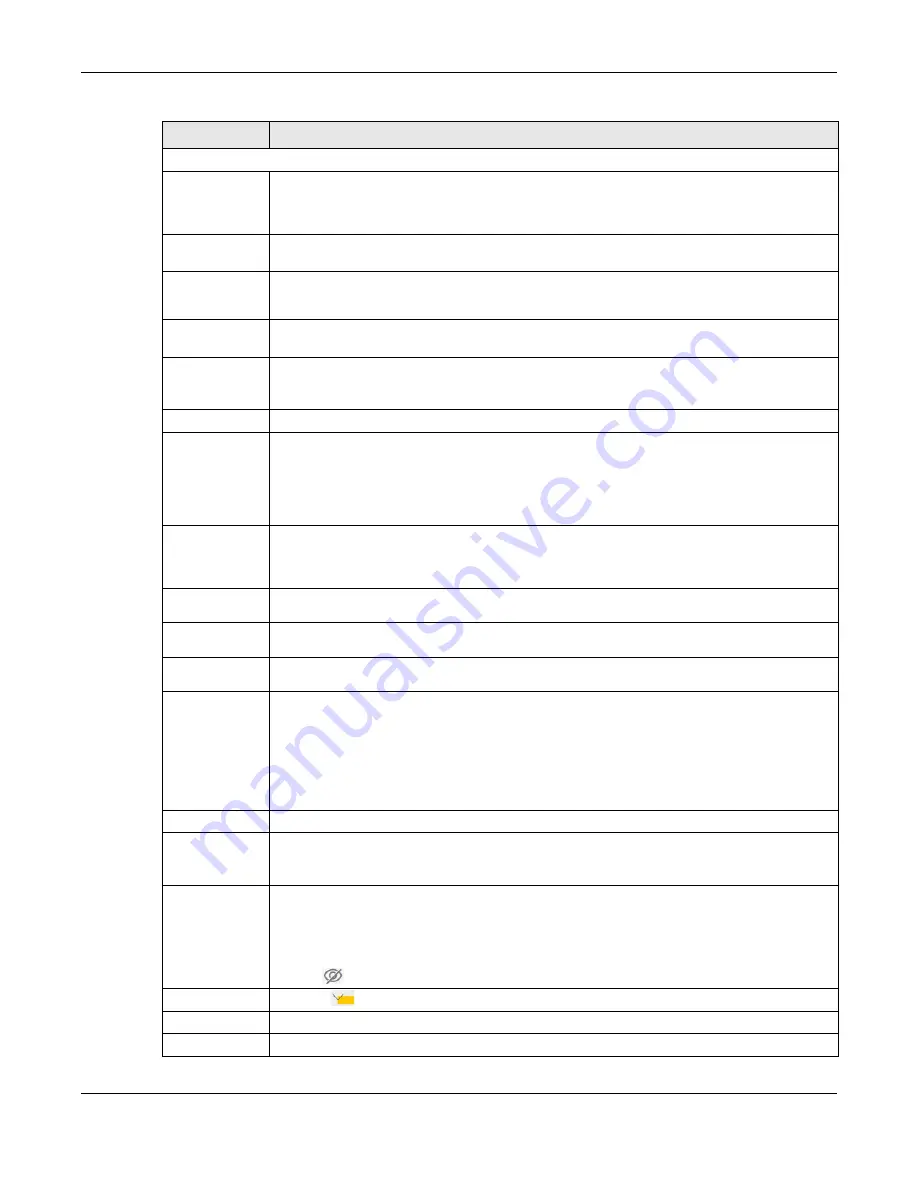
Chapter 7 Wireless
EX3510-B1 User’s Guide
96
Security Level
Wireless
Network Name
The SSID (Service Set IDentity) identifies the service set with which a wireless device is associated.
Wireless devices associating to the access point (AP) must have the same SSID.
Enter a descriptive name (up to 32 English keyboard characters) for WiFi.
Guest WLAN
Select this to create Guest WiFis for home and external clients. Select the WiFi type in the
Access
Scenario
field.
Access Scenario If you select
Home Guest
, clients can connect to each other directly.
If you select
External Guest
, clients are blocked from connecting to each other directly.
Max. Upstream
Bandwidth
Specify the maximum rate for upstream wireless traffic to the WAN from this wireless LAN in
kilobits per second (Kbps).
Max.
Downstream
Bandwidth
Specify the maximum rate for downstream wireless traffic to this wireless LAN from the WAN in
kilobits per second (Kbps).
BSSID
This shows the MAC address of the wireless interface on the Zyxel Device when WiFi is enabled.
SSID Subnet
Click on this switch to
Enable
this function if you want the wireless network interface to assign
DHCP IP addresses to the associated wireless clients.
This option cannot be used if the WPS function is enabled in the
Network Setting
>
Wireless
>
WPS
screen or if the
Keep the same settings for 2.4G and 5G wireless networks
check box is selected
in
Network Setting
>
Wireless > General
.
DHCP Start
Address
Specify the first of the contiguous addresses in the DHCP IP address pool.
The Zyxel Device assigns IP addresses from this DHCP pool to wireless clients connecting to the
SSID.
DHCP End
Address
Specify the last of the contiguous addresses in the DHCP IP address pool.
SSID Subnet
Mask
Specify the subnet mask of the Zyxel Device for the SSID subnet.
LAN IP
Address
Specify the IP address of the Zyxel Device for the SSID subnet.
Security Level
Select
More Secure (Recommended)
to add security on this wireless network. The wireless clients
which want to associate to this network must have the same wireless security settings as the Zyxel
Device. After you select to use a security, additional options appears in this screen.
Or you can select
No Security
to allow any client to associate this network without any data
encryption or authentication.
See
for more details about this field.
Security Mode
This field shows the
WPA2-PSK
type of security mode.
Generate
password
automatically
Select this option to have the Zyxel Device automatically generate a password. The password
field will not be configurable when you select this option.
Password
WPA2-PSK uses a simple common password, instead of user-specific credentials.
If you did not select
Generate password automatically
, you can manually type a pre-shared key
from 8 to 64 case-sensitive keyboard characters.
Click the Eye icon to show or hide the password of your wireless network. When the Eye icon is
slashed
, you’ll see the password in plain text. Otherwise, it is hidden.
Click this
to show more fields in this section. Click again to hide them.
Encryption
This field shows the
AES
type of data encryption.
Timer
The
Timer
is the rate at which the RADIUS
server sends a new group key out to all clients.
Table 24 Network Setting > Wireless > Guest/More AP > Edit (continued)
LABEL
DESCRIPTION
Summary of Contents for EX3510-B1
Page 15: ...15 PART I User s Guide...
Page 38: ...Chapter 3 Quick Start Wizard EX3510 B1 User s Guide 38 Figure 23 Wizard WiFi...
Page 55: ...Chapter 4 Tutorials EX3510 B1 User s Guide 55 Tutorial Advanced QoS Class Setup...
Page 60: ...60 PART II Technical Reference...
Page 90: ...Chapter 7 Wireless EX3510 B1 User s Guide 90 Figure 51 Network Setting Wireless General...
Page 253: ...Chapter 31 Time Settings EX3510 B1 User s Guide 253 Figure 164 Maintenance Time...
Page 265: ...Chapter 34 Firmware Upgrade EX3510 B1 User s Guide 265 Network Temporarily Disconnected...






























