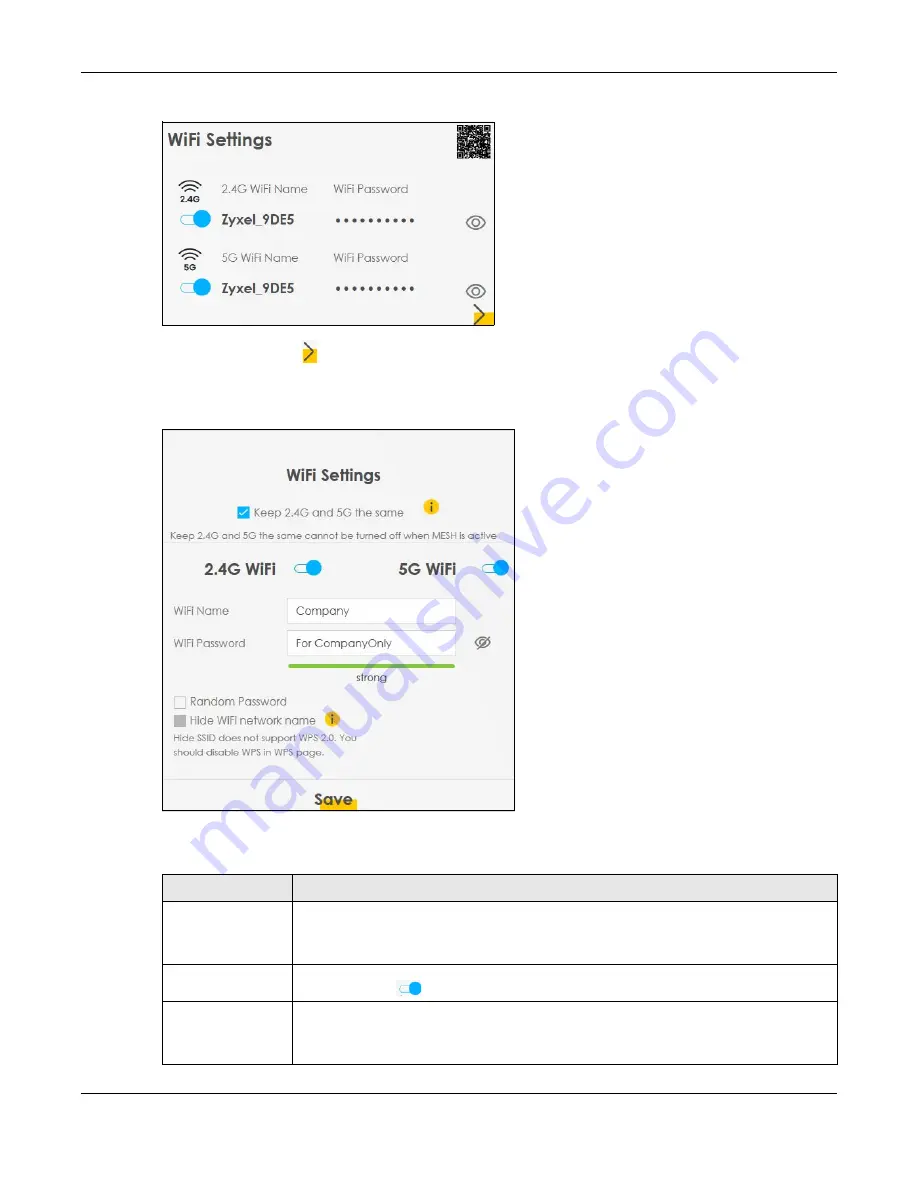
Chapter 5 Connection Status
EX3510-B1 User’s Guide
66
Figure 33
WiFi Settings
Click the Arrow icon ( ) to open the following screen. Use this screen to configure the SSIDs and/or
passwords for your main wireless networks. Select
Keep 2.4G and 5G the same
to use the same SSID for
2.4 GHz and 5 GHz bands.
Figure 34
WiFi Settings: Configuration
Each field is described in the following table.
Table 9 WiFi Settings: Configuration
LABEL
DESCRIPTION
Keep 2.4G and 5G
the same
Select this and the 2.4G and 5G wireless networks will use the same SSID.
If you deselect this, the screen will change. You need to assign different SSIDs for the 2.4G
and 5G wireless networks.
2.4G/5G WiFi
Click this switch to enable or disable the 2.4G and/or 5G wireless networks. When the switch
goes to the right
, the function is enabled. Otherwise, it is not.
WiFi Name
The SSID (Service Set IDentity) identifies the service set with which a wireless device is
associated. Wireless devices associating to the access point (AP) must have the same SSID.
Enter a descriptive name (up to 32 English keyboard characters) for WiFi.
Summary of Contents for EX3510-B1
Page 15: ...15 PART I User s Guide...
Page 38: ...Chapter 3 Quick Start Wizard EX3510 B1 User s Guide 38 Figure 23 Wizard WiFi...
Page 55: ...Chapter 4 Tutorials EX3510 B1 User s Guide 55 Tutorial Advanced QoS Class Setup...
Page 60: ...60 PART II Technical Reference...
Page 90: ...Chapter 7 Wireless EX3510 B1 User s Guide 90 Figure 51 Network Setting Wireless General...
Page 253: ...Chapter 31 Time Settings EX3510 B1 User s Guide 253 Figure 164 Maintenance Time...
Page 265: ...Chapter 34 Firmware Upgrade EX3510 B1 User s Guide 265 Network Temporarily Disconnected...






























