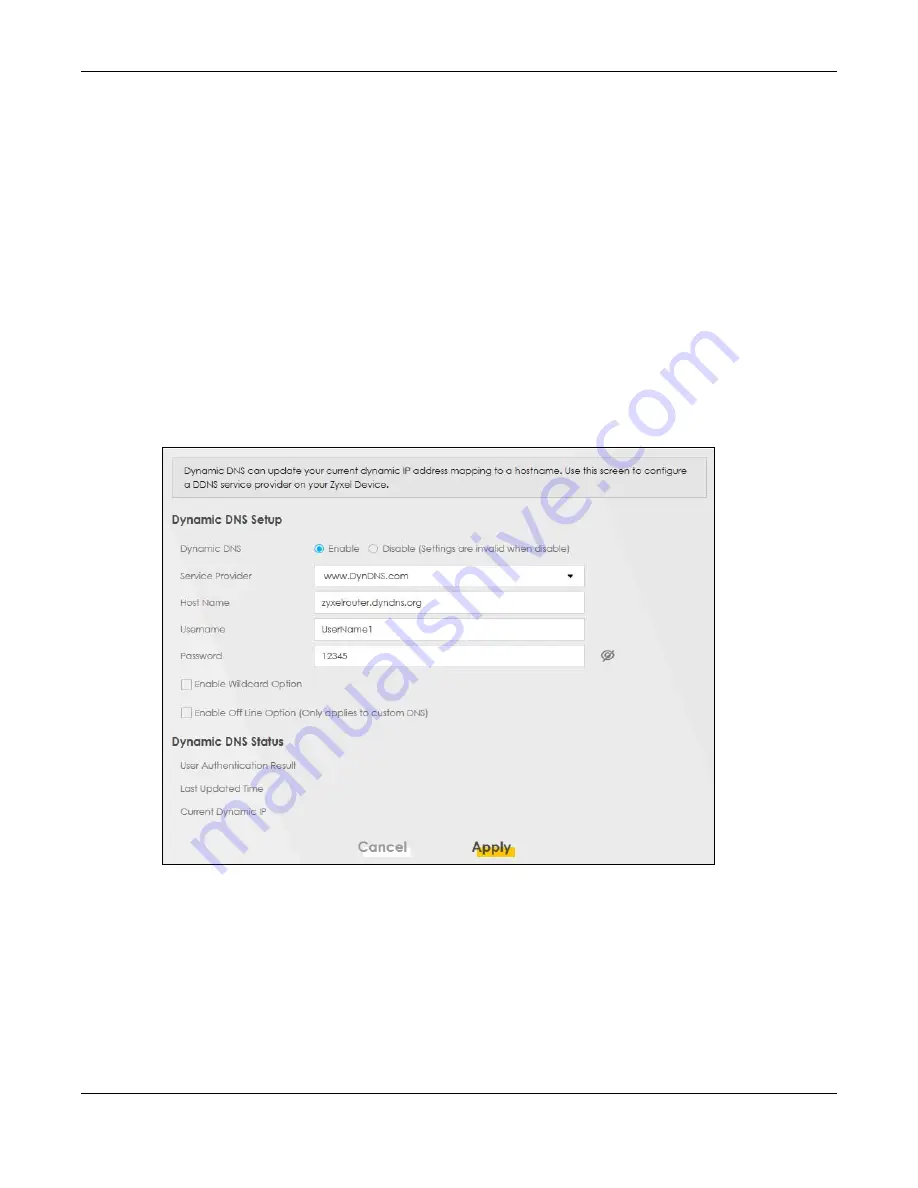
Chapter 4 Tutorials
EX3510-B1 User’s Guide
57
4
Add a new DDNS host name. This tutorial uses the following settings as an example.
• Hostname:
zyxelrouter.dyndns.org
• Service Type:
Host with IP address
• IP Address: Enter the WAN IP address that your Zyxel Device is currently using. You can find the IP
address on the Zyxel Device’s Web Configurator
Status
page.
Then you will need to configure the same account and host name on the Zyxel Device later.
4.6.2 Configuring DDNS on Your Zyxel Device
Configure the following settings in the
Network Setting
>
DNS > Dynamic DNS
screen.
• Select
Enable Dynamic DNS
.
• Select
www.DynDNS.com
as the service provider.
• Type
zyxelrouter.dyndns.org
in the
Host Name
field.
• Enter the user name (
UserName1
) and password (
12345
).
Click
Apply
.
4.6.3 Testing the DDNS Setting
Now you should be able to access the Zyxel Device from the Internet. To test this:
1
Open a web browser on the computer (using the IP address
a.b.c.d
) that is connected to the Internet.
2
Type
http://zyxelrouter.dyndns.org
and press [Enter].
Summary of Contents for EX3510-B1
Page 15: ...15 PART I User s Guide...
Page 38: ...Chapter 3 Quick Start Wizard EX3510 B1 User s Guide 38 Figure 23 Wizard WiFi...
Page 55: ...Chapter 4 Tutorials EX3510 B1 User s Guide 55 Tutorial Advanced QoS Class Setup...
Page 60: ...60 PART II Technical Reference...
Page 90: ...Chapter 7 Wireless EX3510 B1 User s Guide 90 Figure 51 Network Setting Wireless General...
Page 253: ...Chapter 31 Time Settings EX3510 B1 User s Guide 253 Figure 164 Maintenance Time...
Page 265: ...Chapter 34 Firmware Upgrade EX3510 B1 User s Guide 265 Network Temporarily Disconnected...






























